
Deploy RadonDB PostgreSQL on KubeSphere
RadonDB PostgreSQL is an open source, cloud-native, and highly available cluster solution based on PostgreSQL database system.
This tutorial demonstrates how to deploy RadonDB PostgreSQL from the App Store of KubeSphere.
Prerequisites
- Please make sure you enable the OpenPitrix system.
- You need to create a workspace, a project, and a user account (
project-regular) for this tutorial. The account needs to be a platform regular user and to be invited as the project operator with theoperatorrole. In this tutorial, you log in asproject-regularand work in the projectdemo-projectin the workspacedemo-workspace. For more information, see Create Workspaces, Projects, Accounts and Roles.
Hands-on Lab
Step 1: Deploy RadonDB PostgreSQL from the App Store
-
On the Overview page of the project
demo-project, click App Store in the upper-left corner. -
Click Database & Cache under Categories.
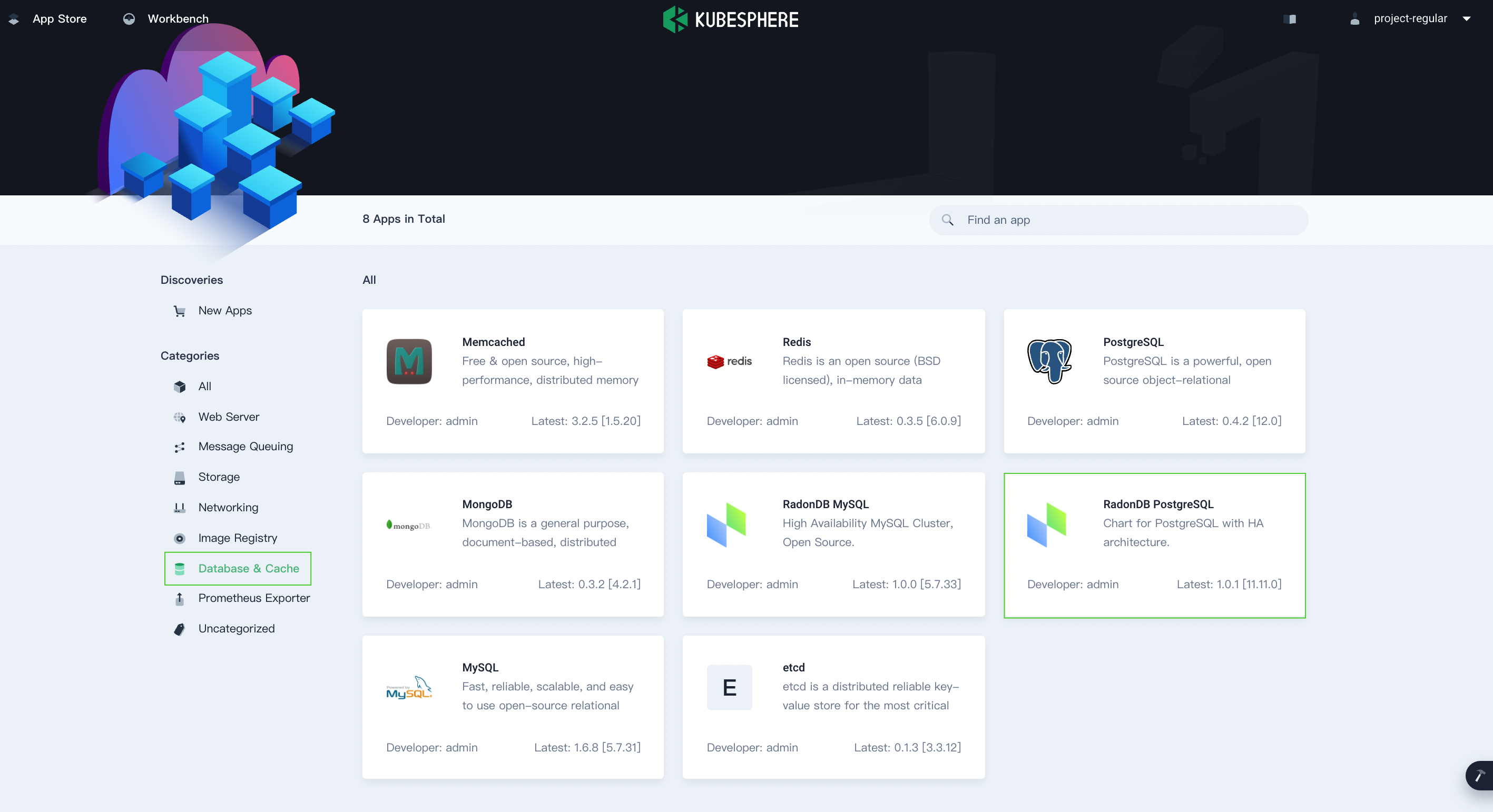
-
Find RadonDB PostgreSQL and click Deploy on the App Information page.
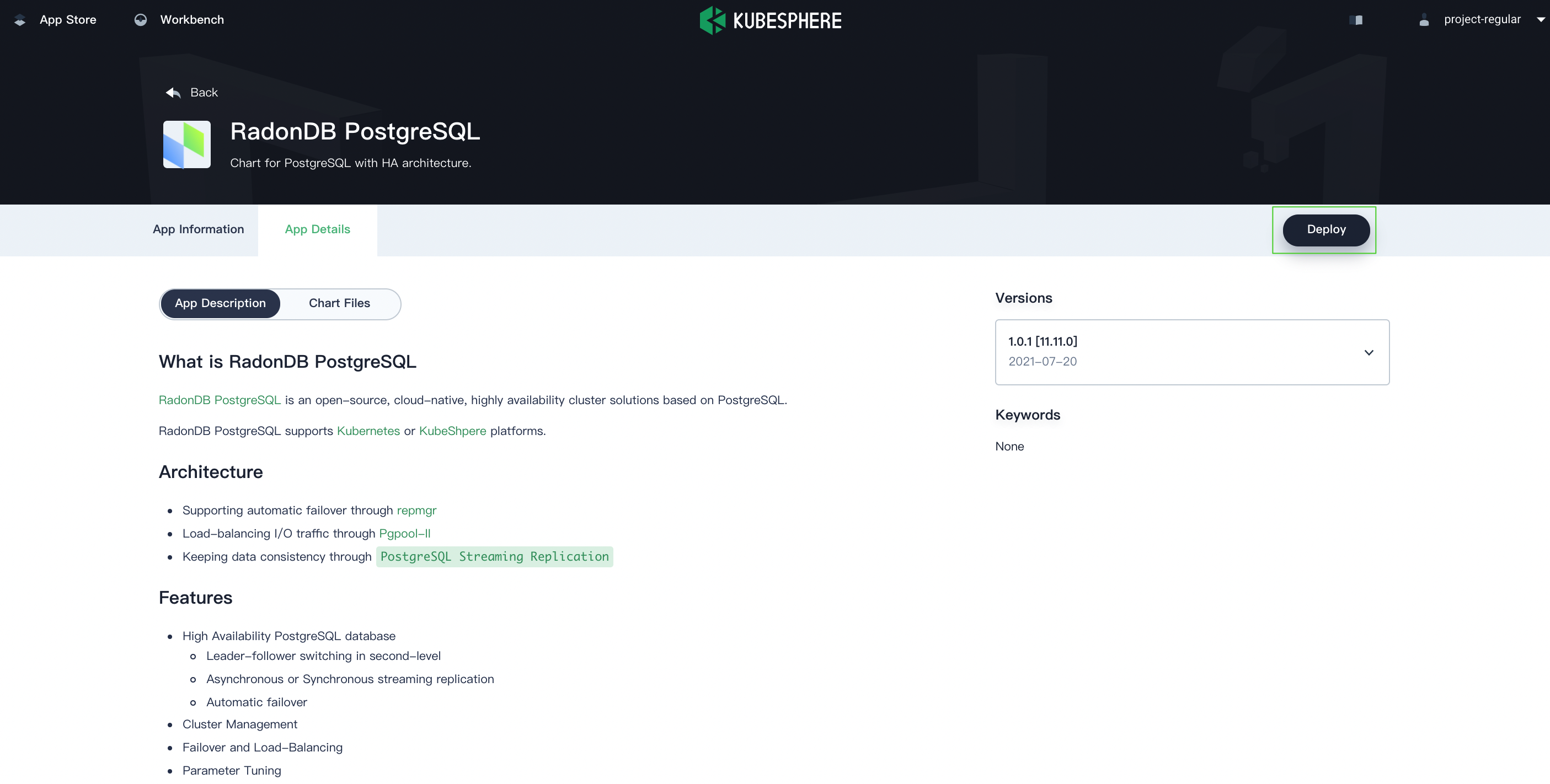
-
Set a name and select an app version. Make sure RadonDB PostgreSQL is deployed in
demo-projectand click Next.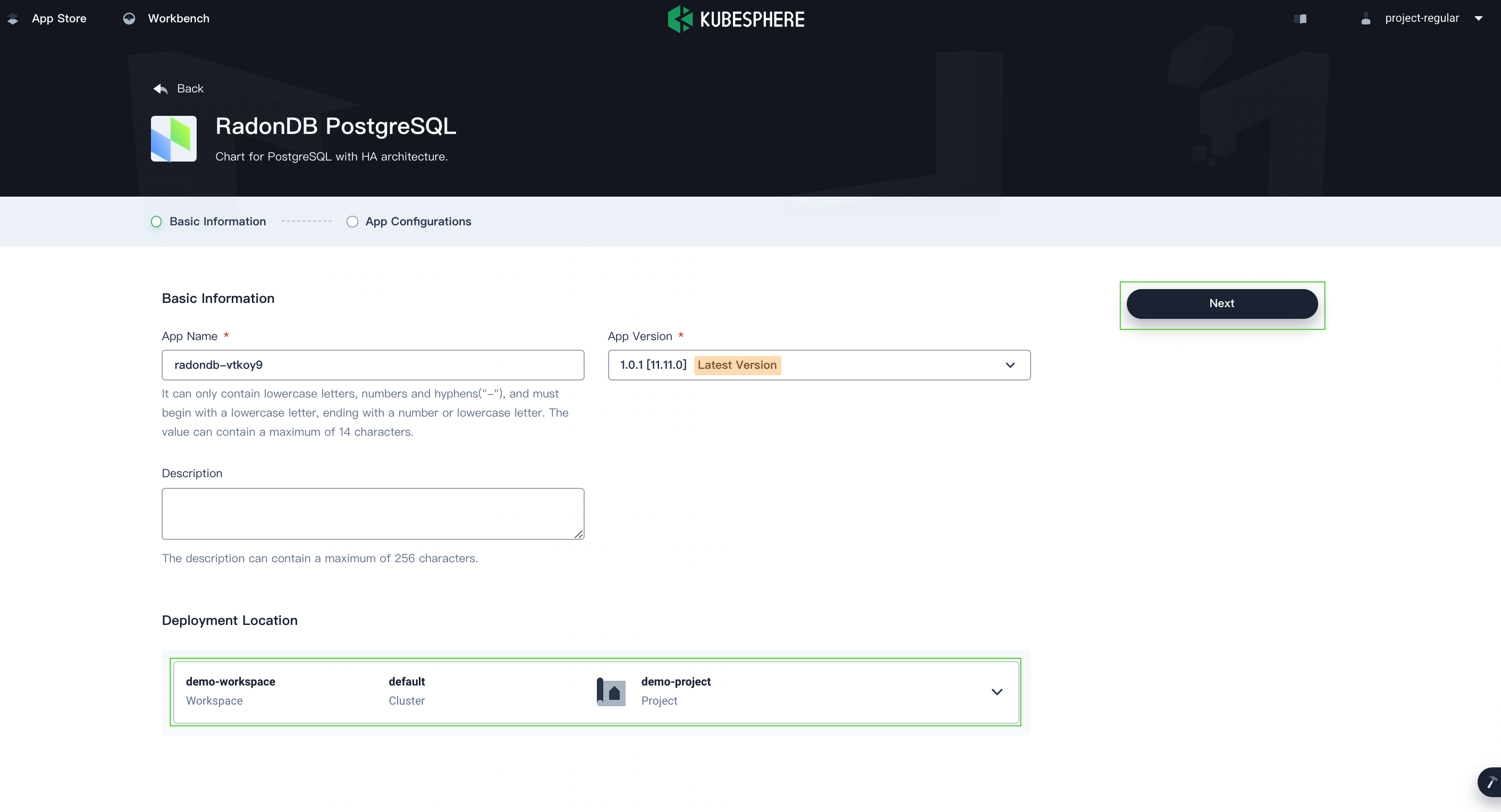
-
In App Configurations, you can use the default configuration or customize the configuration by editing the YAML file. When you finish, click Deploy.
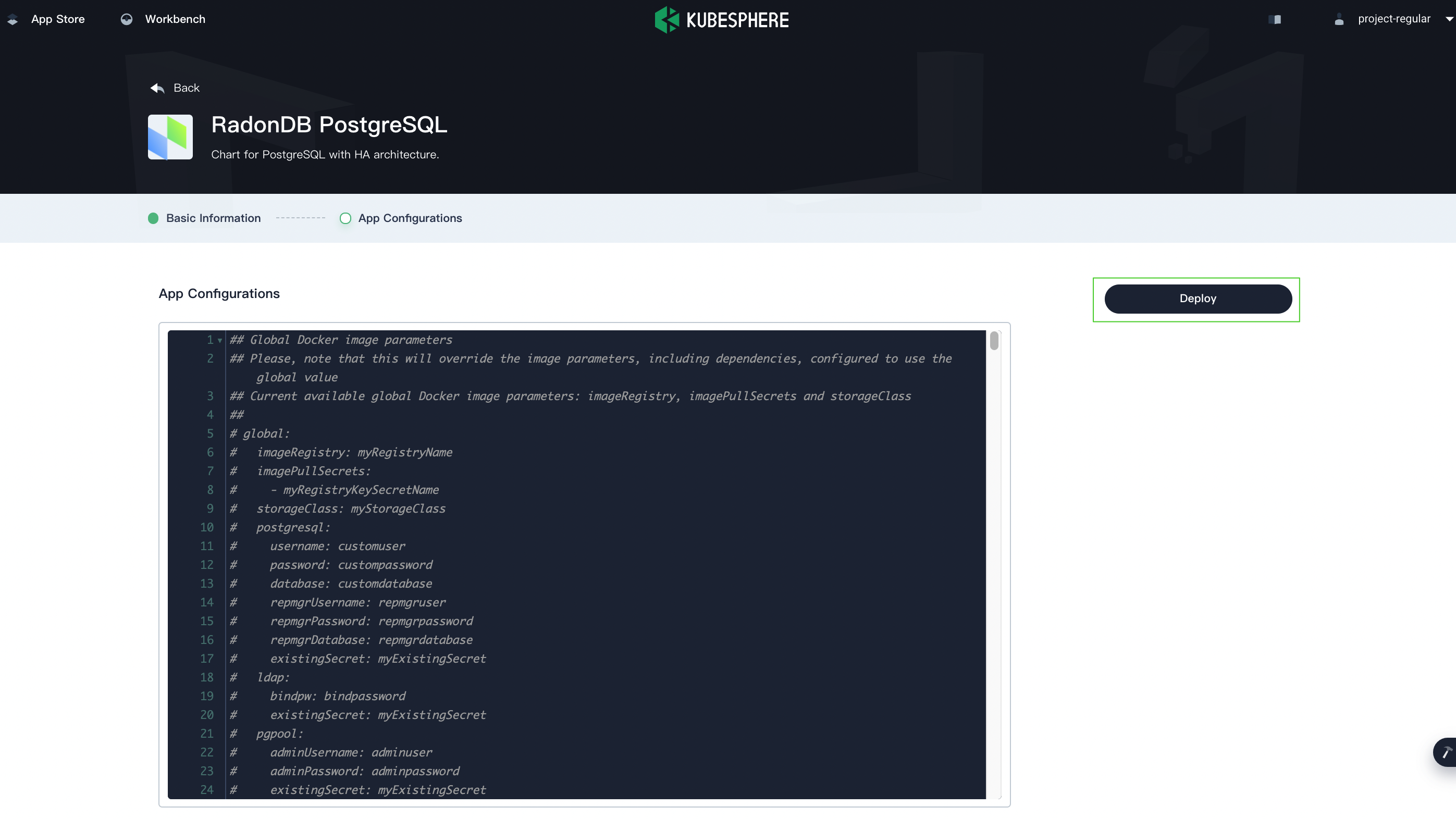
-
Wait until RadonDB PostgreSQL is up and running.
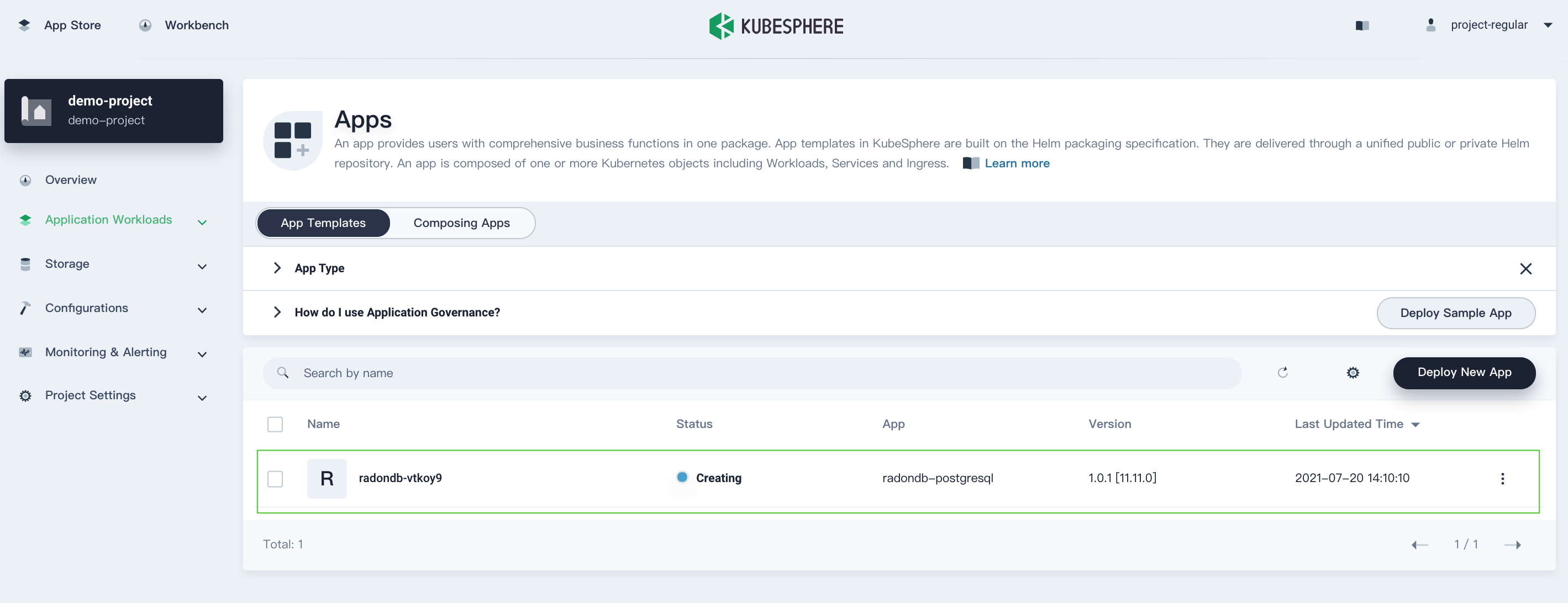
Step 2: View PostgreSQL Cluster status
-
On the Overview page of the project
demo-project, you can see a list of resource usage in the current project.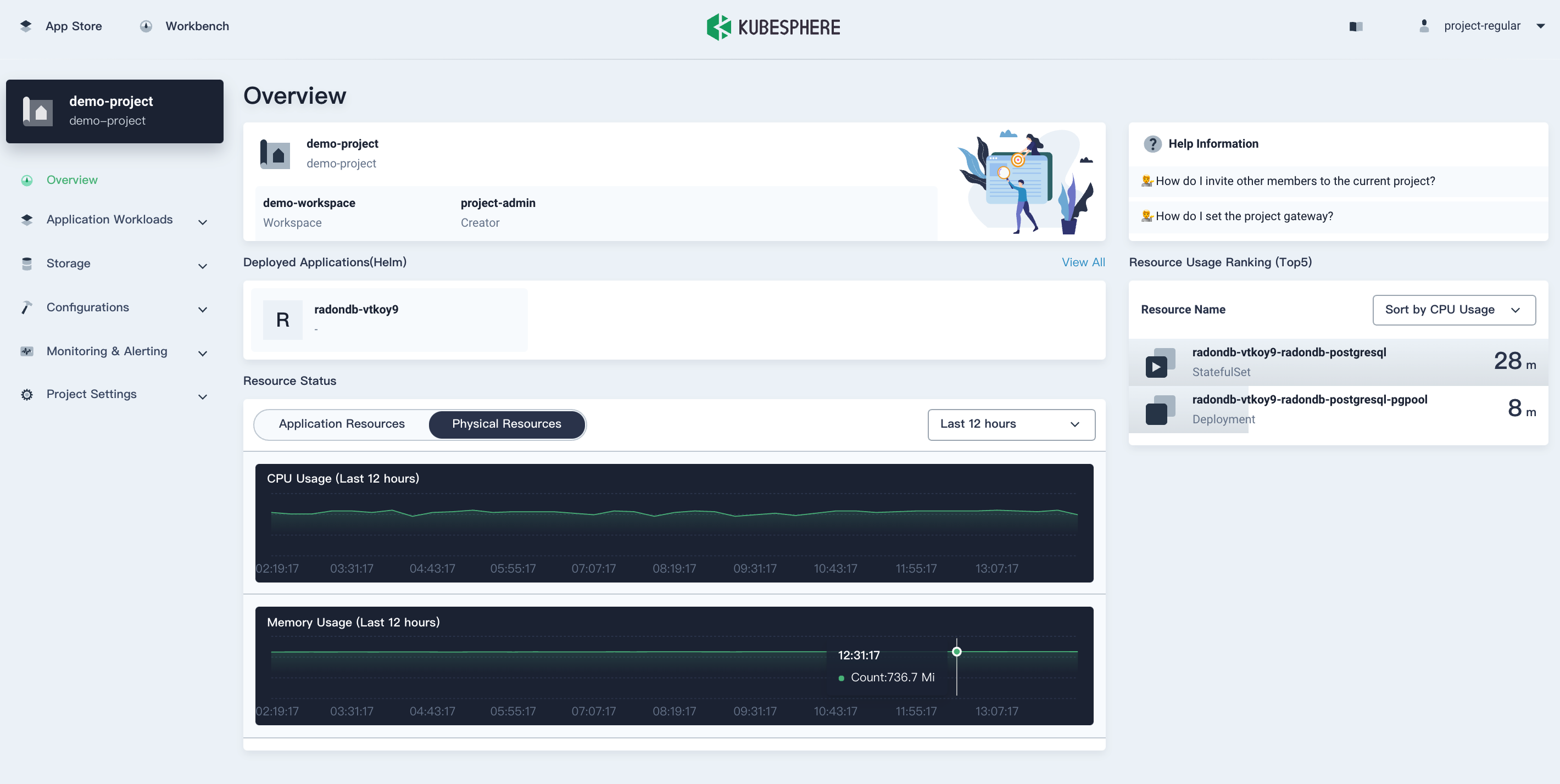
-
In Workloads under Application Workloads, click the StatefulSets tab and you can see the StatefulSet is up and running.
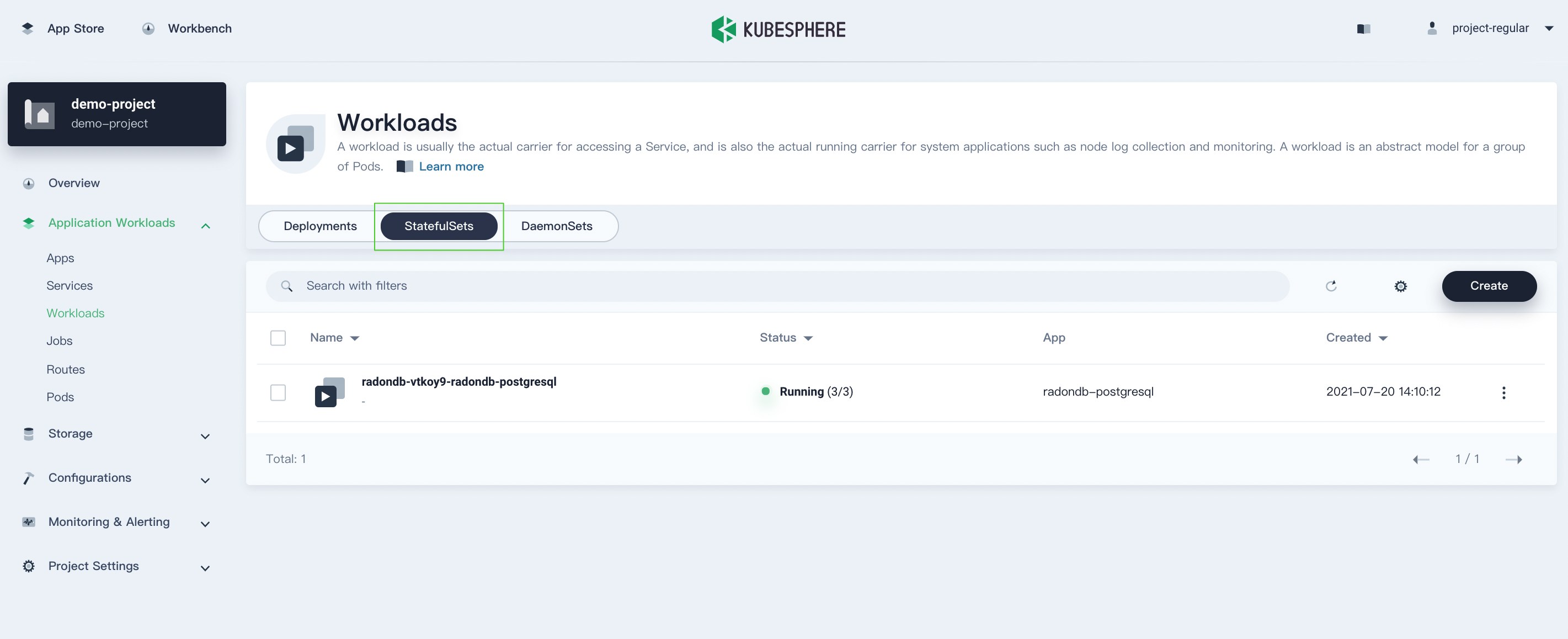
Click the StatefulSet to go to its detail page. You can see the metrics in line charts over a period of time under the Monitoring tab.
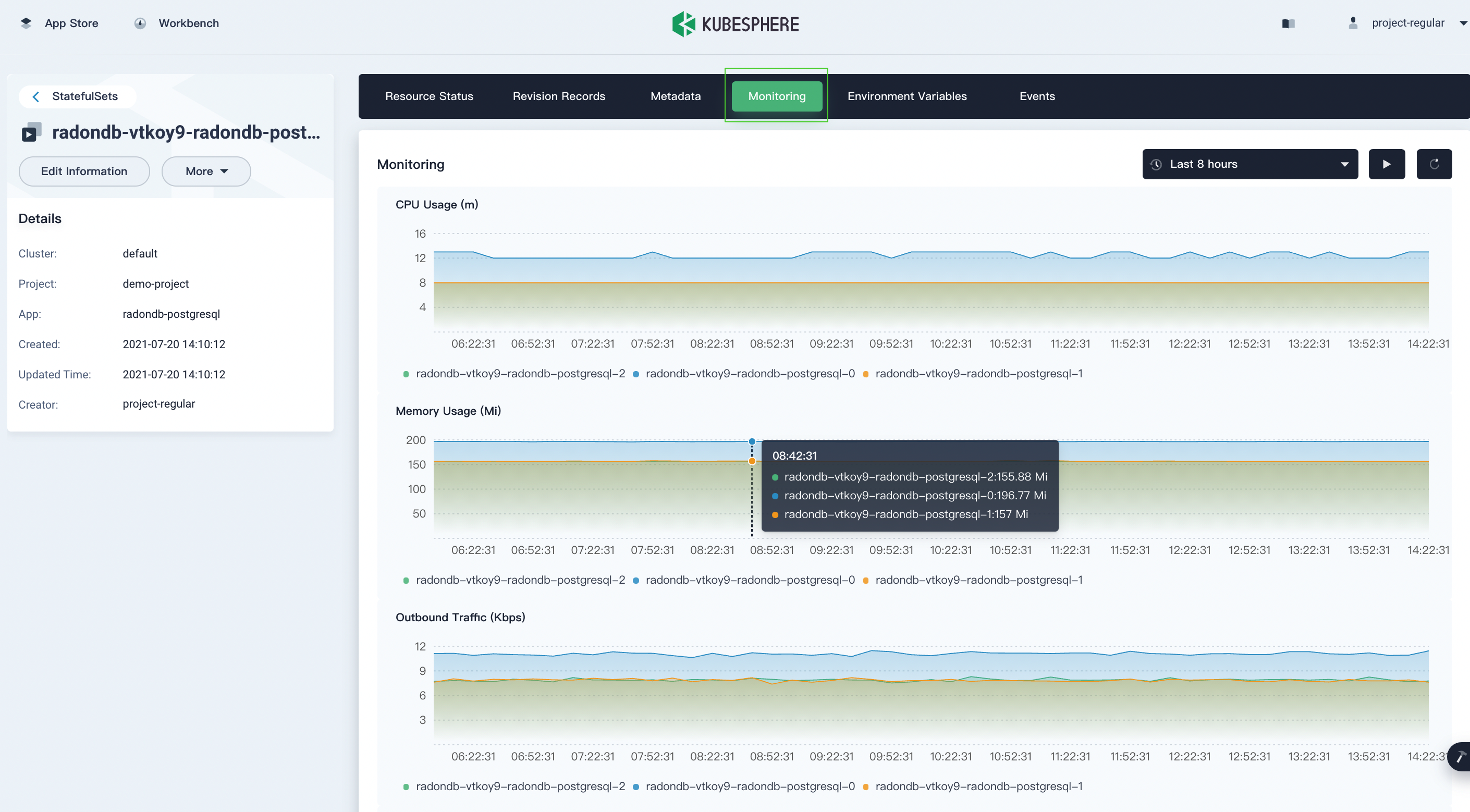
-
In Pods under Application Workloads, you can see all the Pods are up and running.
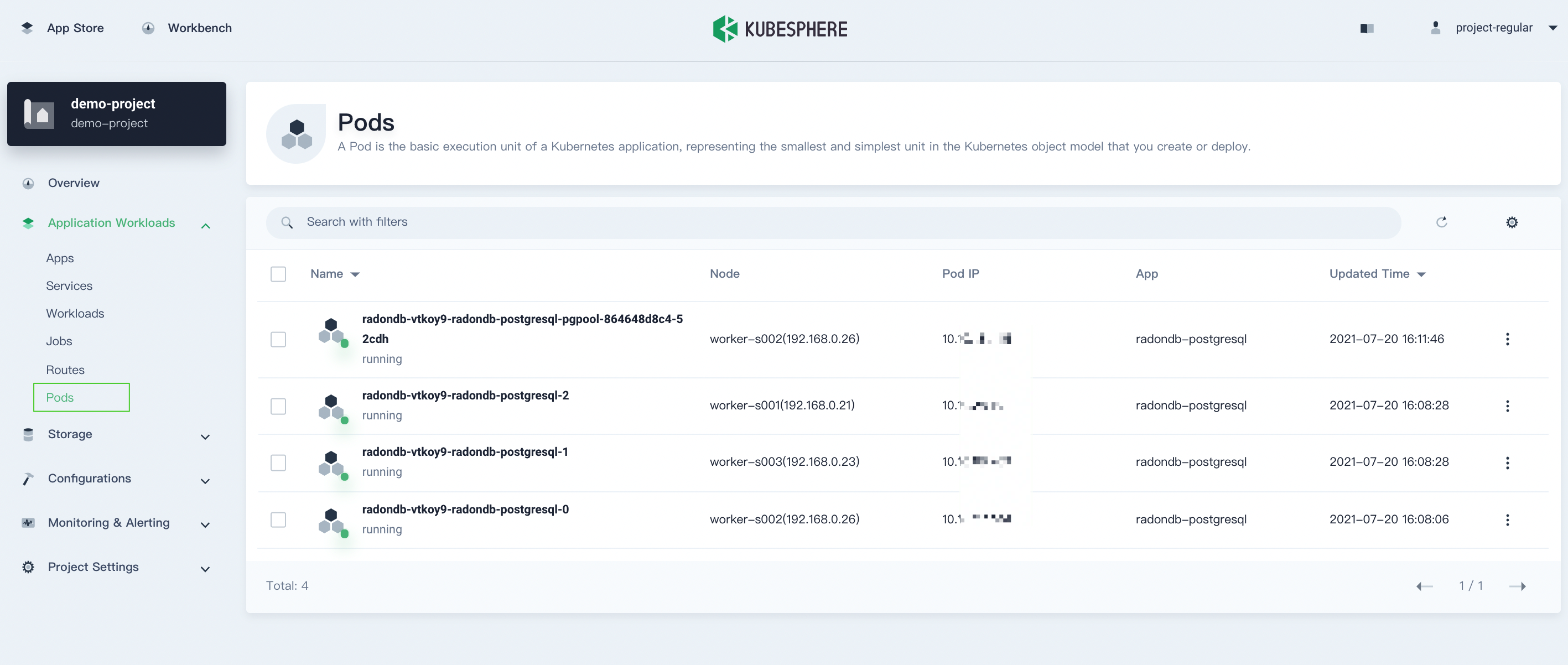
-
In Volumes under Storage, you can see the PostgreSQL Cluster components are using persistent volumes.
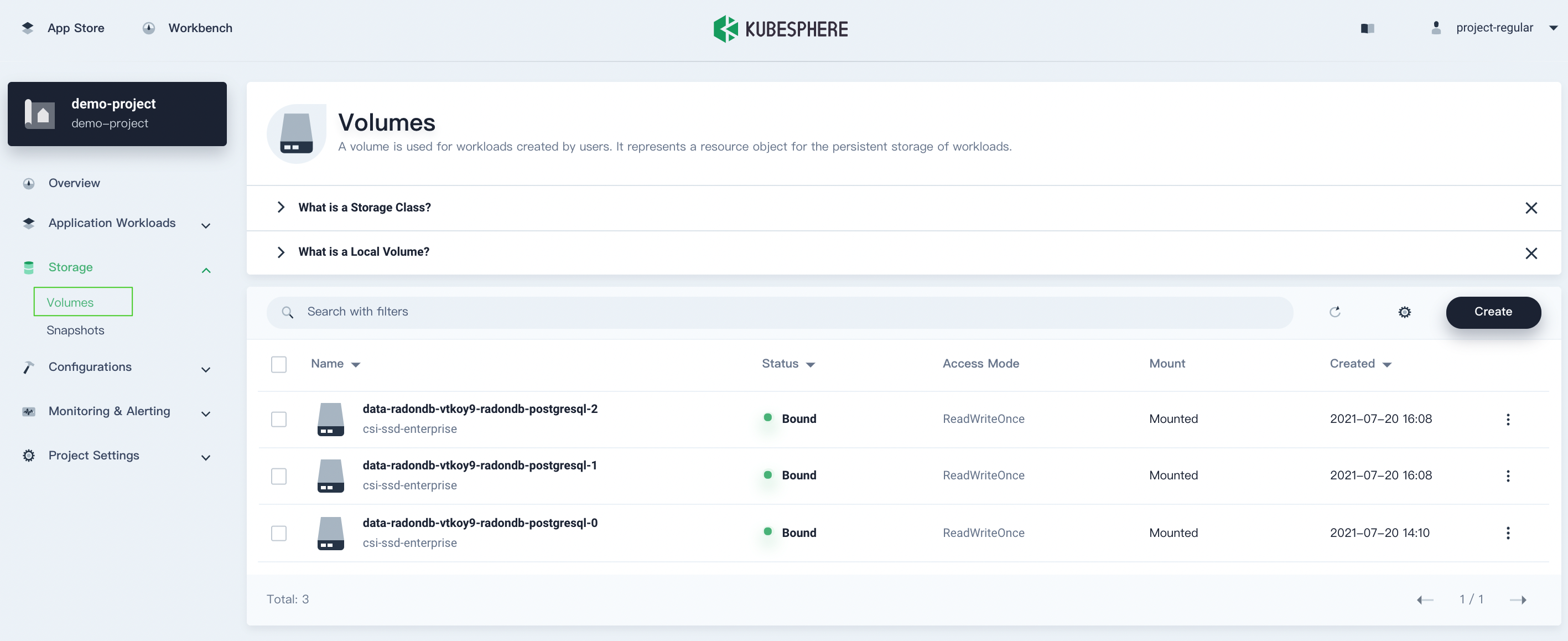
Volume usage is also monitored. Click a volume item to go to its detail page. Here is an example of one of the data nodes.
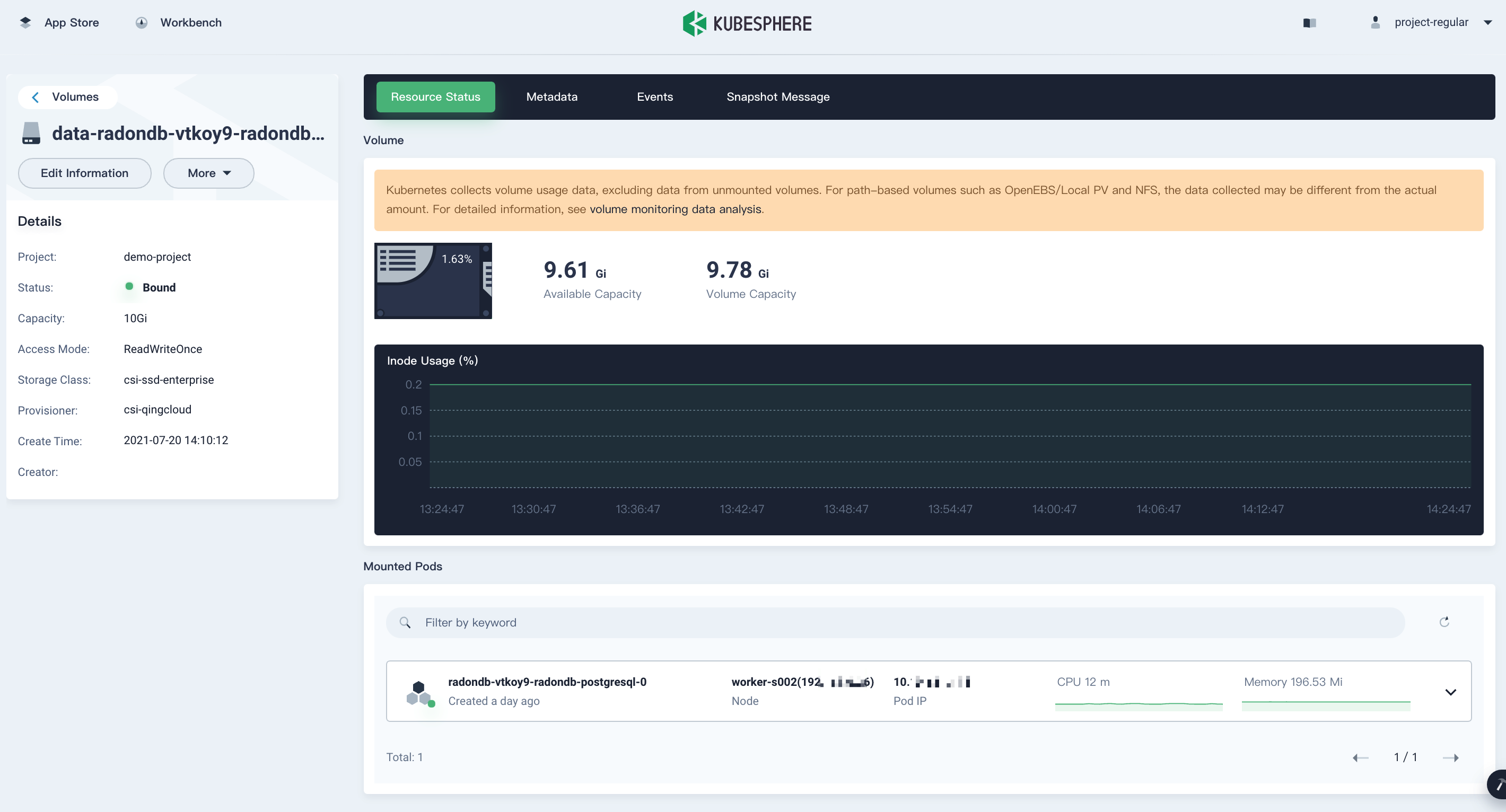
Step 3: Access RadonDB PostgreSQL
-
Go to Pods under Application Workloads and click a Pod to go to its details page.
-
On the Resource Status page, click the Terminal icon.
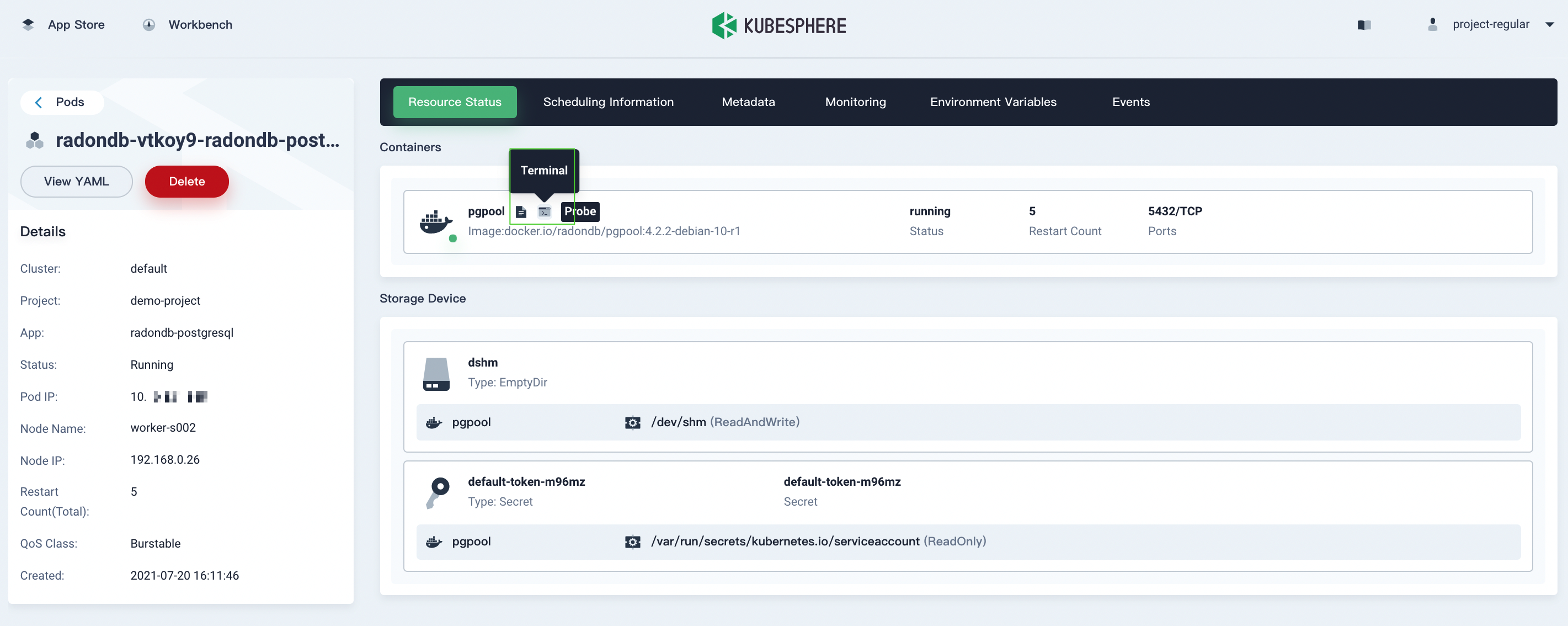
-
In the displayed dialog box, run the following command and enter the user password in the terminal to use the app.
psql -h <Pod name> -p 5432 -U postgres -d postgres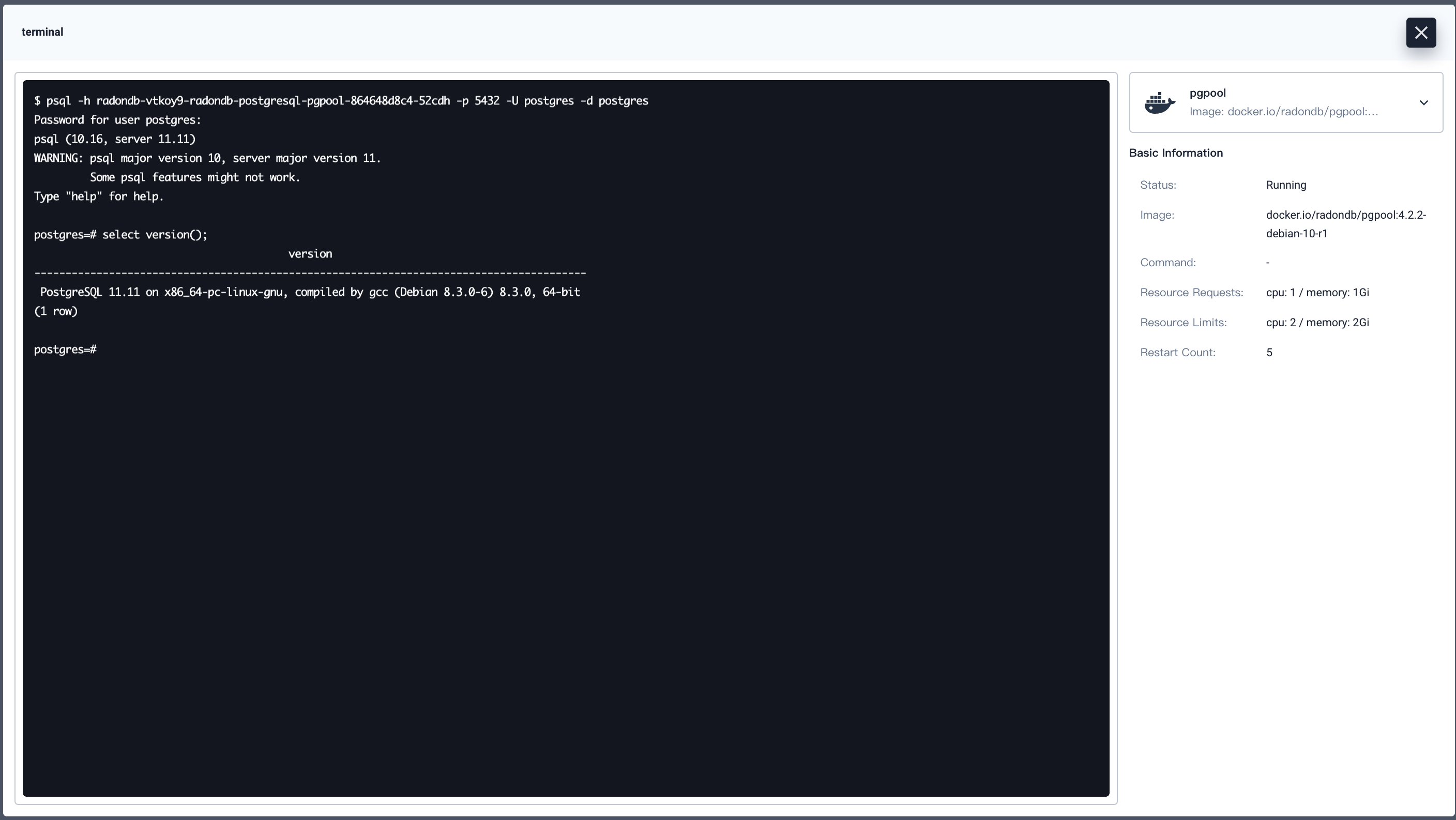
-
If you want to access RadonDB PostgreSQL outside the cluster, see the open-source project of RadonDB PostgreSQL in detail.
Feedback
Was this page Helpful?
Thanks for the feedback. If you have a specific question about how to use KubeSphere, ask it on Slack. Open an issue in the GitHub repo if you want to report a problem or suggest an improvement.













 Previous
Previous
