
Add Fluentd as a Receiver
You can use Elasticsearch, Kafka and Fluentd as log receivers in KubeSphere. This tutorial demonstrates:
- How to deploy Fluentd as a Deployment and create the corresponding Service and ConfigMap.
- How to add Fluentd as a log receiver to receive logs sent from Fluent Bit and then output to stdout.
- How to verify if Fluentd receives logs successfully.
Prerequisites
-
You need an account granted a role including the permission of Cluster Management. For example, you can log in to the console as
admindirectly or create a new role with the permission and assign it to an account. -
Before adding a log receiver, you need to enable any of the
logging,eventsorauditingcomponents. For more information, see Enable Pluggable Components.loggingis enabled as an example in this tutorial.
Step 1: Deploy Fluentd as a Deployment
Usually, Fluentd is deployed as a DaemonSet in Kubernetes to collect container logs on each node. KubeSphere chooses Fluent Bit because of its low memory footprint. Besides, Fluentd features numerous output plugins. Hence, KubeSphere chooses to deploy Fluentd as a Deployment to forward logs it receives from Fluent Bit to more destinations such as S3, MongoDB, Cassandra, MySQL, syslog and Splunk.
Run the following commands:
Note
- The following commands create the Fluentd Deployment, Service and ConfigMap in the
defaultnamespace and add a filter to the Fluentd ConfigMap to exclude logs from thedefaultnamespace to avoid Fluent Bit and Fluentd loop log collections. - Change the namespace if you want to deploy Fluentd into a different namespace.
cat <<EOF | kubectl apply -f -
apiVersion: v1
kind: ConfigMap
metadata:
name: fluentd-config
namespace: default
data:
fluent.conf: |-
# Receive logs sent from Fluent Bit on port 24224
<source>
@type forward
port 24224
</source>
# Because this will send logs Fluentd received to stdout,
# to avoid Fluent Bit and Fluentd loop logs collection,
# add a filter here to avoid sending logs from the default namespace to stdout again
<filter **>
@type grep
<exclude>
key $.kubernetes.namespace_name
pattern /^default$/
</exclude>
</filter>
# Send received logs to stdout for demo/test purpose only
# Various output plugins are supported to output logs to S3, MongoDB, Cassandra, MySQL, syslog, Splunk, etc.
<match **>
@type stdout
</match>
---
apiVersion: apps/v1
kind: Deployment
metadata:
labels:
app: fluentd
name: fluentd
namespace: default
spec:
replicas: 1
selector:
matchLabels:
app: fluentd
template:
metadata:
labels:
app: fluentd
spec:
containers:
- image: fluentd:v1.9.1-1.0
imagePullPolicy: IfNotPresent
name: fluentd
ports:
- containerPort: 24224
name: forward
protocol: TCP
- containerPort: 5140
name: syslog
protocol: TCP
volumeMounts:
- mountPath: /fluentd/etc
name: config
readOnly: true
volumes:
- configMap:
defaultMode: 420
name: fluentd-config
name: config
---
apiVersion: v1
kind: Service
metadata:
labels:
app: fluentd
name: fluentd
namespace: default
spec:
ports:
- name: forward
port: 24224
protocol: TCP
targetPort: forward
selector:
app: fluentd
sessionAffinity: None
type: ClusterIP
EOF
Step 2: Add Fluentd as a Log Receiver
-
Log in to KubeSphere as
admin. Click Platform in the top-left corner and select Cluster Management.Note
If you have enabled the multi-cluster feature, you can select a specific cluster. -
On the Cluster Management page, go to Log Collection in Cluster Settings.
-
Click Add Log Receiver and choose Fluentd.
-
Provide the Fluentd service address and port as below:
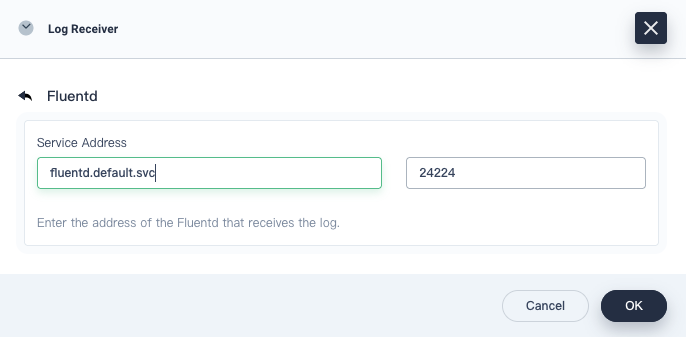
-
Fluentd will appear in the receiver list on the Log Collection page, the status of which is Collecting.
Step 3: Verify Fluentd is Receiving Logs Sent from Fluent Bit
-
Click Application Workloads on the Cluster Management page.
-
Select Workloads and then select the
defaultproject from the drop-down list on the Deployments tab. -
Click the fluentd item and then select the fluentd-xxxxxxxxx-xxxxx Pod.
-
Click the fluentd container.
-
On the fluentd container page, select the Container Logs tab.
-
You can see logs begin to scroll up continuously.
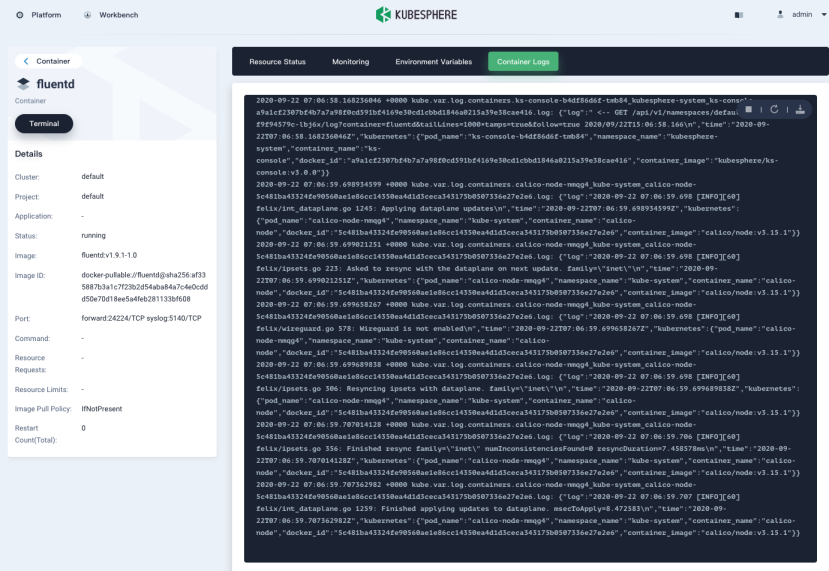
Feedback
Was this page Helpful?
Thanks for the feedback. If you have a specific question about how to use KubeSphere, ask it on Slack. Open an issue in the GitHub repo if you want to report a problem or suggest an improvement.













 Previous
Previous
