
Import an AWS EKS Cluster
This tutorial demonstrates how to import an AWS EKS cluster through the direct connection method. If you want to use the agent connection method, refer to Agent Connection.
Prerequisites
- You have a Kubernetes cluster with KubeSphere installed, and prepared this cluster as the Host Cluster. For more information about how to prepare a Host Cluster, refer to Prepare a Host Cluster.
- You have an EKS cluster to be used as the Member Cluster.
Import an EKS Cluster
Step 1: Deploy KubeSphere on your EKS Cluster
You need to deploy KubeSphere on your EKS cluster first. For more information about how to deploy KubeSphere on EKS, refer to Deploy KubeSphere on AWS EKS.
Step 2: Prepare the EKS Member Cluster
-
In order to manage the Member Cluster from the Host Cluster, you need to make
jwtSecretthe same between them. Therefore, get it first by executing the following command on your Host Cluster.kubectl -n kubesphere-system get cm kubesphere-config -o yaml | grep -v "apiVersion" | grep jwtSecretThe output is similar to the following:
jwtSecret: "QVguGh7qnURywHn2od9IiOX6X8f8wK8g" -
Log in to the KubeSphere console of the EKS cluster as
admin. Click Platform in the upper-left corner and then select Cluster Management. -
Go to CRDs, enter
ClusterConfigurationin the search bar, and then press Enter on your keyboard. Click ClusterConfiguration to go to its detail page.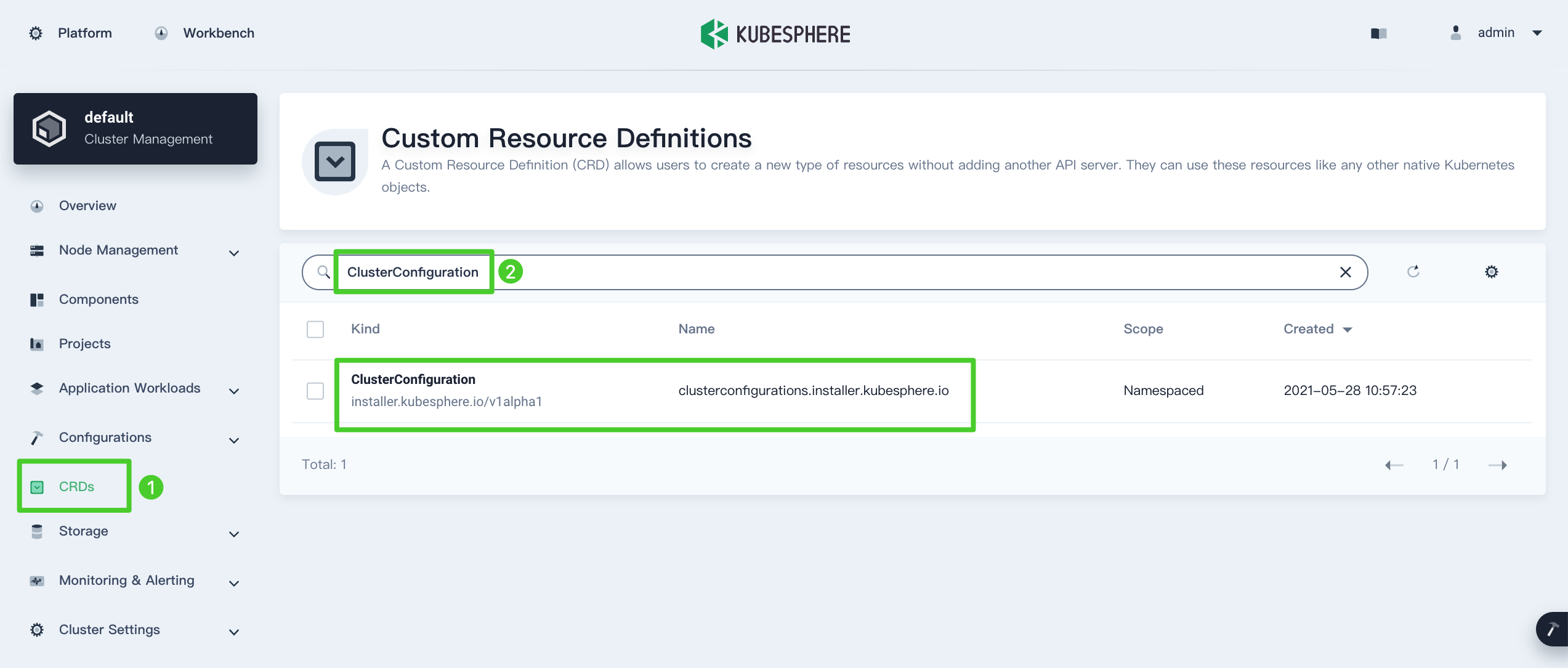
-
Click
 on the right and then select Edit YAML to edit
on the right and then select Edit YAML to edit ks-installer.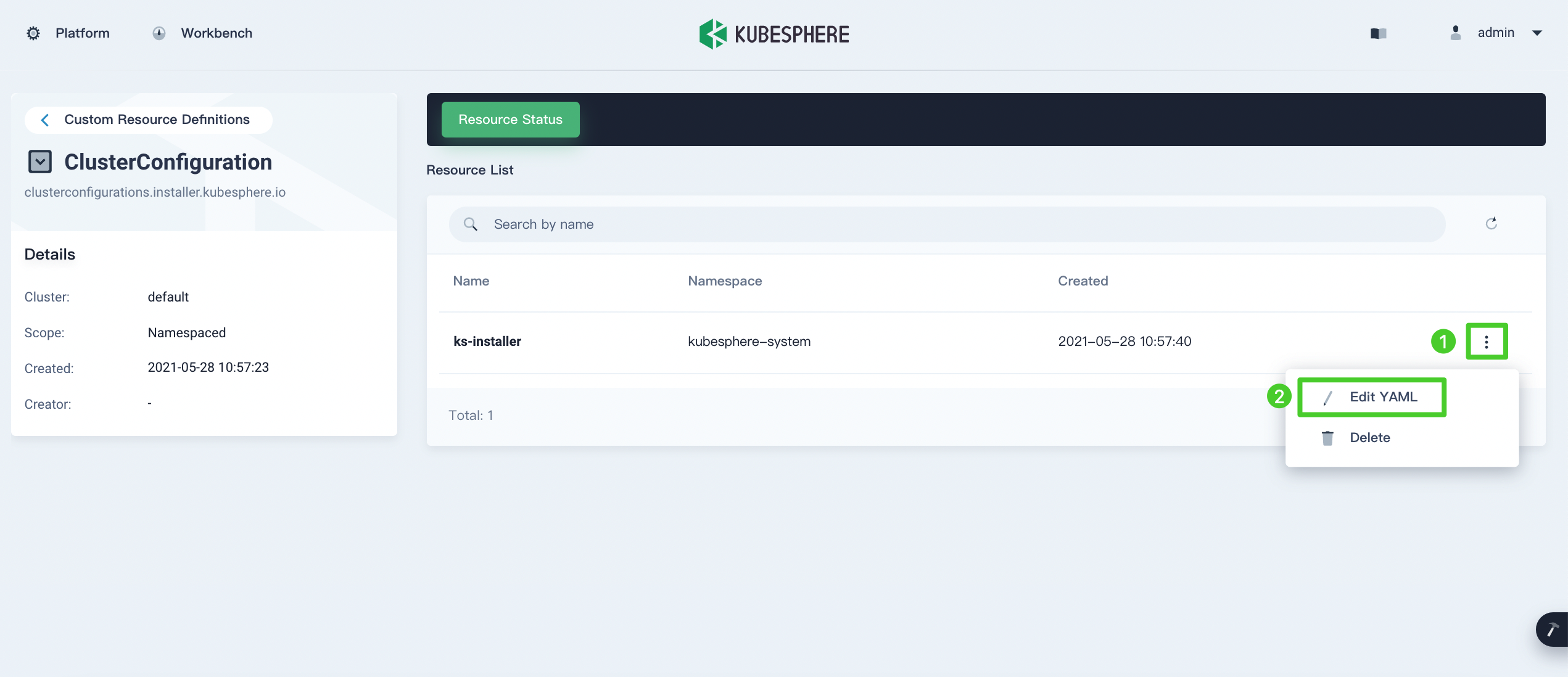
-
In the YAML file of
ks-installer, change the value ofjwtSecretto the corresponding value shown above and set the value ofclusterRoletomember. Click Update to save your changes.authentication: jwtSecret: QVguGh7qnURywHn2od9IiOX6X8f8wK8gmulticluster: clusterRole: memberNote
Make sure you use the value of your ownjwtSecret. You need to wait for a while so that the changes can take effect.
Step 3: Create a new kubeconfig file
-
Amazon EKS doesn’t provide a built-in kubeconfig file as a standard kubeadm cluster does. Nevertheless, you can create a kubeconfig file by referring to this document. The generated kubeconfig file will be like the following:
apiVersion: v1 clusters: - cluster: server: <endpoint-url> certificate-authority-data: <base64-encoded-ca-cert> name: kubernetes contexts: - context: cluster: kubernetes user: aws name: aws current-context: aws kind: Config preferences: {} users: - name: aws user: exec: apiVersion: client.authentication.k8s.io/v1alpha1 command: aws args: - "eks" - "get-token" - "--cluster-name" - "<cluster-name>" # - "--role" # - "<role-arn>" # env: # - name: AWS_PROFILE # value: "<aws-profile>"However, this automatically generated kubeconfig file requires the command
aws(aws CLI tools) to be installed on every computer that wants to use this kubeconfig. -
Run the following commands on your local computer to get the token of the ServiceAccount
kubespherecreated by KubeSphere. It has the cluster admin access to the cluster and will be used as the new kubeconfig token.TOKEN=$(kubectl -n kubesphere-system get secret $(kubectl -n kubesphere-system get sa kubesphere -o jsonpath='{.secrets[0].name}') -o jsonpath='{.data.token}' | base64 -d) kubectl config set-credentials kubesphere --token=${TOKEN} kubectl config set-context --current --user=kubesphere -
Retrieve the new kubeconfig file by running the following command:
cat ~/.kube/configThe output is similar to the following and you can see that a new user
kubesphereis inserted and set as the current-context user:apiVersion: v1 clusters: - cluster: certificate-authority-data: LS0tLS1CRUdJTiBDRVJUSUZ...S0tLQo= server: https://*.sk1.cn-north-1.eks.amazonaws.com.cn name: arn:aws-cn:eks:cn-north-1:660450875567:cluster/EKS-LUSLVMT6 contexts: - context: cluster: arn:aws-cn:eks:cn-north-1:660450875567:cluster/EKS-LUSLVMT6 user: kubesphere name: arn:aws-cn:eks:cn-north-1:660450875567:cluster/EKS-LUSLVMT6 current-context: arn:aws-cn:eks:cn-north-1:660450875567:cluster/EKS-LUSLVMT6 kind: Config preferences: {} users: - name: arn:aws-cn:eks:cn-north-1:660450875567:cluster/EKS-LUSLVMT6 user: exec: apiVersion: client.authentication.k8s.io/v1alpha1 args: - --region - cn-north-1 - eks - get-token - --cluster-name - EKS-LUSLVMT6 command: aws env: null - name: kubesphere user: token: eyJhbGciOiJSUzI1NiIsImtpZCI6ImlCRHF4SlE5a0JFNDlSM2xKWnY1Vkt5NTJrcDNqRS1Ta25IYkg1akhNRmsifQ.eyJpc3M................9KQtFULW544G-FBwURd6ArjgQ3Ay6NHYWZe3gWCHLmag9gF-hnzxequ7oN0LiJrA-al1qGeQv-8eiOFqX3RPCQgbybmix8qw5U6f-Rwvb47-xAYou can run the following command to check that the new kubeconfig does have access to the EKS cluster.
kubectl get nodesThe output is simialr to this:
NAME STATUS ROLES AGE VERSION ip-10-0-47-38.cn-north-1.compute.internal Ready <none> 11h v1.18.8-eks-7c9bda ip-10-0-8-148.cn-north-1.compute.internal Ready <none> 78m v1.18.8-eks-7c9bda
Step 4: Import the EKS Member Cluster
-
Log in to the KubeSphere console on your Host Cluster as
admin. Click Platform in the upper-left corner and then select Cluster Management. On the Cluster Management page, click Add Cluster.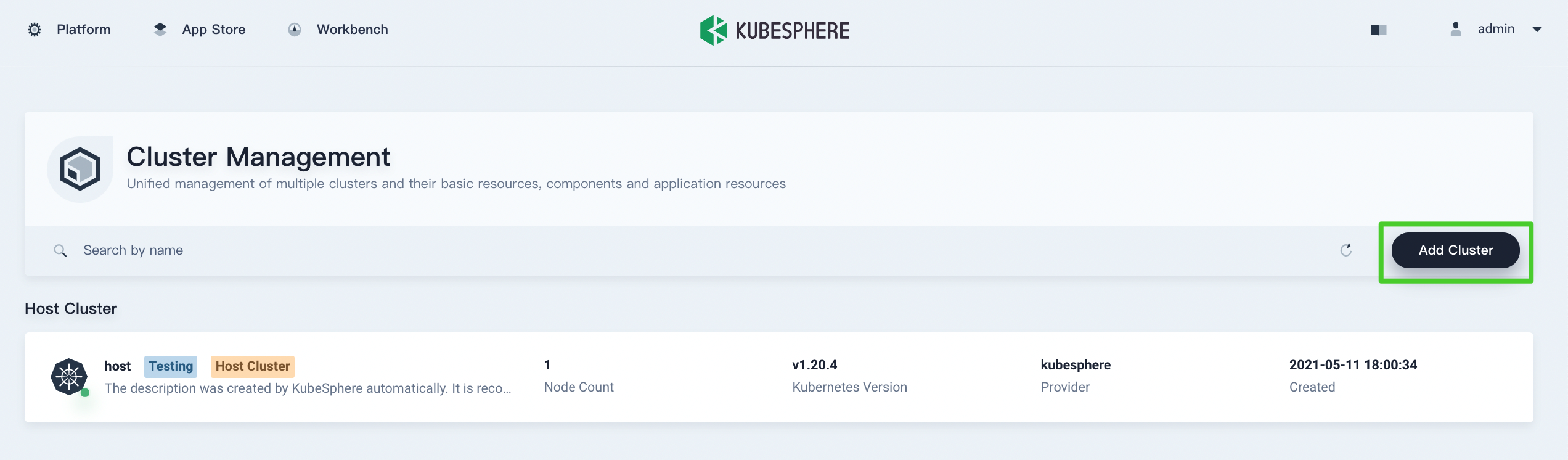
-
Enter the basic information based on your needs and click Next.
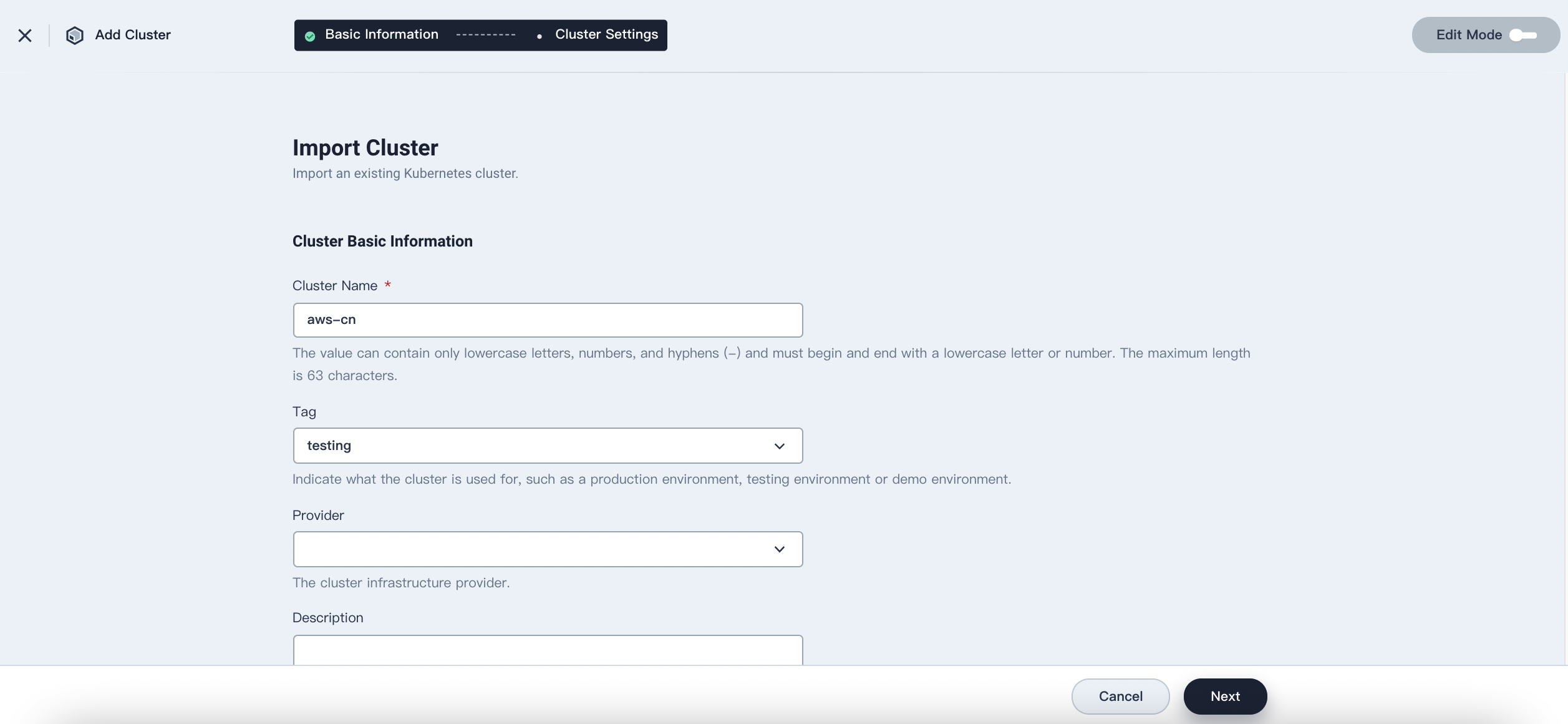
-
In Connection Method, select Direct Connection. Fill in the new kubeconfig file of the EKS Member Cluster and then click Create.
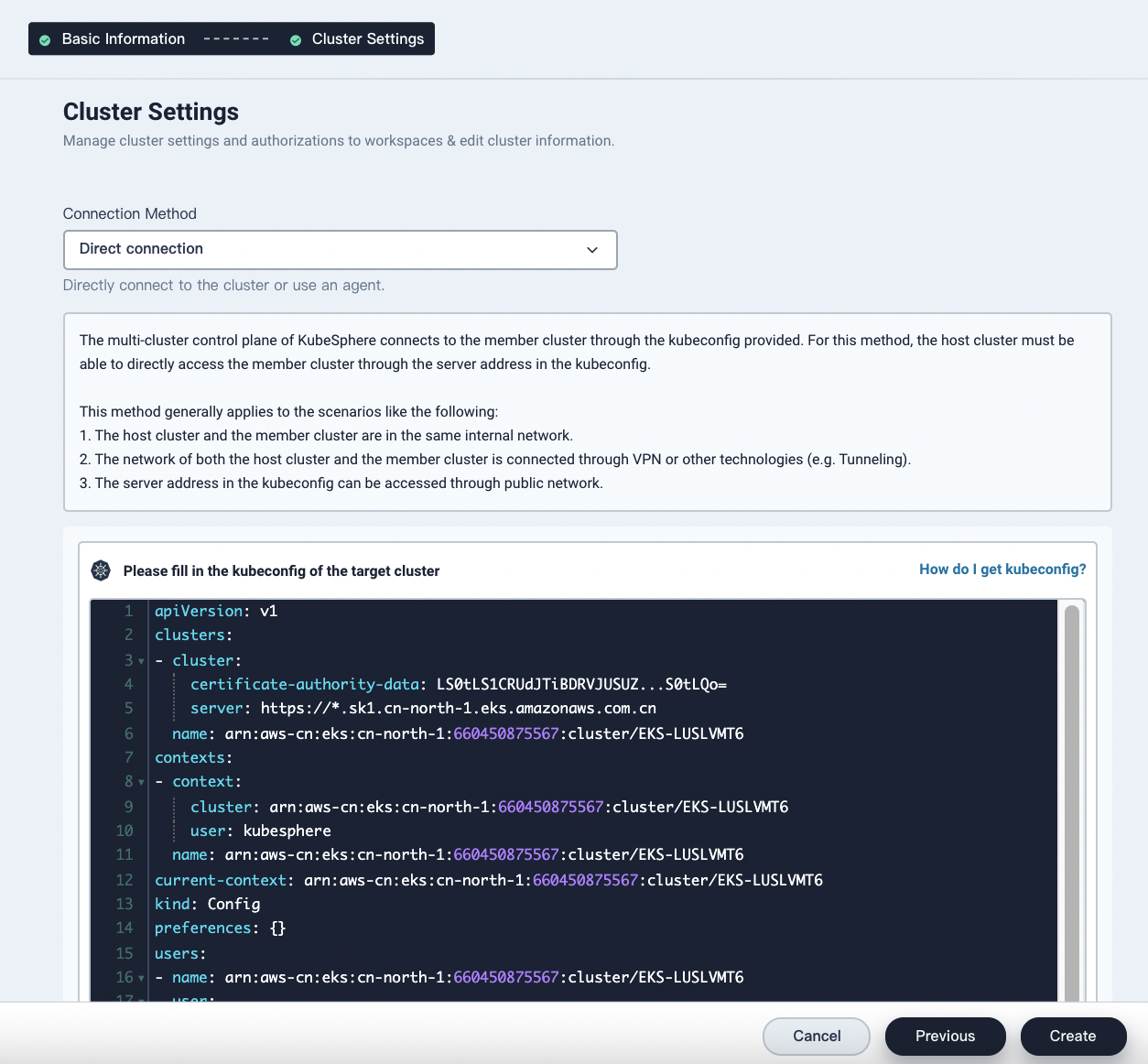
-
Wait for cluster initialization to finish.
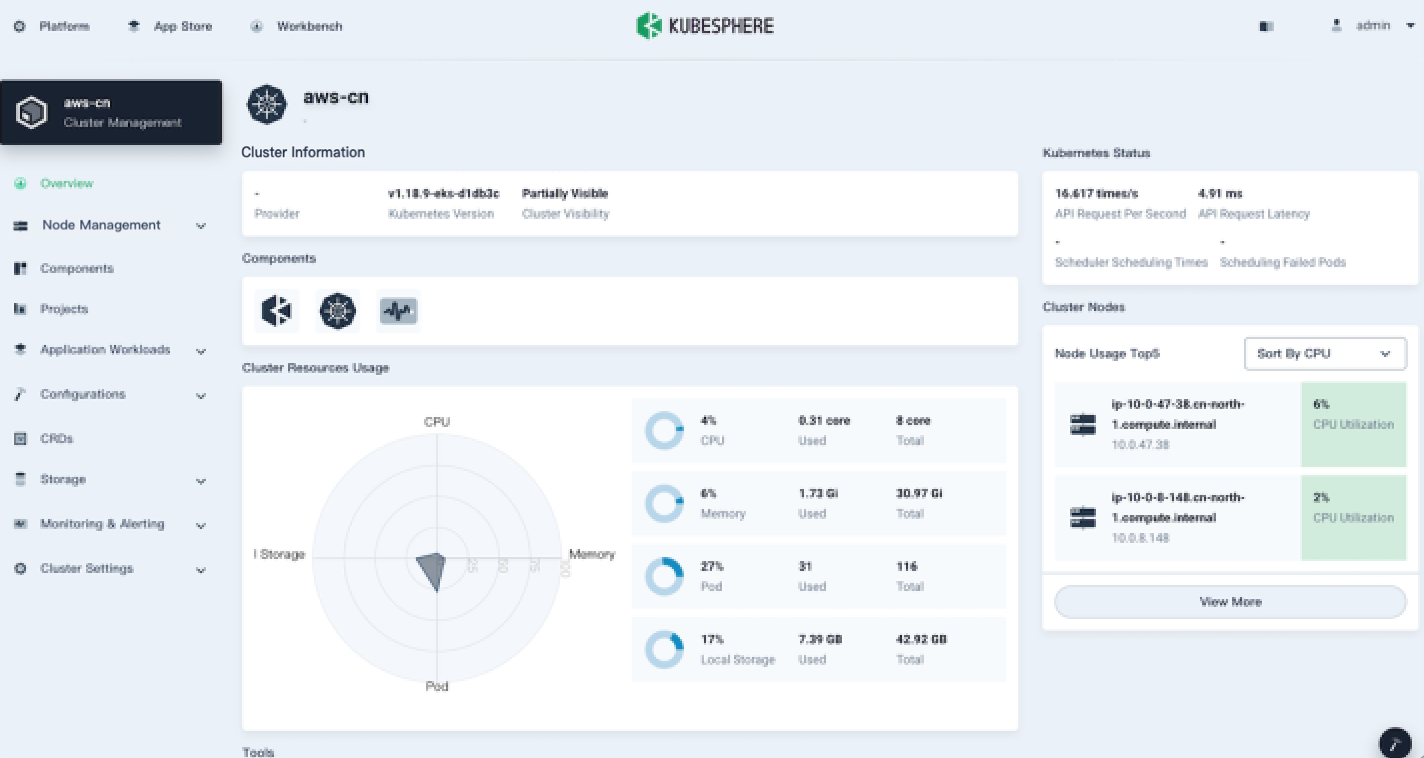
Feedback
Was this page Helpful?
Thanks for the feedback. If you have a specific question about how to use KubeSphere, ask it on Slack. Open an issue in the GitHub repo if you want to report a problem or suggest an improvement.













 Previous
Previous
