
Install Plugins to Jenkins in KubeSphere
The KubeSphere DevOps System offers containerized CI/CD functions based on Jenkins. The primary means of enhancing the functionality of Jenkins is to install plugins. This tutorial demonstrates how to install plugins on the Jenkins dashboard.
Warning
Prerequisites
You need to enable the KubeSphere DevOps system.
Install Plugins
Step 1: Get the address of Jenkins
-
Run the following command to get the address of Jenkins.
export NODE_PORT=$(kubectl get --namespace kubesphere-devops-system -o jsonpath="{.spec.ports[0].nodePort}" services ks-jenkins) export NODE_IP=$(kubectl get nodes --namespace kubesphere-devops-system -o jsonpath="{.items[0].status.addresses[0].address}") echo http://$NODE_IP:$NODE_PORT -
You can get the output similar to the following. You can access the Jenkins dashboard through the address with your own KubeSphere account and password (for example,
admin/P@88w0rd).http://192.168.0.4:30180Note
Make sure you use your own address of Jenkins. You may also need to open the port in your security groups and configure related port forwarding rules depending on where your Kubernetes cluster is deployed.
Step 2: Install plugins on the Jenkins dashboard
-
Log in to the Jenkins dashboard and click Manage Jenkins.
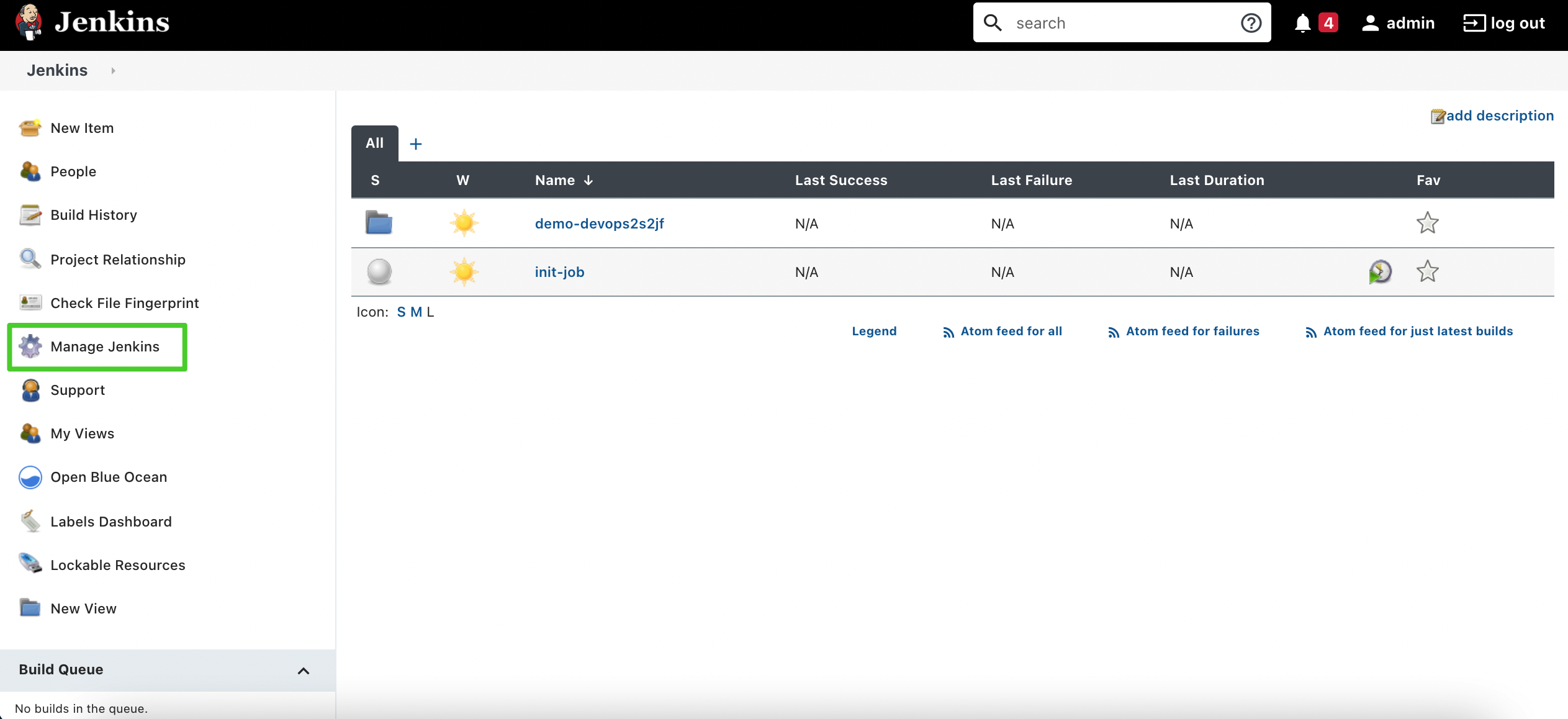
-
On the Manage Jenkins page, scroll down to Manage Plugins and click it.
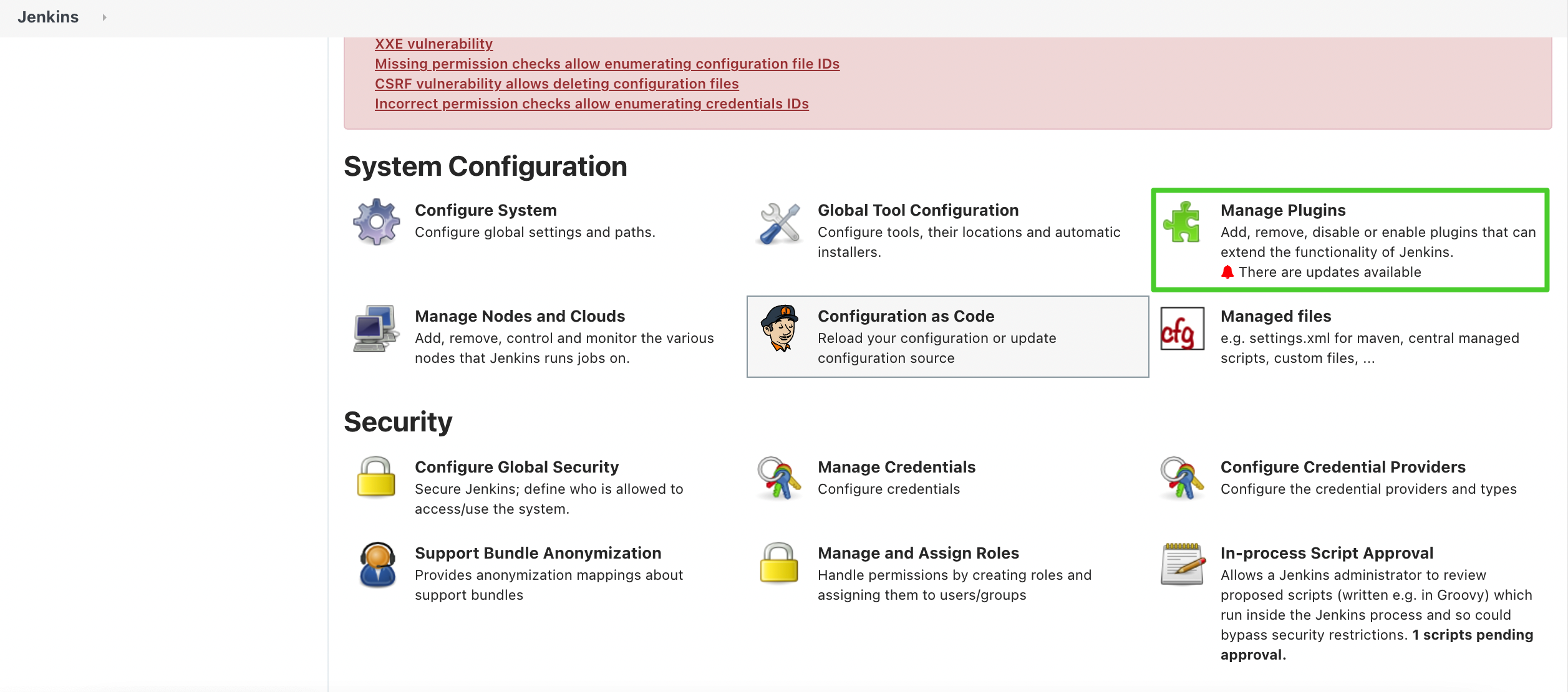
-
Select the Available tab and you have to use the search field to search for the plugins you need. For example, you can enter
gitin the search field, check the checkbox next to the plugin you need, and then click Install without restart or Download now and install after restart based on your needs.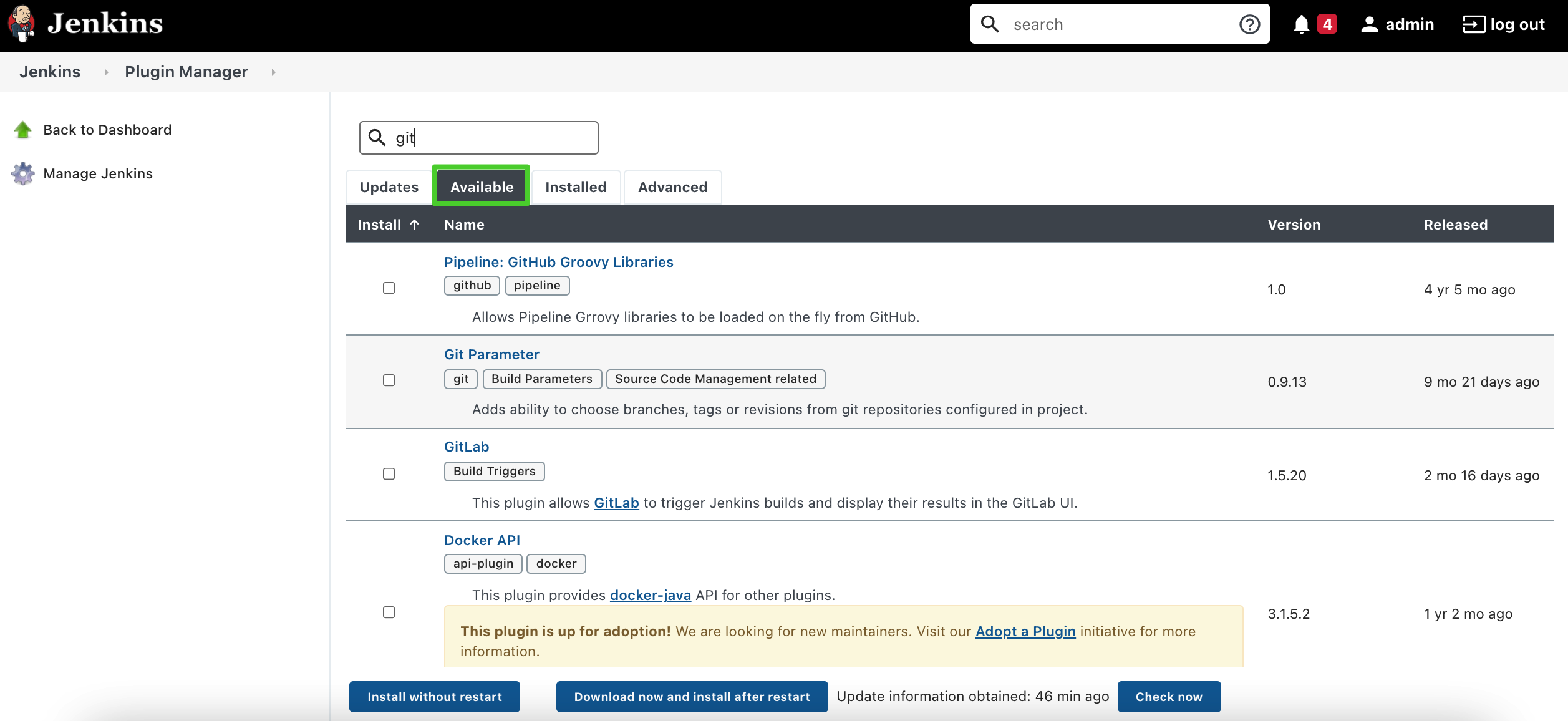
Note
Jenkins plugins are inter-dependent. You may also need to install dependencies when you install a plugin. -
If you downloaded an HPI file in advance, you can also select the Advanced tab and upload the HPI file to install it as a plugin.
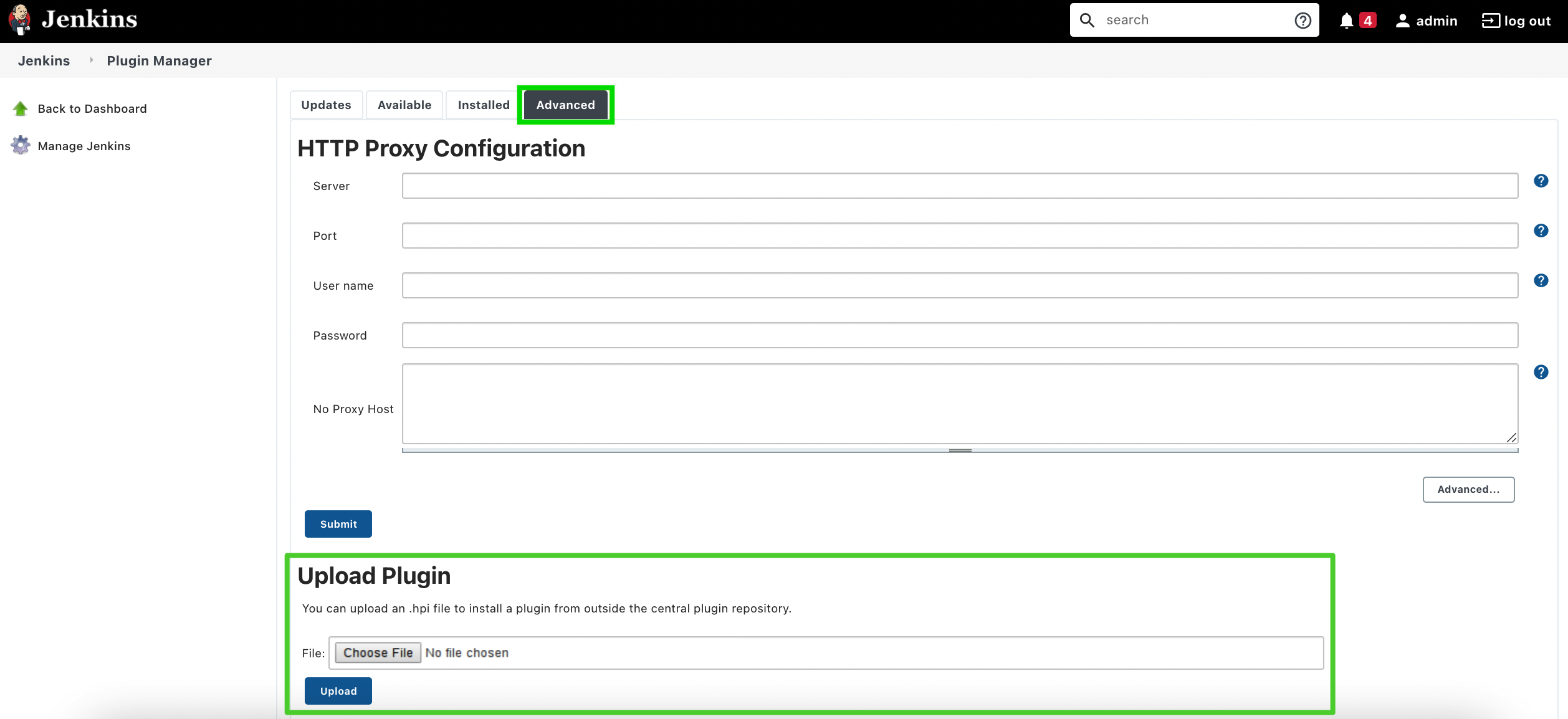
-
On the Installed tab, you can view all the plugins installed, and the plugins that are safe to uninstall will have the Uninstall button shown on the right.
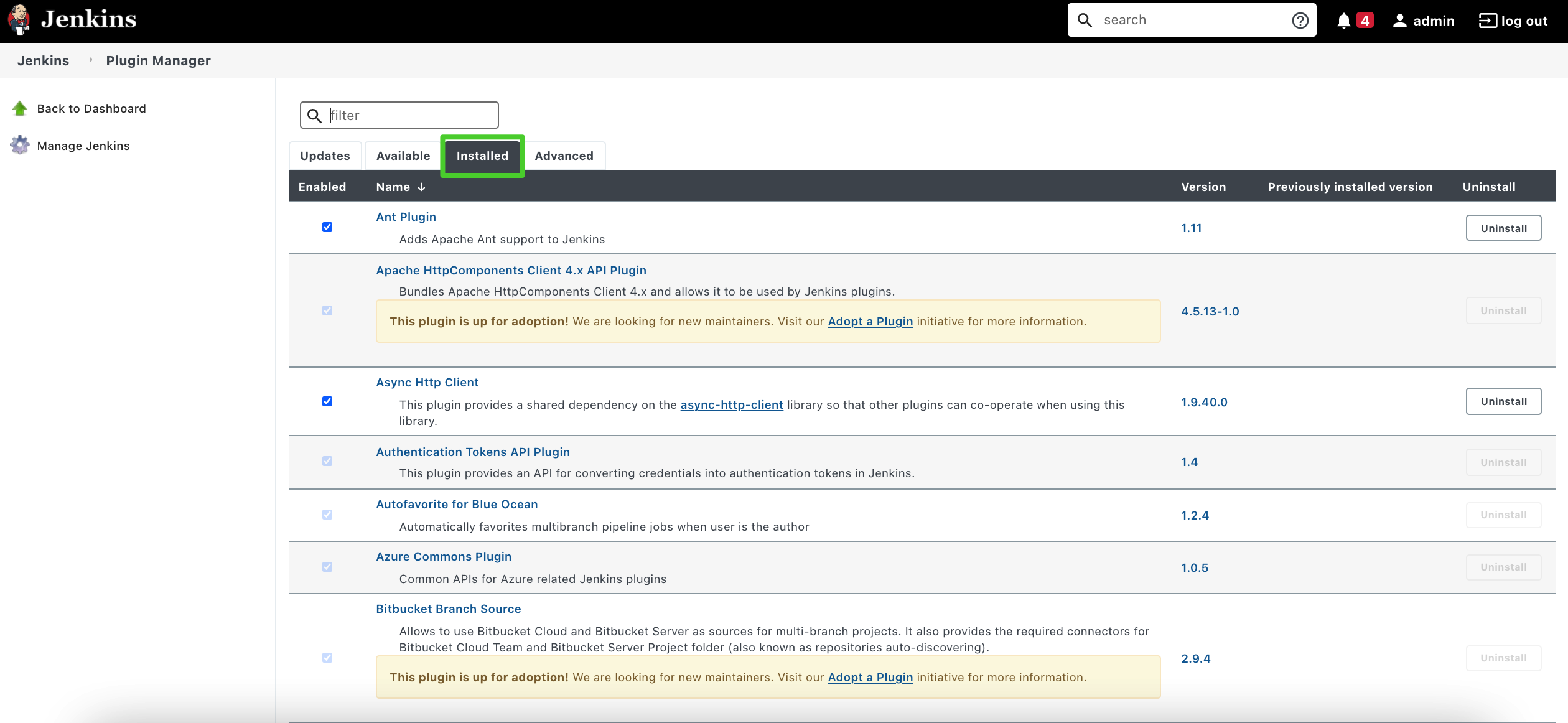
-
On the Updates tab, you can install the updates for plugins by checking the checkbox of a plugin and then click the Download now and install after restart button. You can also click the Check now button to check for updates.
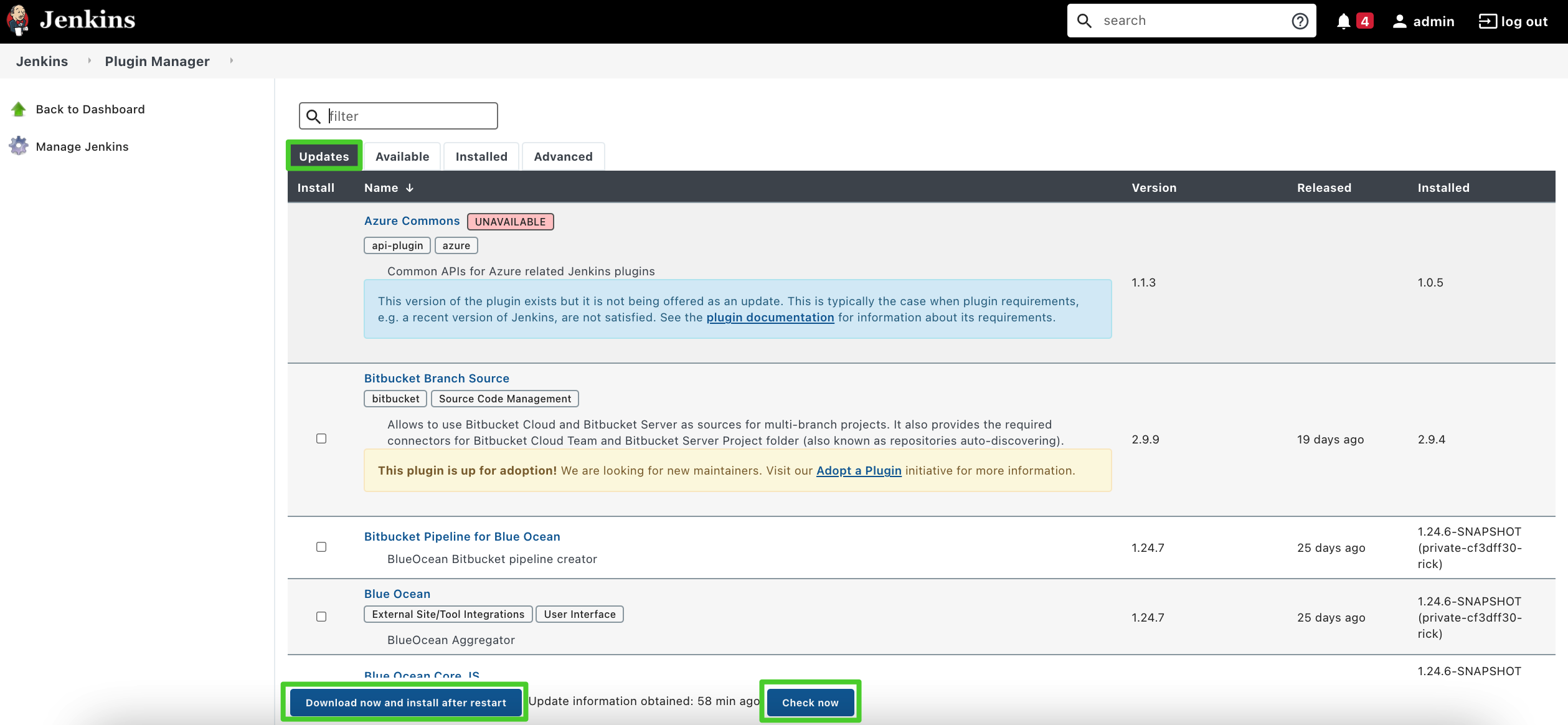
See Also
Feedback
Was this page Helpful?













 Previous
Previous
