
Disk Log Collection
KubeSphere supports multiple log collection methods so that Ops teams can collect, manage, and analyze logs in a unified and flexible way.
This tutorial demonstrates how to collect disk logs for an example app.
Prerequisites
- You need to create a workspace, a project and an account (
project-admin). The account must be invited to the project with the role ofadminat the project level. For more information, see Create Workspaces, Projects, Accounts and Roles. - You need to enable the KubeSphere Logging System.
Enable Disk Log Collection
-
Log in to the web console of KubeSphere as
project-adminand go to your project. -
From the left navigation bar, select Advanced Settings in Project Settings. Under Disk Log Collection, click
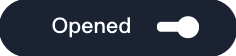 to enable the feature.
to enable the feature.
Create a Deployment
-
From the left navigation bar, select Workloads in Application Workloads. Under the Deployments tab, click Create.
-
In the dialog that appears, set a name for the Deployment (for example,
demo-deployment) and click Next. -
Under Container Image, click Add Container Image.
-
Enter
alpinein the search bar to use the image (tag:latest) as an example.
-
Scroll down to Start Command and select the checkbox. Enter the following values for Run Command and Parameters respectively, click √, and then click Next.
Run Command
/bin/shParameters
-c,if [ ! -d /data/log ];then mkdir -p /data/log;fi; while true; do date >> /data/log/app-test.log; sleep 30;doneNote
The command and parameters above mean that the date information will be exported toapp-test.login/data/logevery 30 seconds.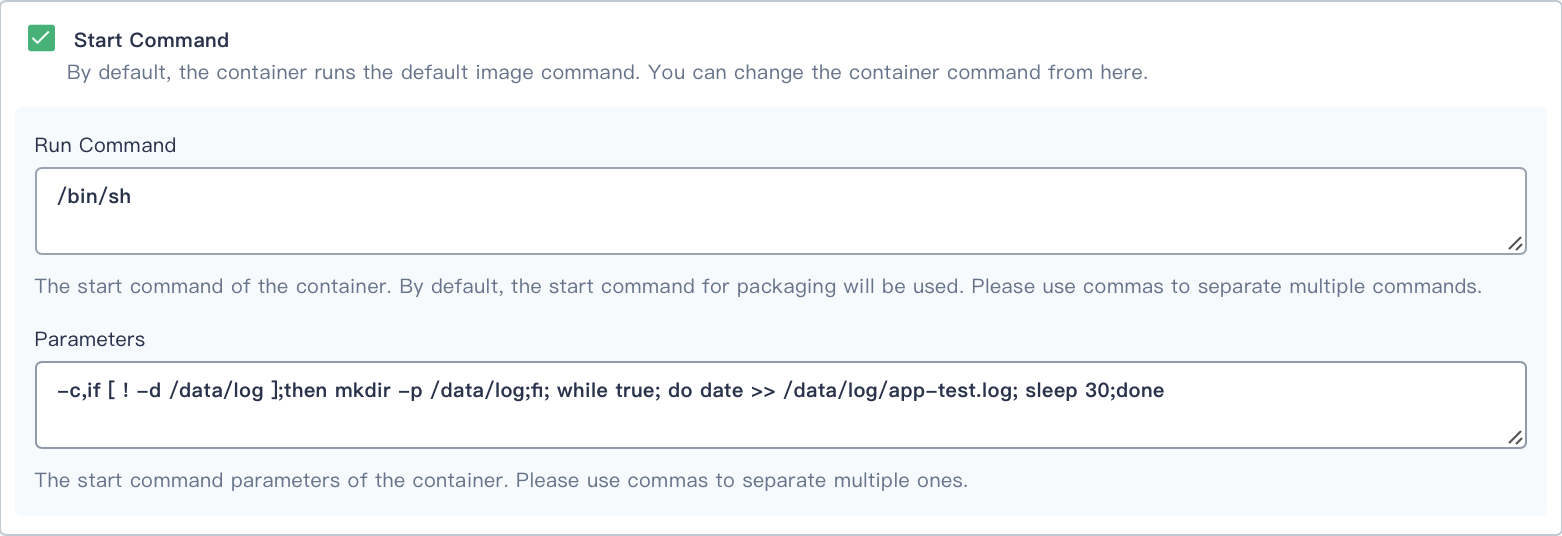
-
On the Mount Volumes tab, click
 to enable Disk Log Collection and click Add Volume.
to enable Disk Log Collection and click Add Volume. -
On the Temporary Volume tab, enter a name for the volume (for example,
demo-disk-log-collection) and set the access mode and path. Refer to the image below as an example.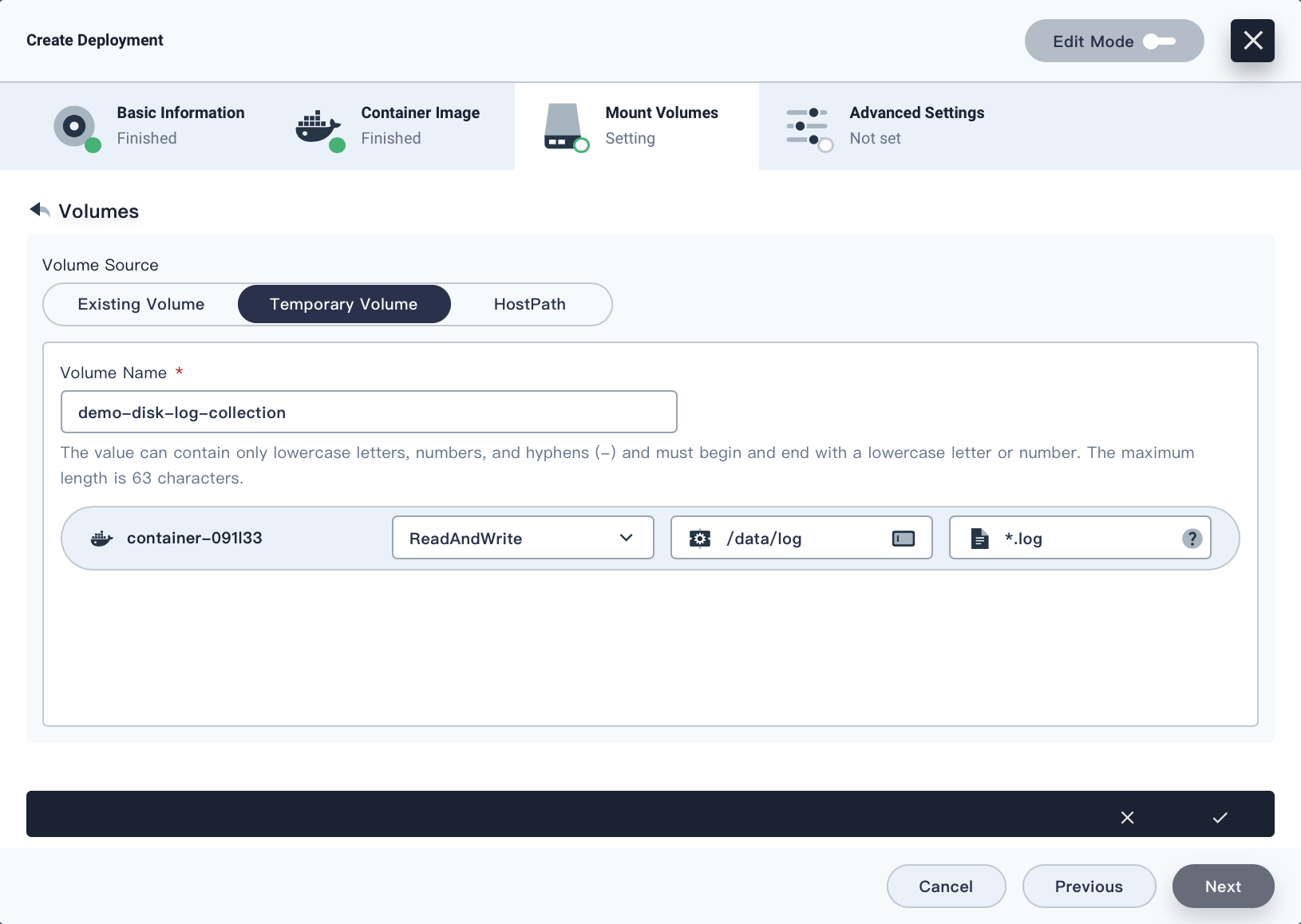
Click √, and then click Next to continue.
-
Click Create in Advanced Settings to finish the process.
Note
For more information, see Deployments.
View Logs
-
Under the Deployments tab, click the Deployment just created to go to its detail page.
-
In Resource Status, you can click
 to view container details, and then click
to view container details, and then click  of
of logsidecar-container(filebeat container) to view disk logs. -
Alternatively, you can also click
 in the lower-right corner and select Log Search to view stdout logs. For example, use the Pod name of the Deployment for a fuzzy query:
in the lower-right corner and select Log Search to view stdout logs. For example, use the Pod name of the Deployment for a fuzzy query: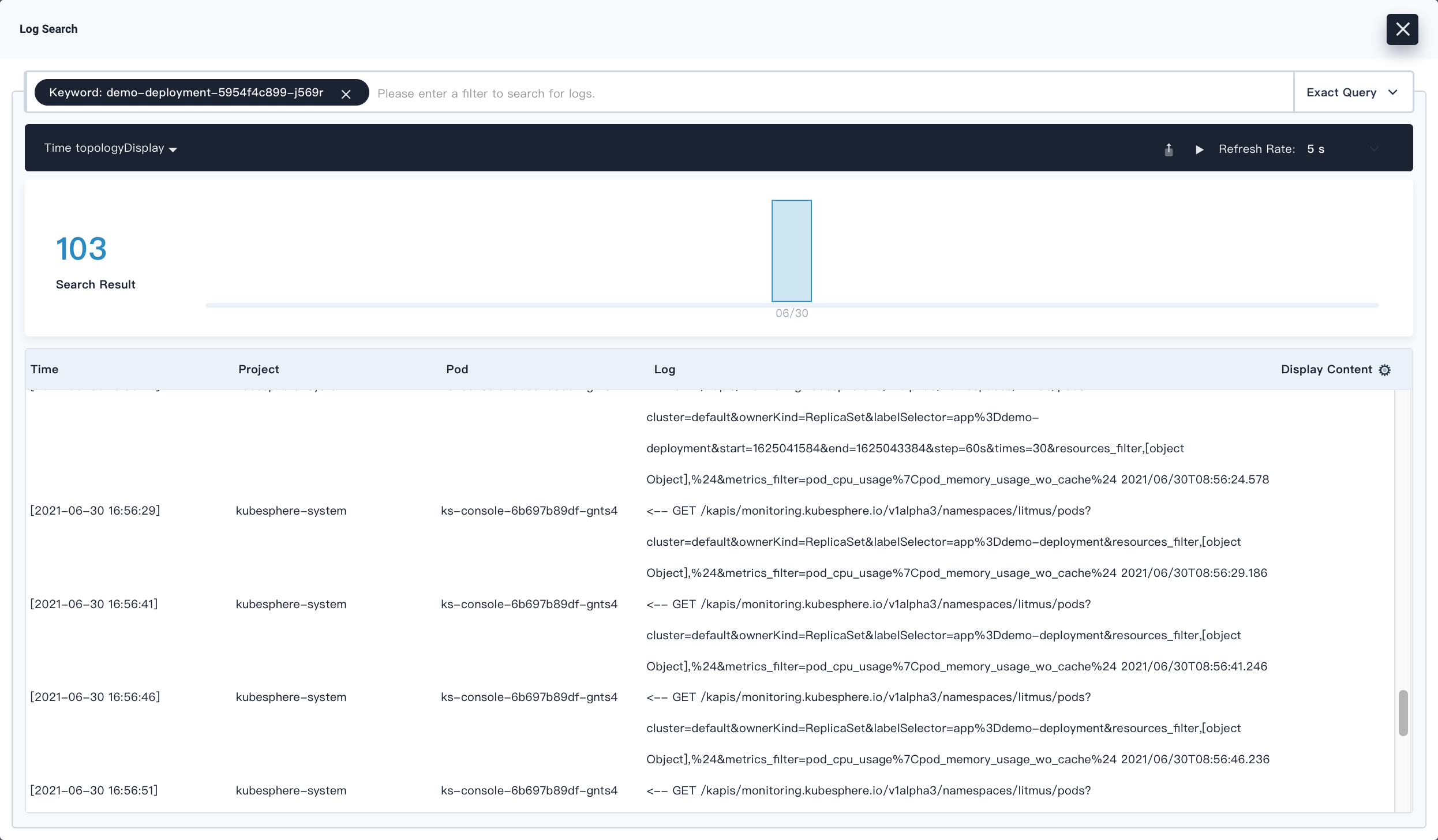
Feedback
Was this page Helpful?













 Previous
Previous
