
Set the Email Server for KubeSphere Pipelines
The built-in Jenkins cannot share the same email configuration with the platform notification system. Thus, you need to configure email server settings for KubeSphere DevOps pipelines separately.
Prerequisites
- You need to enable the KubeSphere DevOps System.
- You need an account granted a role including the permission of Cluster Management. For example, you can log in to the console as
admindirectly or create a new role with the permission and assign it to an account.
Set the Email Server
-
Click Platform in the top-left corner and select Cluster Management.
-
If you have enabled the multi-cluster feature with member clusters imported, you can select a specific cluster to view its nodes. If you have not enabled the feature, refer to the next step directly.
-
Go to Workloads under Application Workloads, and choose the project kubesphere-devops-system from the drop-down list. Click
 on the right of ks-jenkins to edit its YAML.
on the right of ks-jenkins to edit its YAML.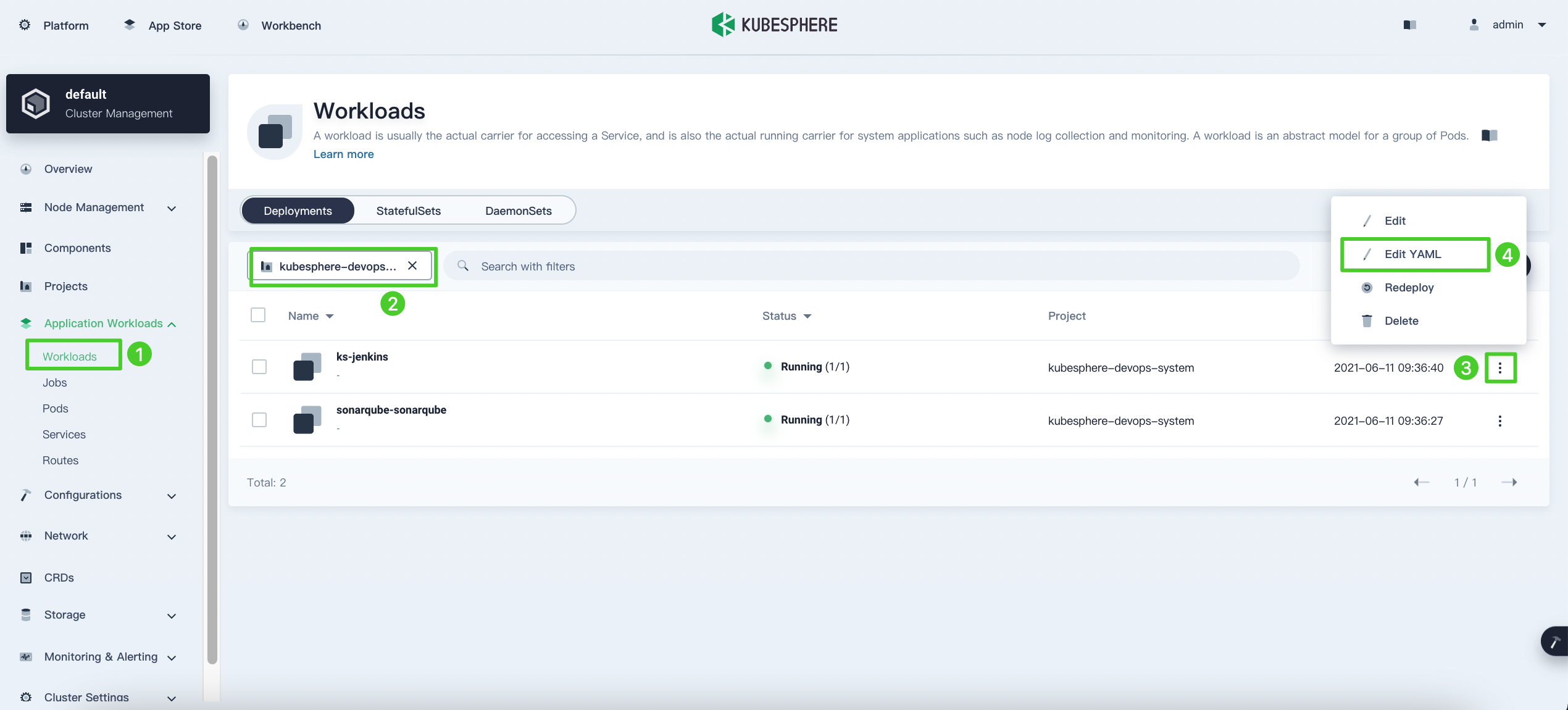
-
Scroll down to the fields in the image below which you need to specify. Click Update when you finish to save changes.
Warning
Once you modify the Email server in theks-jenkinsDeployment, it will restart itself. Consequently, the DevOps system will be unavailable for a few minutes. Please make such modification at an appropriate time.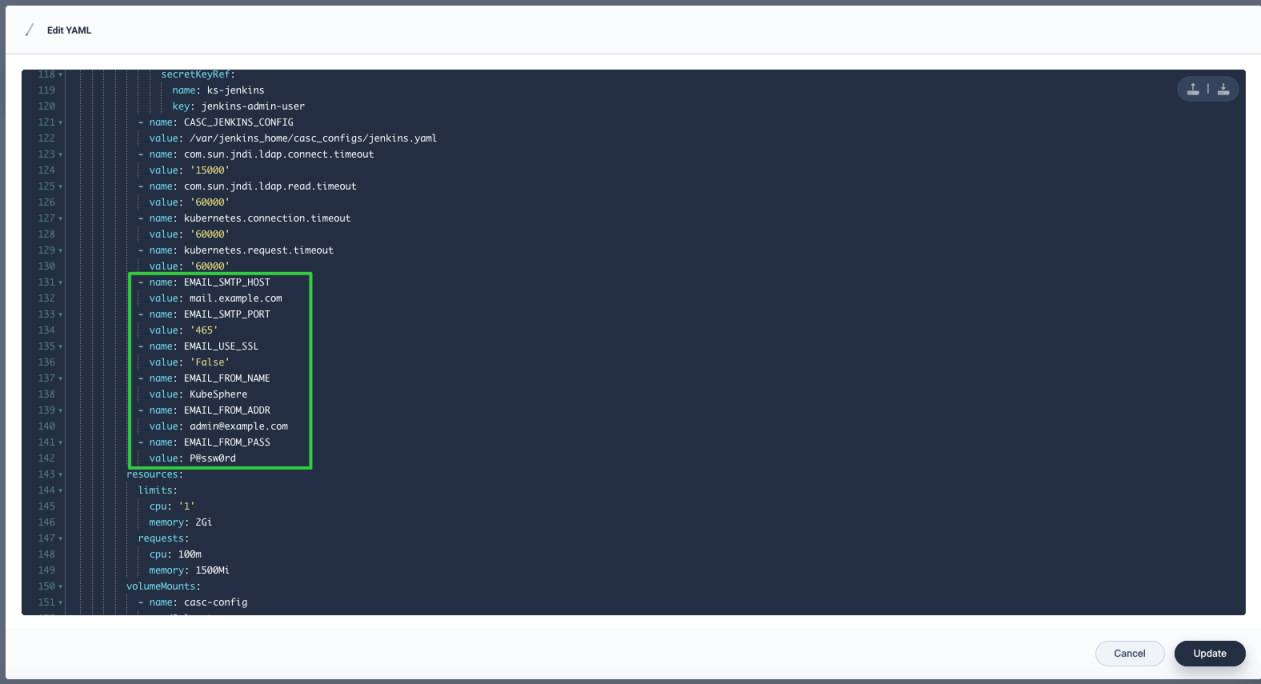
Environment Variable Name Description EMAIL_SMTP_HOST SMTP server address EMAIL_SMTP_PORT SMTP server port (for example, 25) EMAIL_FROM_ADDR Email sender address EMAIL_FROM_NAME Email sender name EMAIL_FROM_PASS Email sender password EMAIL_USE_SSL SSL configuration enabled or not
Feedback
Was this page Helpful?













 Previous
Previous
