
Import a Google GKE Cluster
This tutorial demonstrates how to import a GKE cluster through the direct connection method. If you want to use the agent connection method, refer to Agent Connection.
Prerequisites
- You have a Kubernetes cluster with KubeSphere installed, and prepared this cluster as the Host Cluster. For more information about how to prepare a Host Cluster, refer to Prepare a Host Cluster.
- You have a GKE cluster to be used as the Member Cluster.
Import a GKE Cluster
Step 1: Deploy KubeSphere on your GKE Cluster
You need to deploy KubeSphere on your GKE cluster first. For more information about how to deploy KubeSphere on GKE, refer to Deploy KubeSphere on GKE.
Step 2: Prepare the GKE Member Cluster
-
In order to manage the Member Cluster from the Host Cluster, you need to make
jwtSecretthe same between them. Therefore, get it first by executing the following command on your Host Cluster.kubectl -n kubesphere-system get cm kubesphere-config -o yaml | grep -v "apiVersion" | grep jwtSecretThe output is similar to the following:
jwtSecret: "QVguGh7qnURywHn2od9IiOX6X8f8wK8g" -
Log in to the KubeSphere console on GKE as
admin. Click Platform in the upper-left corner and then select Cluster Management. -
Go to CRDs, enter
ClusterConfigurationin the search bar, and then press Enter on your keyboard. Click ClusterConfiguration to go to its detail page.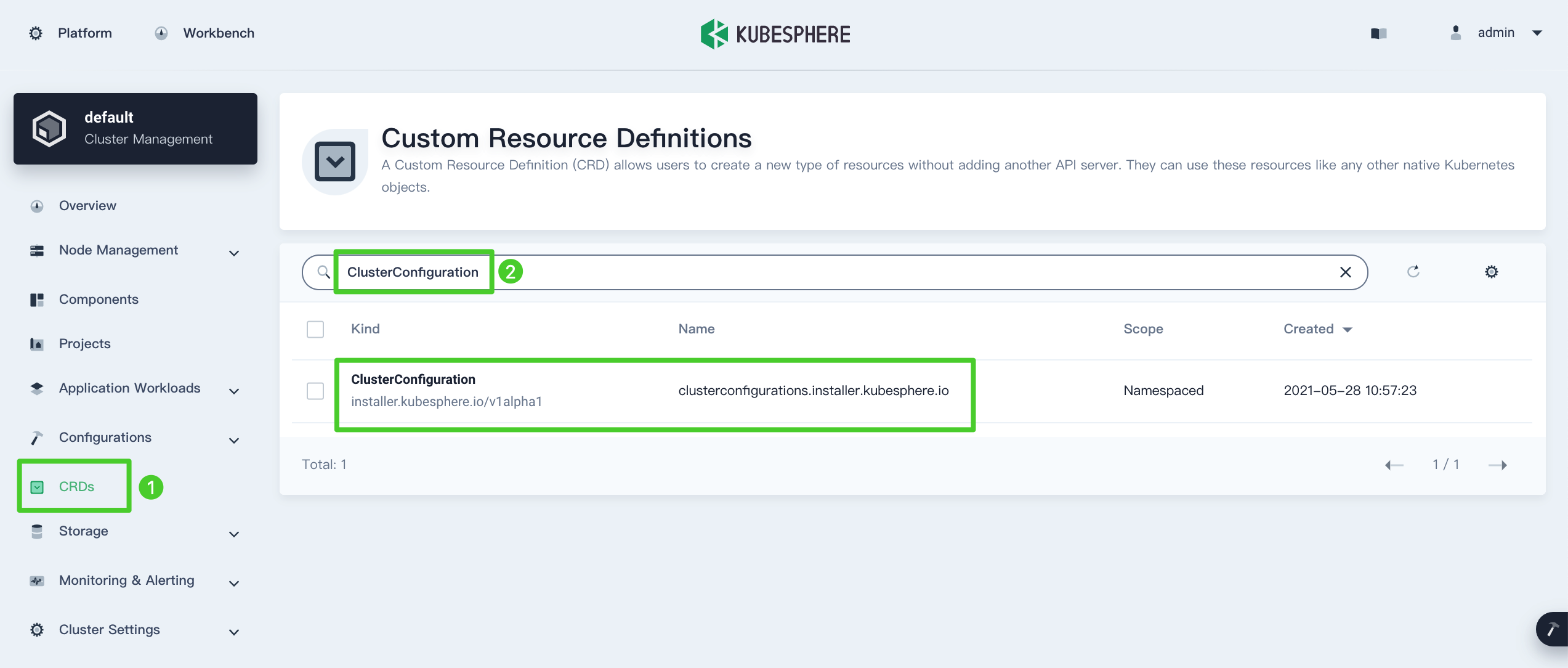
-
Click
 on the right and then select Edit YAML to edit
on the right and then select Edit YAML to edit ks-installer.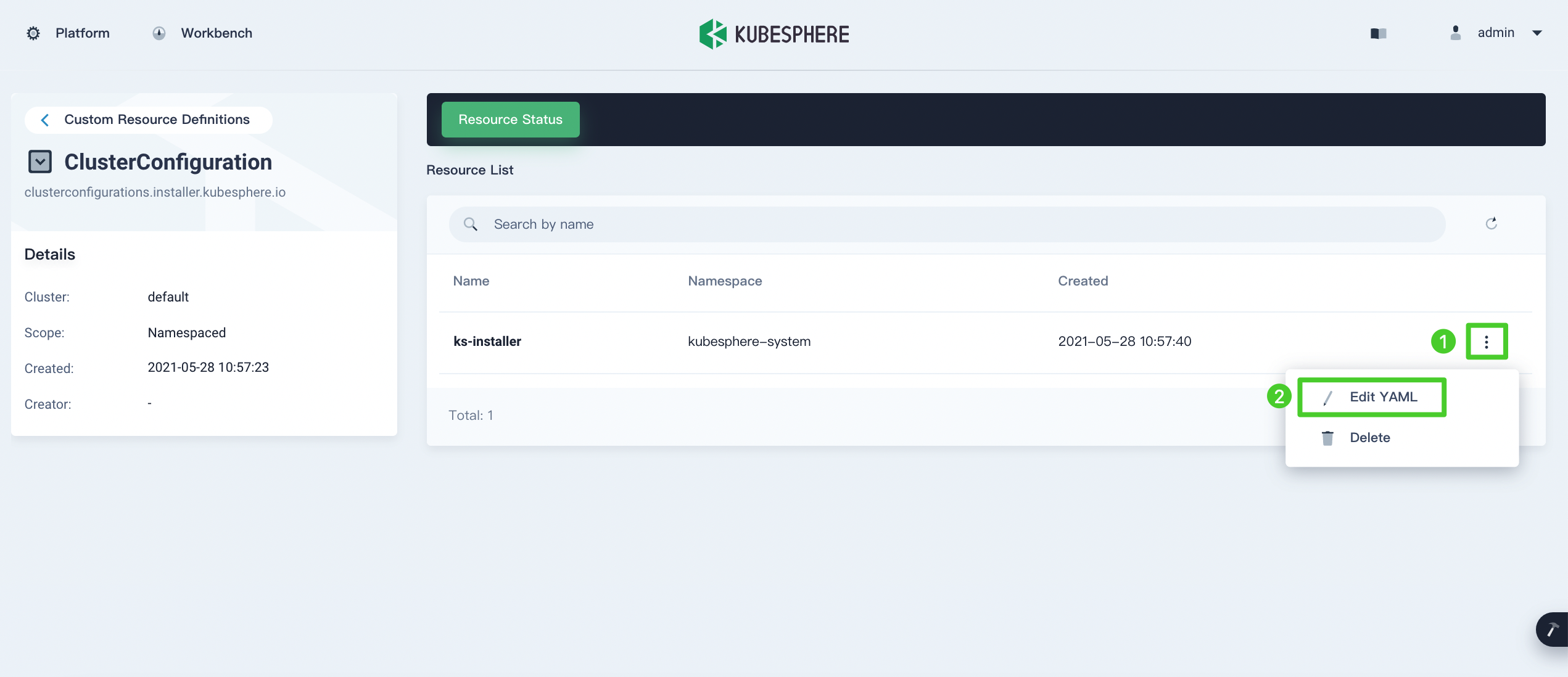
-
In the YAML file of
ks-installer, change the value ofjwtSecretto the corresponding value shown above and set the value ofclusterRoletomember.authentication: jwtSecret: QVguGh7qnURywHn2od9IiOX6X8f8wK8gmulticluster: clusterRole: memberNote
Make sure you use the value of your ownjwtSecret. You need to wait for a while so that the changes can take effect.
Step 3: Create a new kubeconfig file
-
Run the following commands on your GKE Cloud Shell Terminal:
TOKEN=$(kubectl -n kubesphere-system get secret $(kubectl -n kubesphere-system get sa kubesphere -o jsonpath='{.secrets[0].name}') -o jsonpath='{.data.token}' | base64 -d) kubectl config set-credentials kubesphere --token=${TOKEN} kubectl config set-context --current --user=kubesphere -
Retrieve the new kubeconfig file by running the following command:
cat ~/.kube/configThe output is similar to the following:
apiVersion: v1 clusters: - cluster: certificate-authority-data: LS0tLS1CRUdJTiBDRVJUSUZJQ0FURS0tLS0tCk1JSURLekNDQWhPZ0F3SUJBZ0lSQUtPRUlDeFhyWEdSbjVQS0dlRXNkYzR3RFFZSktvWklodmNOQVFFTEJRQXcKTHpFdE1Dc0dBMVVFQXhNa1pqVTBNVFpoTlRVdFpEZzFZaTAwWkdZNUxXSTVNR1V0TkdNeE0yRTBPR1ZpWW1VMwpNQjRYRFRJeE1ETXhNVEl5TXpBMU0xb1hEVEkyTURNeE1ESXpNekExTTFvd0x6RXRNQ3NHQTFVRUF4TWtaalUwCk1UWmhOVFV0WkRnMVlpMDBaR1k1TFdJNU1HVXROR014TTJFME9HVmlZbVUzTUlJQklqQU5CZ2txaGtpRzl3MEIKQVFFRkFBT0NBUThBTUlJQkNnS0NBUUVBdkVHVGtKRjZLVEl3QktlbXNYd3dPSnhtU3RrMDlKdXh4Z1grM0dTMwpoeThVQm5RWEo1d3VIZmFGNHNWcDFzdGZEV2JOZitESHNxaC9MV3RxQk5iSlNCU1ppTC96V3V5OUZNeFZMS2czCjVLdnNnM2drdUpVaFVuK0tMUUFPdTNUWHFaZ2tTejE1SzFOSU9qYm1HZGVWSm5KQTd6NTF2ZkJTTStzQWhGWTgKejJPUHo4aCtqTlJseDAvV0UzTHZEUUMvSkV4WnRCRGFuVFU0anpHMHR2NGk1OVVQN2lWbnlwRHk0dkFkWm5mbgowZncwVnplUXJqT2JuQjdYQTZuUFhseXZubzErclRqakFIMUdtU053c1IwcDRzcEViZ0lXQTNhMmJzeUN5dEJsCjVOdmJKZkVpSTFoTmFOZ3hoSDJNenlOUWVhYXZVa29MdDdPN0xqYzVFWlo4cFFJREFRQUJvMEl3UURBT0JnTlYKSFE4QkFmOEVCQU1DQWdRd0R3WURWUjBUQVFIL0JBVXdBd0VCL3pBZEJnTlZIUTRFRmdRVUVyVkJrc3MydGV0Qgp6ZWhoRi92bGdVMlJiM2N3RFFZSktvWklodmNOQVFFTEJRQURnZ0VCQUdEZVBVa3I1bDB2OTlyMHZsKy9WZjYrCitBanVNNFoyOURtVXFHVC80OHBaR1RoaDlsZDQxUGZKNjl4eXFvME1wUlIyYmJuTTRCL2NVT1VlTE5VMlV4VWUKSGRlYk1oQUp4Qy9Uaks2SHpmeExkTVdzbzVSeVAydWZEOFZob2ZaQnlBVWczajdrTFgyRGNPd1lzNXNrenZ0LwpuVUlhQURLaXhtcFlSSWJ6MUxjQmVHbWROZ21iZ0hTa3MrYUxUTE5NdDhDQTBnSExhMER6ODhYR1psSi80VmJzCjNaWVVXMVExY01IUHd5NnAwV2kwQkpQeXNaV3hZdFJyV3JFWUhZNVZIanZhUG90S3J4Y2NQMUlrNGJzVU1ZZ0wKaTdSaHlYdmJHc0pKK1lNc3hmalU5bm5XYVhLdXM5ZHl0WG1kRGw1R0hNU3VOeTdKYjIwcU5RQkxhWHFkVmY0PQotLS0tLUVORCBDRVJUSUZJQ0FURS0tLS0tCg== server: https://130.211.231.87 name: gke_grand-icon-307205_us-central1-c_cluster-3 contexts: - context: cluster: gke_grand-icon-307205_us-central1-c_cluster-3 user: gke_grand-icon-307205_us-central1-c_cluster-3 name: gke_grand-icon-307205_us-central1-c_cluster-3 current-context: gke_grand-icon-307205_us-central1-c_cluster-3 kind: Config preferences: {} users: - name: gke_grand-icon-307205_us-central1-c_cluster-3 user: auth-provider: config: cmd-args: config config-helper --format=json cmd-path: /usr/lib/google-cloud-sdk/bin/gcloud expiry-key: '{.credential.token_expiry}' token-key: '{.credential.access_token}' name: gcp - name: kubesphere user: token: eyJhbGciOiJSUzI1NiIsImtpZCI6InNjOFpIb3RrY3U3bGNRSV9NWV8tSlJzUHJ4Y2xnMDZpY3hhc1BoVy0xTGsifQ.eyJpc3MiOiJrdWJlcm5ldGVzL3NlcnZpY2VhY2NvdW50Iiwia3ViZXJuZXRlcy5pby9zZXJ2aWNlYWNjb3VudC9uYW1lc3BhY2UiOiJrdWJlc3BoZXJlLXN5c3RlbSIsImt1YmVybmV0ZXMuaW8vc2VydmljZWFjY291bnQvc2VjcmV0Lm5hbWUiOiJrdWJlc3BoZXJlLXRva2VuLXpocmJ3Iiwia3ViZXJuZXRlcy5pby9zZXJ2aWNlYWNjb3VudC9zZXJ2aWNlLWFjY291bnQubmFtZSI6Imt1YmVzcGhlcmUiLCJrdWJlcm5ldGVzLmlvL3NlcnZpY2VhY2NvdW50L3NlcnZpY2UtYWNjb3VudC51aWQiOiIyMGFmZGI1Ny01MTBkLTRjZDgtYTAwYS1hNDQzYTViNGM0M2MiLCJzdWIiOiJzeXN0ZW06c2VydmljZWFjY291bnQ6a3ViZXNwaGVyZS1zeXN0ZW06a3ViZXNwaGVyZSJ9.ic6LaS5rEQ4tXt_lwp7U_C8rioweP-ZdDjlIZq91GOw9d6s5htqSMQfTeVlwTl2Bv04w3M3_pCkvRzMD0lHg3mkhhhP_4VU0LIo4XeYWKvWRoPR2kymLyskAB2Khg29qIPh5ipsOmGL9VOzD52O2eLtt_c6tn-vUDmI_Zw985zH3DHwUYhppGM8uNovHawr8nwZoem27XtxqyBkqXGDD38WANizyvnPBI845YqfYPY5PINPYc9bQBFfgCovqMZajwwhcvPqS6IpG1Qv8TX2lpuJIK0LLjiKaHoATGvHLHdAZxe_zgAC2cT_9Ars3HIN4vzaSX0f-xP--AcRgKVSY9g
Step 4: Import the GKE Member Cluster
-
Log in to the KubeSphere console on your Host Cluster as
admin. Click Platform in the upper-left corner and then select Cluster Management. On the Cluster Management page, click Add Cluster.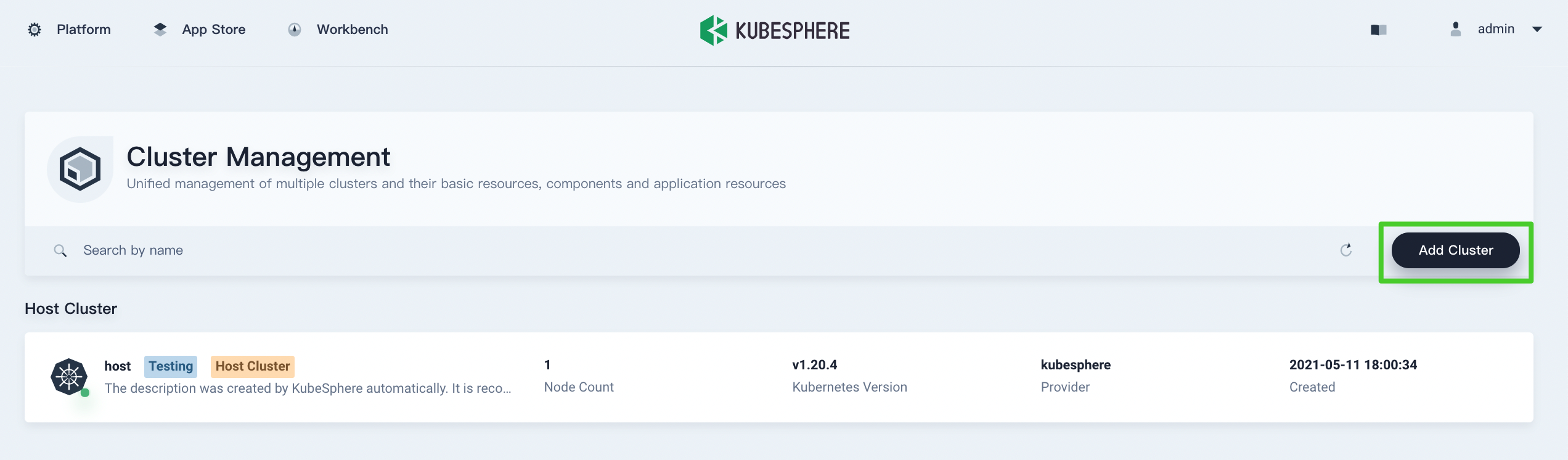
-
Enter the basic information based on your needs and click Next.
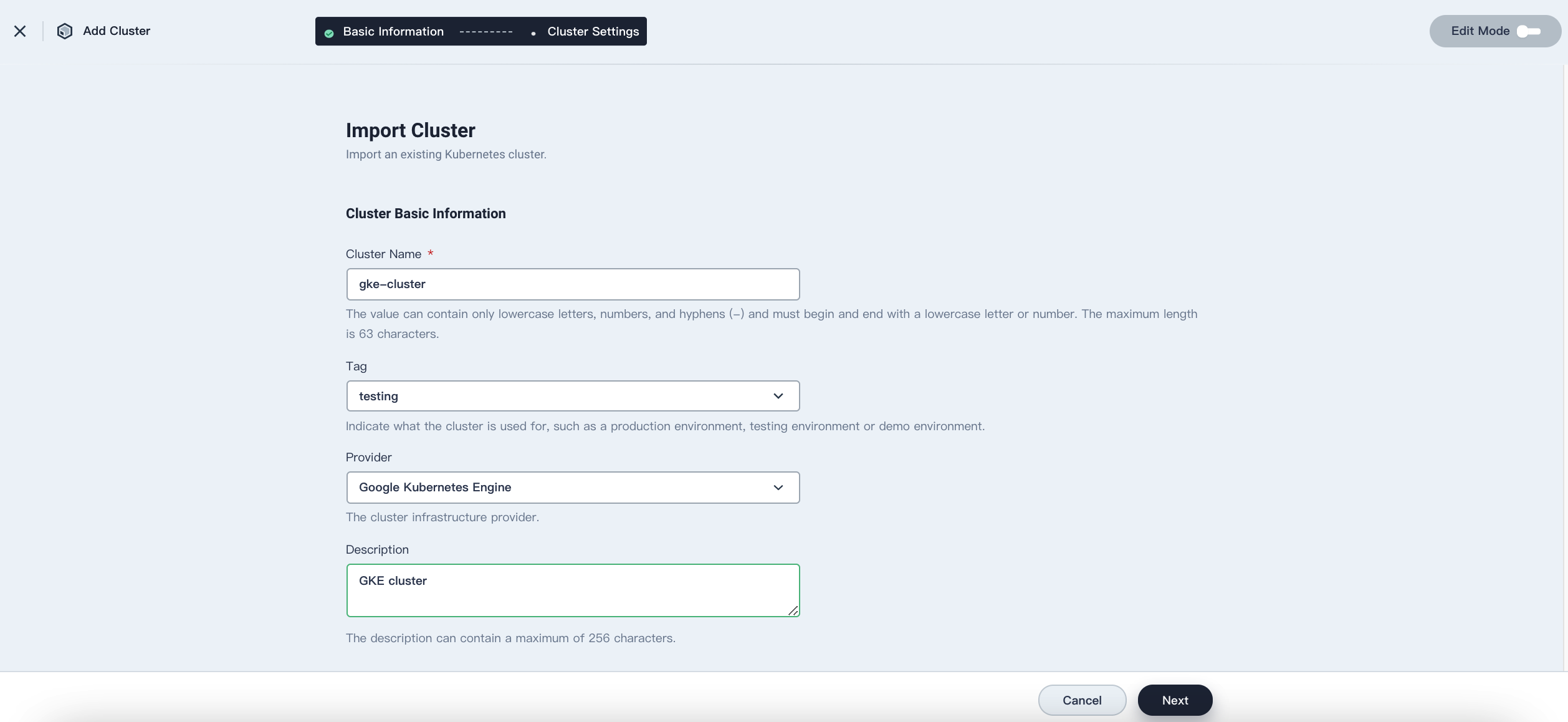
-
In Connection Method, select Direct Connection. Fill in the new kubeconfig file of the GKE Member Cluster and then click Create.
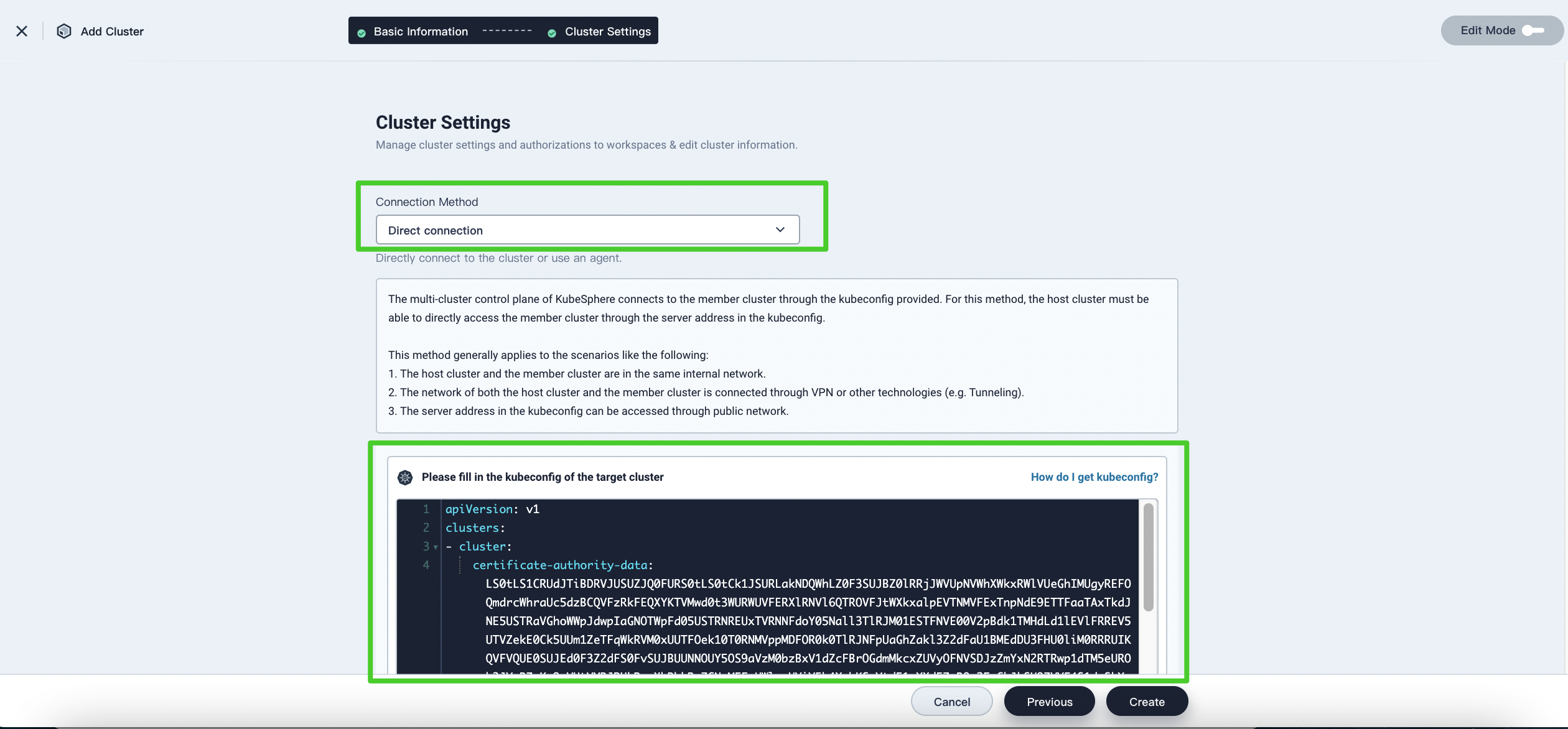
-
Wait for cluster initialization to finish.
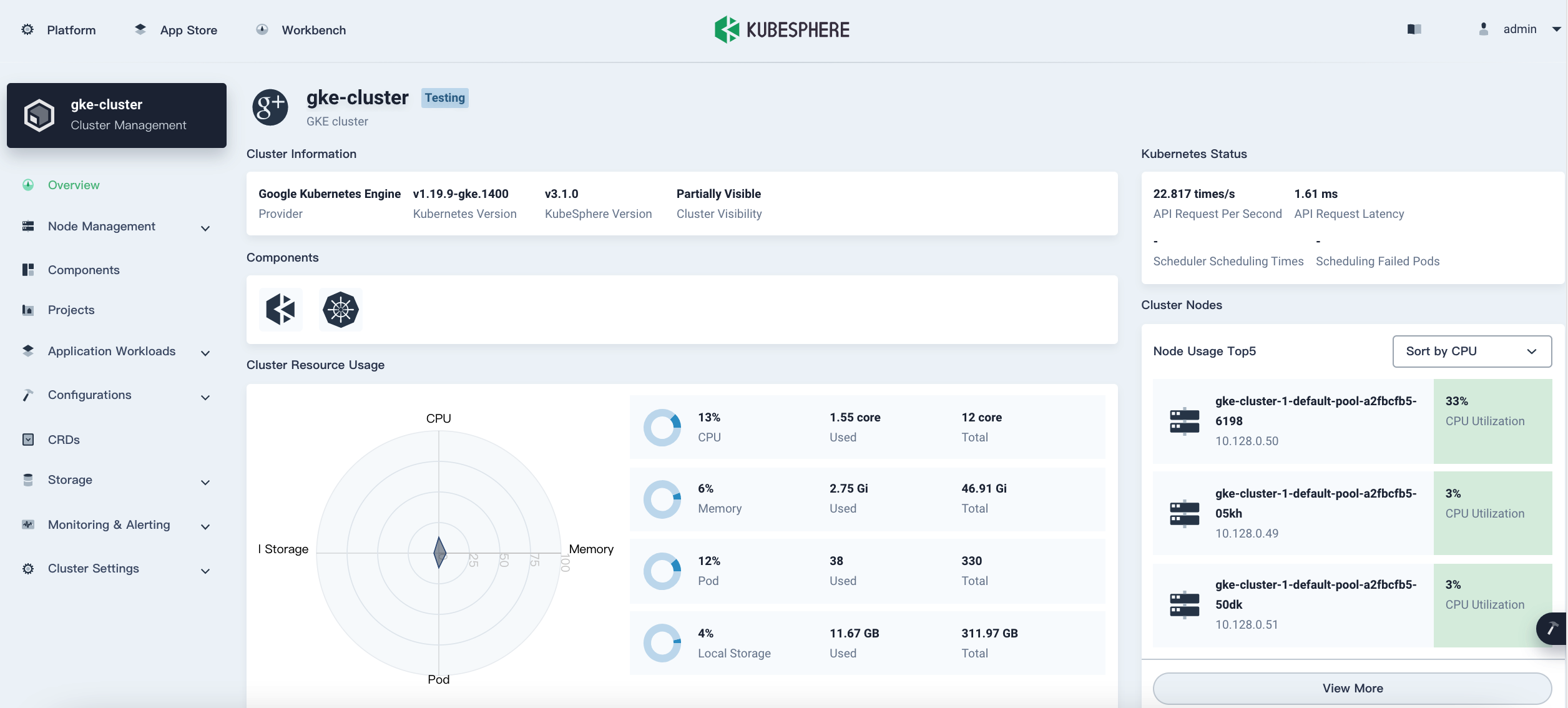
Feedback
Was this page Helpful?













 Previous
Previous
