
KubeSphere Alerting
Alerting is an important building block of observability, closely related to monitoring and logging. The alerting system in KubeSphere, coupled with the proactive failure notification system, allows users to know activities of interest based on alerting policies. When a predefined threshold of a certain metric is reached, an alert will be sent to preconfigured recipients. Therefore, you need to configure the notification method beforehand, including Email, Slack, DingTalk, WeCom and Webhook. With a highly functional alerting and notification system in place, you can quickly identify and resolve potential issues in advance before they affect your business.
Enable Alerting before Installation
Installing on Linux
When you implement multi-node installation of KubeSphere on Linux, you need to create a configuration file, which lists all KubeSphere components.
-
In the tutorial of Installing KubeSphere on Linux, you create a default file
config-sample.yaml. Modify the file by executing the following command:vi config-sample.yamlNote
If you adopt All-in-One Installation, you do not need to create aconfig-sample.yamlfile as you can create a cluster directly. Generally, the all-in-one mode is for users who are new to KubeSphere and look to get familiar with the system. If you want to enable Alerting in this mode (for example, for testing purposes), refer to the following section to see how Alerting can be enabled after installation. -
In this file, navigate to
alertingand changefalsetotrueforenabled. Save the file after you finish.alerting: enabled: true # Change "false" to "true". -
Create a cluster using the configuration file:
./kk create cluster -f config-sample.yaml
Installing on Kubernetes
As you install KubeSphere on Kubernetes, you can enable Alerting first in the cluster-configuration.yaml file.
-
Download the file cluster-configuration.yaml and edit it.
vi cluster-configuration.yaml -
In this local
cluster-configuration.yamlfile, navigate toalertingand enable it by changingfalsetotrueforenabled. Save the file after you finish.alerting: enabled: true # Change "false" to "true". -
Execute the following commands to start installation:
kubectl apply -f https://github.com/kubesphere/ks-installer/releases/download/v3.1.1/kubesphere-installer.yaml kubectl apply -f cluster-configuration.yaml
Enable Alerting after Installation
-
Log in to the console as
admin. Click Platform in the top-left corner and select Cluster Management. -
Click CRDs and enter
clusterconfigurationin the search bar. Click the result to view its detail page.Info
A Custom Resource Definition (CRD) allows users to create a new type of resources without adding another API server. They can use these resources like any other native Kubernetes objects. -
In Resource List, click
 on the right of
on the right of ks-installerand select Edit YAML. -
In this YAML file, navigate to
alertingand changefalsetotrueforenabled. After you finish, click Update in the bottom-right corner to save the configuration.alerting: enabled: true # Change "false" to "true". -
You can use the web kubectl to check the installation process by executing the following command:
kubectl logs -n kubesphere-system $(kubectl get pod -n kubesphere-system -l app=ks-install -o jsonpath='{.items[0].metadata.name}') -fNote
You can find the web kubectl tool by clicking in the bottom-right corner of the console.
in the bottom-right corner of the console.
Verify the Installation of the Component
If you can see Alerting Messages and Alerting Policies on the Cluster Management page, it means the installation is successful as the two parts won’t display until the component is installed.
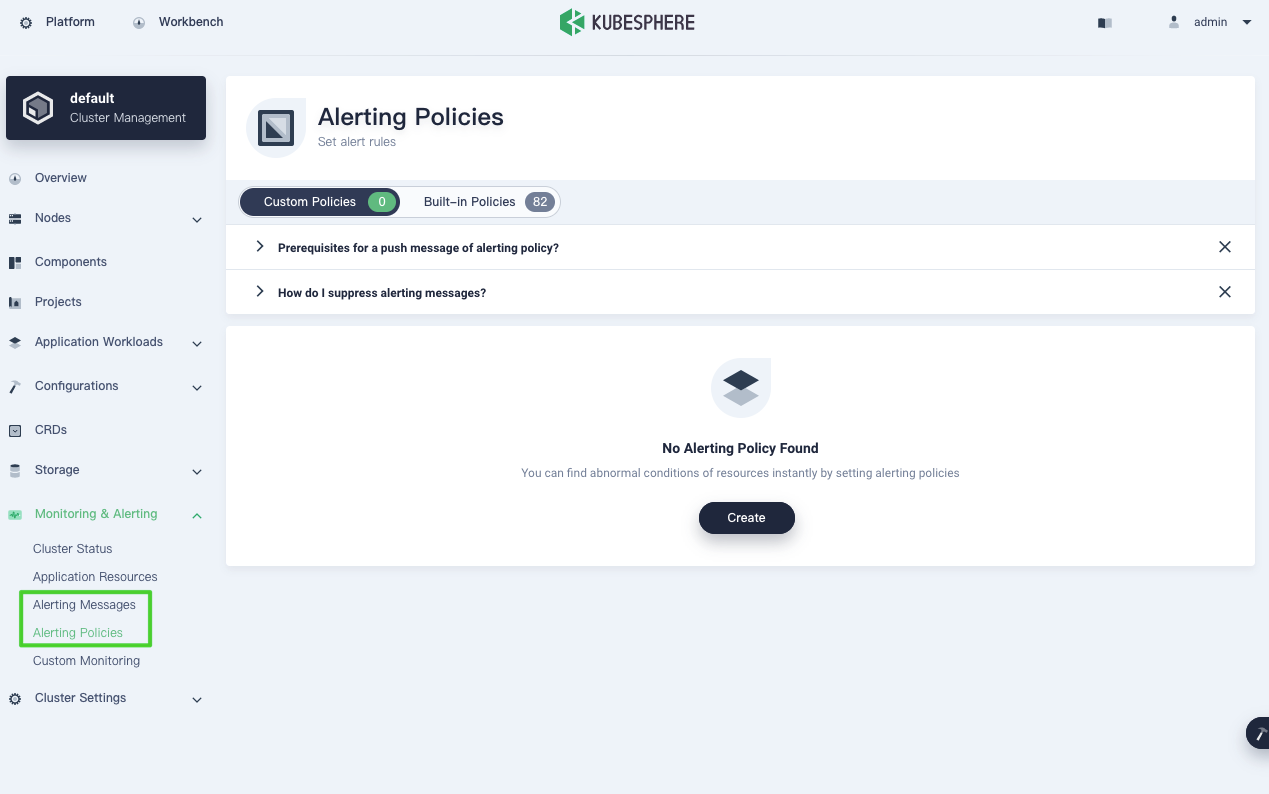
Feedback
Was this page Helpful?













 Previous
Previous
