
Network Policies
Starting from v3.0.0, users can configure network policies of native Kubernetes in KubeSphere. Network Policies are an application-centric construct, enabling you to specify how a Pod is allowed to communicate with various network entities over the network. With network policies, users can achieve network isolation within the same cluster, which means firewalls can be set up between certain instances (Pods).
Note
- Please make sure that the CNI network plugin used by the cluster supports Network Policies before you enable the feature. There are a number of CNI network plugins that support Network Policies, including Calico, Cilium, Kube-router, Romana and Weave Net.
- It is recommended that you use Calico as the CNI plugin before you enable Network Policies.
For more information, see Network Policies.
Enable the Network Policy before Installation
Installing on Linux
When you implement multi-node installation of KubeSphere on Linux, you need to create a configuration file, which lists all KubeSphere components.
-
In the tutorial of Installing KubeSphere on Linux, you create a default file
config-sample.yaml. Modify the file by executing the following command:vi config-sample.yamlNote
If you adopt All-in-One Installation, you do not need to create aconfig-sample.yamlfile as you can create a cluster directly. Generally, the all-in-one mode is for users who are new to KubeSphere and look to get familiar with the system. If you want to enable the Network Policy in this mode (for example, for testing purposes), refer to the following section to see how the Network Policy can be installed after installation. -
In this file, navigate to
network.networkpolicyand changefalsetotrueforenabled. Save the file after you finish.network: networkpolicy: enabled: true # Change "false" to "true". -
Create a cluster using the configuration file:
./kk create cluster -f config-sample.yaml
Installing on Kubernetes
As you install KubeSphere on Kubernetes, you can enable the Network Policy first in the cluster-configuration.yaml file.
-
Download the file cluster-configuration.yaml and edit it.
vi cluster-configuration.yaml -
In this local
cluster-configuration.yamlfile, navigate tonetwork.networkpolicyand enable it by changingfalsetotrueforenabled. Save the file after you finish.network: networkpolicy: enabled: true # Change "false" to "true". -
Execute the following commands to start installation:
kubectl apply -f https://github.com/kubesphere/ks-installer/releases/download/v3.1.1/kubesphere-installer.yaml kubectl apply -f cluster-configuration.yaml
Enable the Network Policy after Installation
-
Log in to the console as
admin. Click Platform in the top-left corner and select Cluster Management. -
Click CRDs and enter
clusterconfigurationin the search bar. Click the result to view its detail page.Info
A Custom Resource Definition (CRD) allows users to create a new type of resources without adding another API server. They can use these resources like any other native Kubernetes objects. -
In Resource List, click
 on the right of
on the right of ks-installerand select Edit YAML. -
In this YAML file, navigate to
network.networkpolicyand changefalsetotrueforenabled. After you finish, click Update in the bottom-right corner to save the configuration.network: networkpolicy: enabled: true # Change "false" to "true". -
You can use the web kubectl to check the installation process by executing the following command:
kubectl logs -n kubesphere-system $(kubectl get pod -n kubesphere-system -l app=ks-install -o jsonpath='{.items[0].metadata.name}') -fNote
You can find the web kubectl tool by clicking in the bottom-right corner of the console.
in the bottom-right corner of the console.
Verify the Installation of the Component
If you can see Network Policies in Network as the image below, it means the installation succeeds as this part won’t display until you install the component.
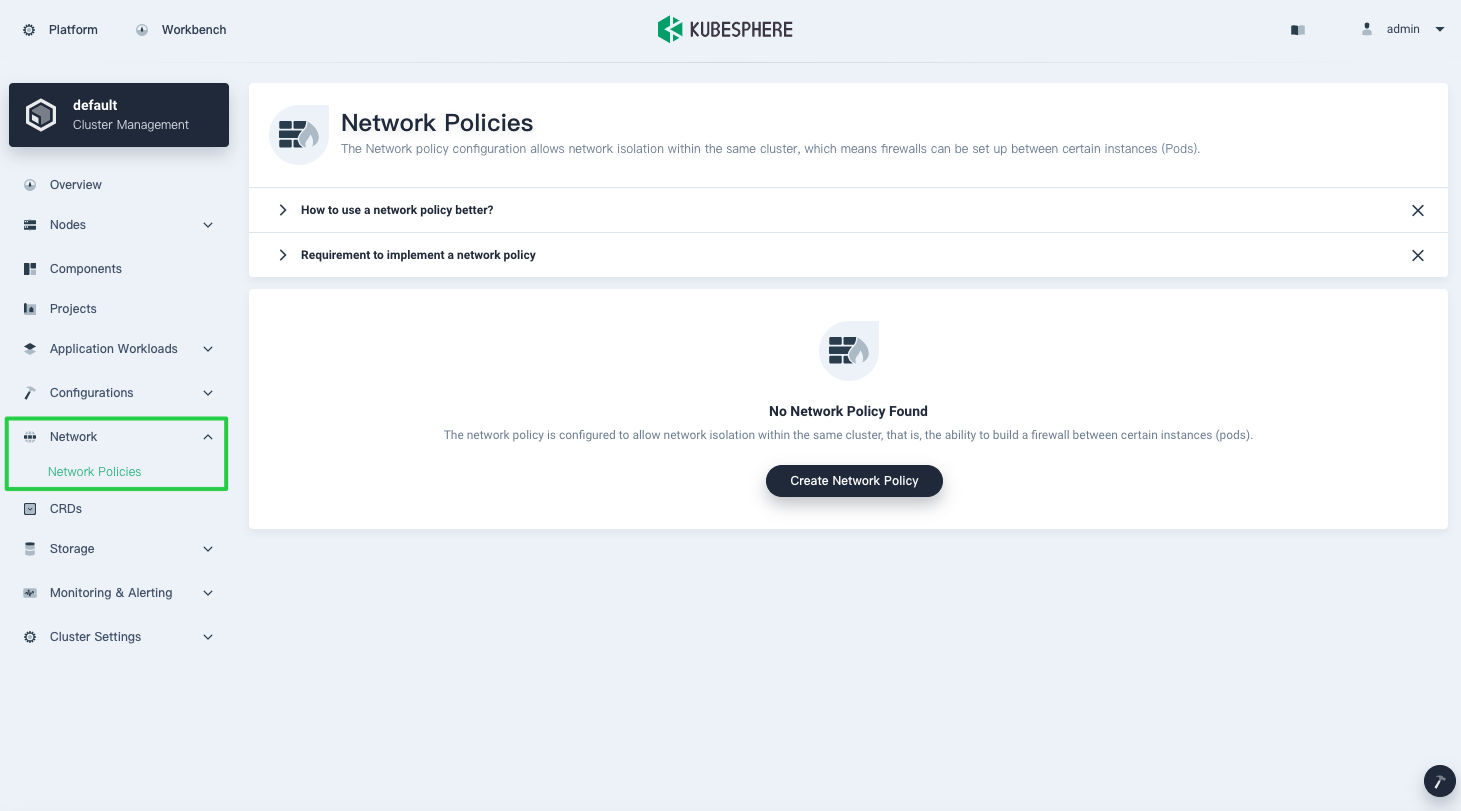
Feedback
Was this page Helpful?
Thanks for the feedback. If you have a specific question about how to use KubeSphere, ask it on Slack. Open an issue in the GitHub repo if you want to report a problem or suggest an improvement.













 Previous
Previous
