
Alerting Policies (Node Level)
KubeSphere provides alerting policies for nodes and workloads. This tutorial demonstrates how to create alerting policies for nodes in a cluster. See Alerting Policy (Workload Level) to learn how to configure alerting policies for workloads.
KubeSphere also has built-in policies which will trigger alerts if conditions defined for these policies are met. On the Built-in Policies tab, you can click a policy to see its details. Note that they cannot be directly deleted or edited on the console.
Prerequisites
- You have enabled KubeSphere Alerting.
- To receive alert notifications, you must configure a notification channel beforehand.
- You need to create an account (
cluster-admin) and grant it theclusters-adminrole. For more information, see Create Workspaces, Projects, Accounts and Roles. - You have workloads in your cluster. If they are not ready, see Deploy and Access Bookinfo to create a sample app.
Create an Alerting Policy
-
Log in to the console as
cluster-admin. Click Platform in the upper-left corner, and then click Cluster Management. -
Go to Alerting Policies under Monitoring & Alerting, and then click Create.
-
In the displayed dialog box, provide the basic information as follows. Click Next to continue.
- Name. A concise and clear name as its unique identifier, such as
node-alert. - Alias. Help you distinguish alerting policies better.
- Duration (Minutes). An alert will be firing when the conditions defined for an alerting policy are met at any given point in the time range.
- Severity. Allowed values include Warning, Error and Critical, providing an indication of how serious an alert is.
- Description. A brief introduction to the alerting policy.
- Name. A concise and clear name as its unique identifier, such as
-
On the Alerting Rule tab, you can use the rule template or create a custom rule. To use the template, fill in the following fields and click Next to continue.
- Monitoring Target. Select a node in your cluster for monitoring.
- Alerting Rules. Define a rule for the alerting policy. The rules provided in the drop-down list are based on Prometheus expressions and an alert will be triggered when conditions are met. You can monitor objects such as CPU and memory.
Note
You can create a custom rule with PromQL by entering an expression in the Monitoring Metrics field (autocompletion supported). For more information, see Querying Prometheus. -
On the Notification Settings tab, enter the alert summary and message to be included in your notification, then click Create.
-
An alerting policy will be Inactive when just created. If conditions in the rule expression are met, it will reach Pending first, and then turn to Firing if conditions keep to be met in the given time range.
Edit an Alerting Policy
To edit an alerting policy after it is created, on the Alerting Policies page, click  on the right of the alerting policy.
on the right of the alerting policy.
-
Click Edit from the drop-down list and edit the alerting policy following the same steps as you create it. Click Update on the Notification Settings page to save it.
-
Click Delete from the drop-down list to delete an alerting policy.
View an Alerting Policy
Click the name of an alerting policy on the Alerting Policies page to see its detail information, including alerting rules and alerting messages. You can also see the rule expression which is based on the template you use when creating the alerting policy.
Under Monitoring, the Alert Monitoring chart shows the actual usage or amount of resources over time. Notification Settings displays the customized message you set in notifications.
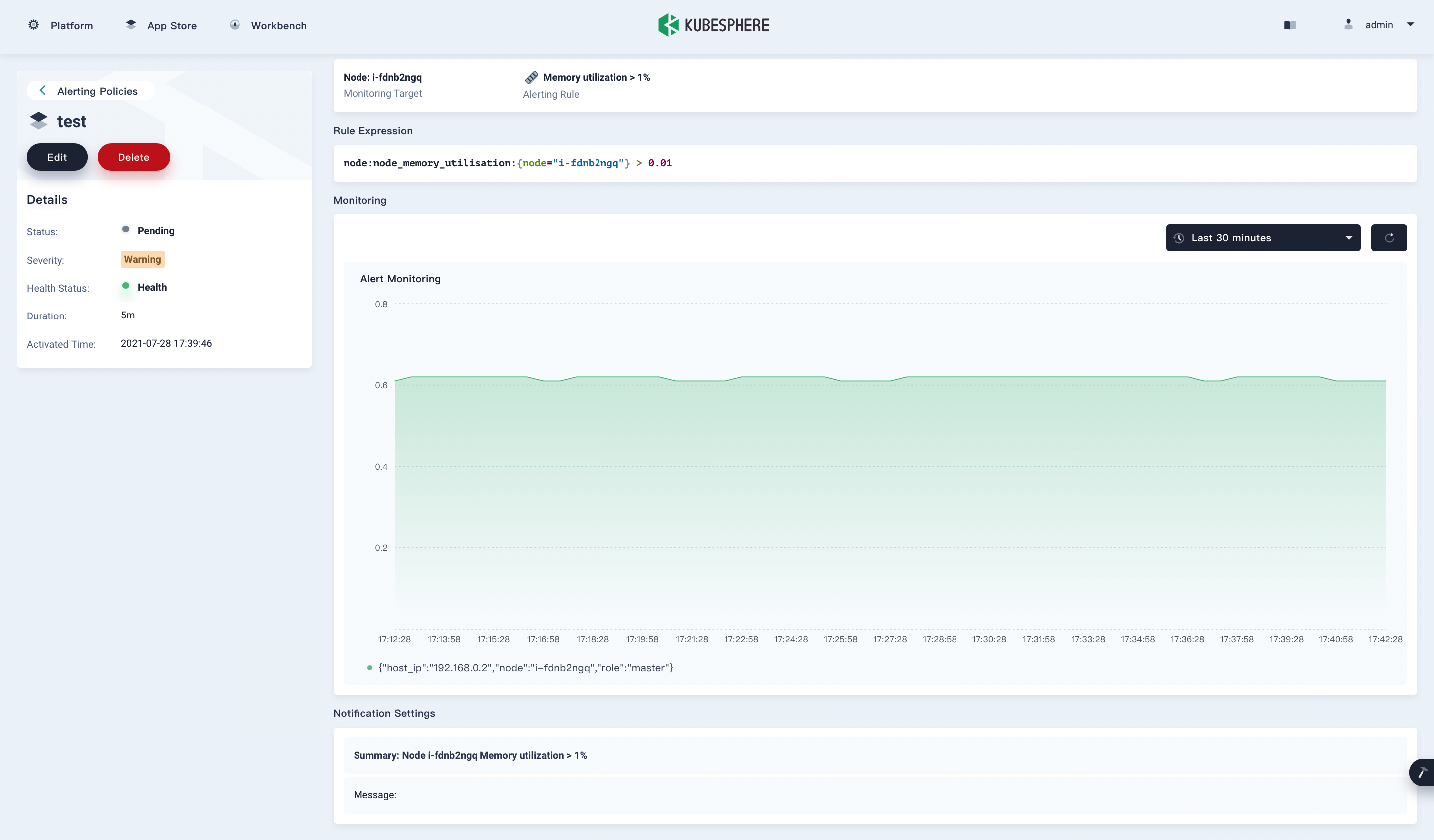
Note
You can click ![]() in the upper-right corner to select or custom a time range for the alert monitoring chart.
in the upper-right corner to select or custom a time range for the alert monitoring chart.
You can also click ![]() in the upper-right corner to manually refresh the alert monitoring chart.
in the upper-right corner to manually refresh the alert monitoring chart.
Feedback
Was this page Helpful?













 Previous
Previous
