
Configure Slack Notifications
This tutorial demonstrates how to configure Slack notifications and add channels, which can receive notifications for alerting policies.
Prerequisites
You have an available Slack workspace.
Obtain a Slack OAuth Token
You need to create a Slack app first so that it can help you send notifications to Slack channels. To authenticate your app, you must create an OAuth token.
-
Log in to Slack to create an app.
-
On the Your Apps page, click Create New App.
-
In the dialog that appears, enter your app name and select a Slack workspace for it. Click Create App to continue.
-
From the left navigation bar, select OAuth & Permissions under Features. On the Auth & Permissions page, scroll down to Scopes and click Add an OAuth Scope under Bot Token Scopes and User Token Scopes respectively. Select the chart:write permission for both scopes.
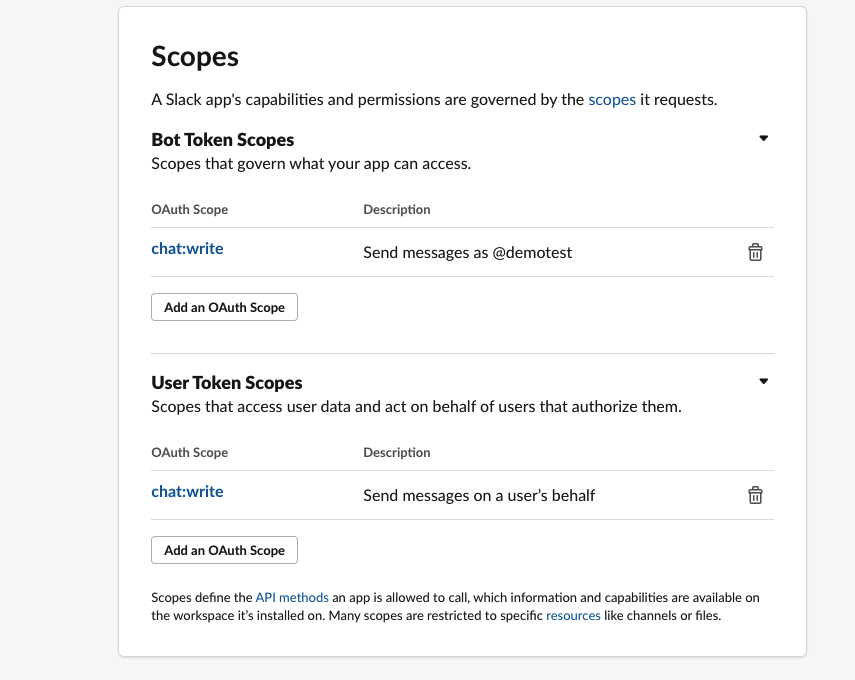
-
Scroll up to OAuth Tokens & Redirect URLs and click Install to Workspace. Grant the permission to access your workspace for the app and you can find created tokens under OAuth Tokens for Your Team.
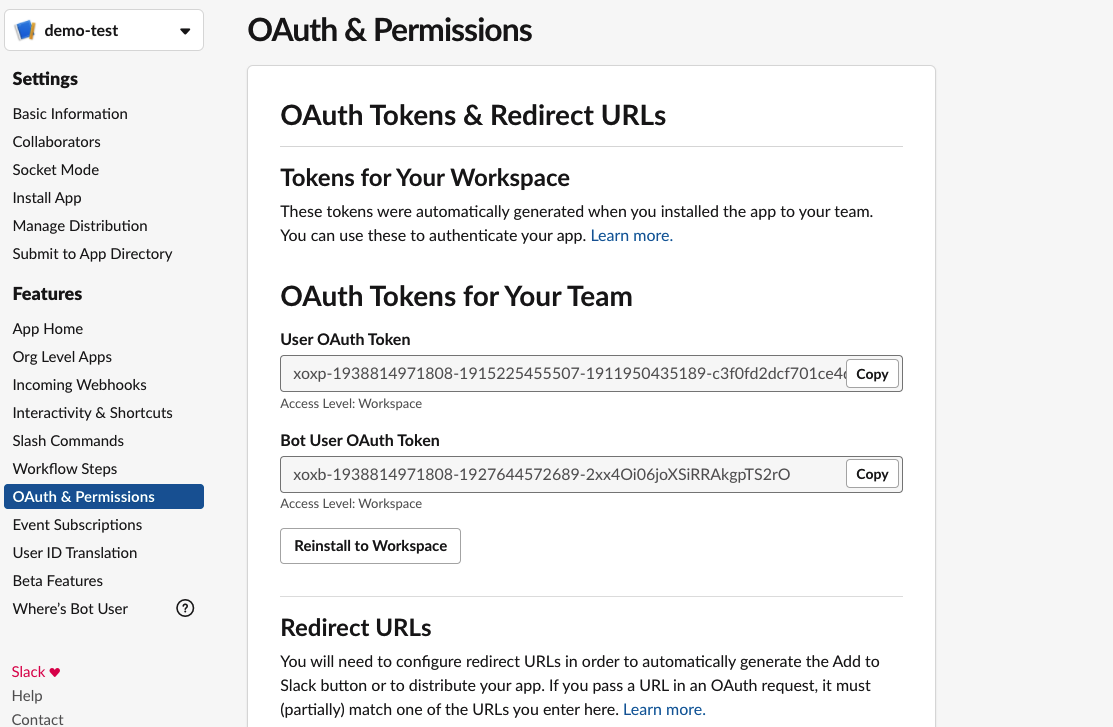
Configure Slack Notifications on the KubeSphere Console
You must provide the Slack token on the console for authentication so that KubeSphere can send notifications to your channel.
-
Log in to the web console with an account granted the role
platform-admin. -
Click Platform in the top-left corner and select Platform Settings.
-
Navigate to Slack under Notification Management.
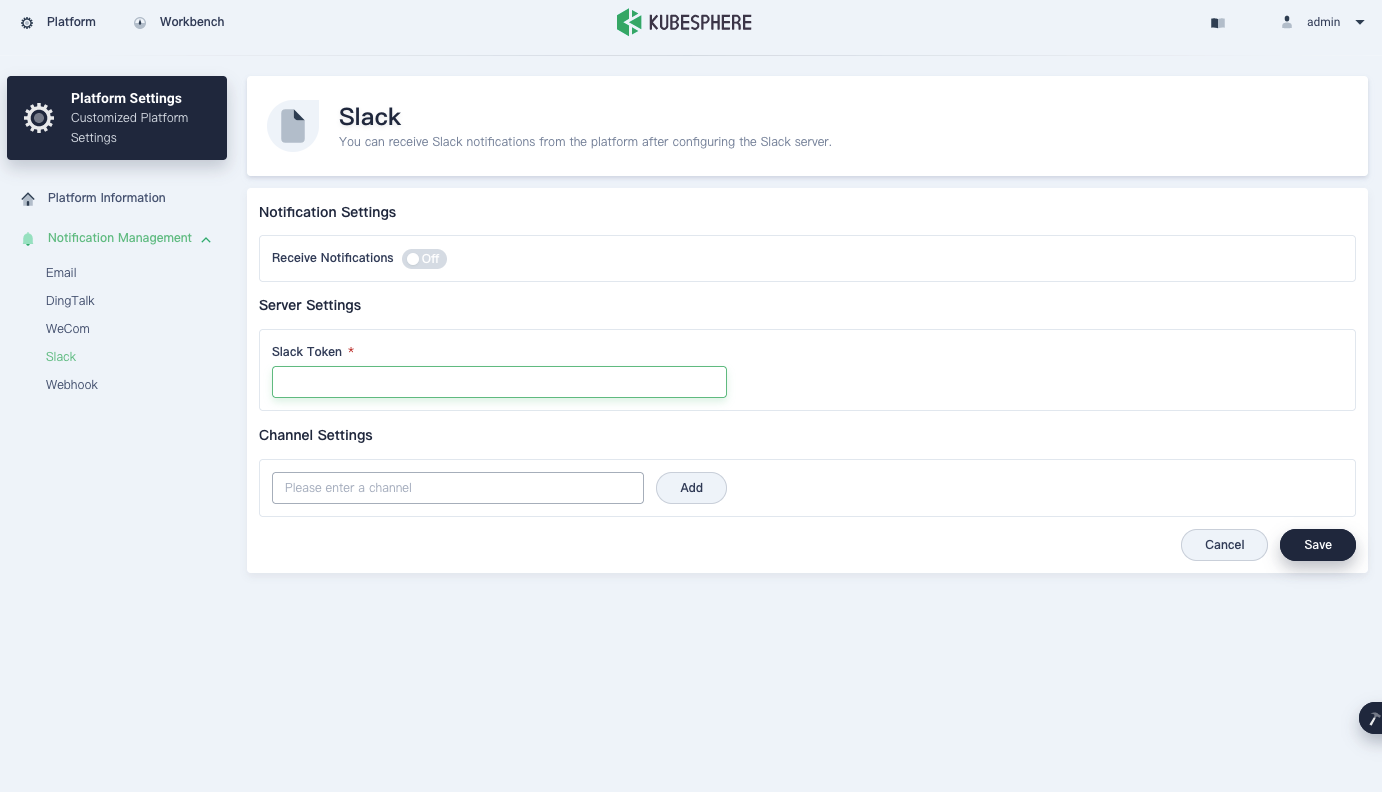
-
For Slack Token under Server Settings, you can enter either a User OAuth Token or a Bot User OAuth Token for authentication. If you use the User OAuth Token, it is the app owner that will send notifications to your Slack channel. If you use the Bot User OAuth Token, it is the app that will send notifications.
-
Under Channel Settings, enter a Slack channel where you want to receive notifications and click Add.
-
After it is added, the channel will be listed under Channel List. You can add up to 20 channels and all of them will be able to receive notifications of alerts.
Note
To remove a channel from the list, click the cross icon next to the channel. -
Click Save.
-
To make sure notifications will be sent to a Slack channel, turn on Receive Notifications and click Update.
Note
If you change the existing configuration, you must click Update to apply it. -
If you want the app to be the notification sender, make sure it is in the channel. To add it in a Slack channel, enter
/invite @<app-name>in your channel.
Receive Slack Notifications
After you configure Slack notifications and add channels, you need to enable KubeSphere Alerting and create an alerting policy for workloads or nodes. Once it is triggered, all the channels in the list can receive notifications.
The image below is a Slack notification example:
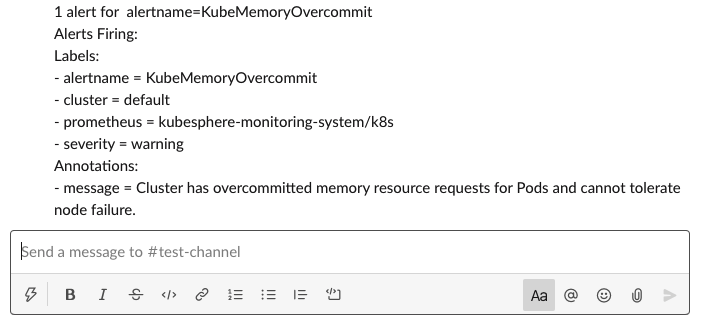
Note
- If you update your Slack notification configuration, KubeSphere will send notifications based on the latest configuration.
- By default, KubeSphere sends notifications for the same alert about every 12 hours. The notification repeat interval is mainly controlled by
repeat_intervalin the Secretalertmanager-mainin the projectkubesphere-monitoring-system. You can customize the interval as needed. - As KubeSphere has built-in alerting policies, if you do not set any customized alerting policies, your Slack channel can still receive notifications once a built-in alerting policy is triggered.
Feedback
Was this page Helpful?













 Previous
Previous
