
Kubernetes HPA (Horizontal Pod Autoscaling) on KubeSphere
This document describes how to configure Horizontal Pod Autoscaling (HPA) on KubeSphere.
The Kubernetes HPA feature automatically adjusts the number of Pods to maintain average resource usage (CPU and memory) of Pods around preset values. For details about how HPA functions, see the official Kubernetes document.
This document uses HPA based on CPU usage as an example. Operations for HPA based on memory usage are similar.
Prerequisites
- You need to enable the Metrics Server.
- You need to create a workspace, a project and an account (for example,
project-regular).project-regularmust be invited to the project and assigned theoperatorrole. For more information, see Create Workspaces, Projects, Accounts and Roles.
Create a Service
-
Log in to the KubeSphere web console as
project-regularand go to your project. -
Choose Services in Application Workloads on the left navigation bar and click Create on the right.
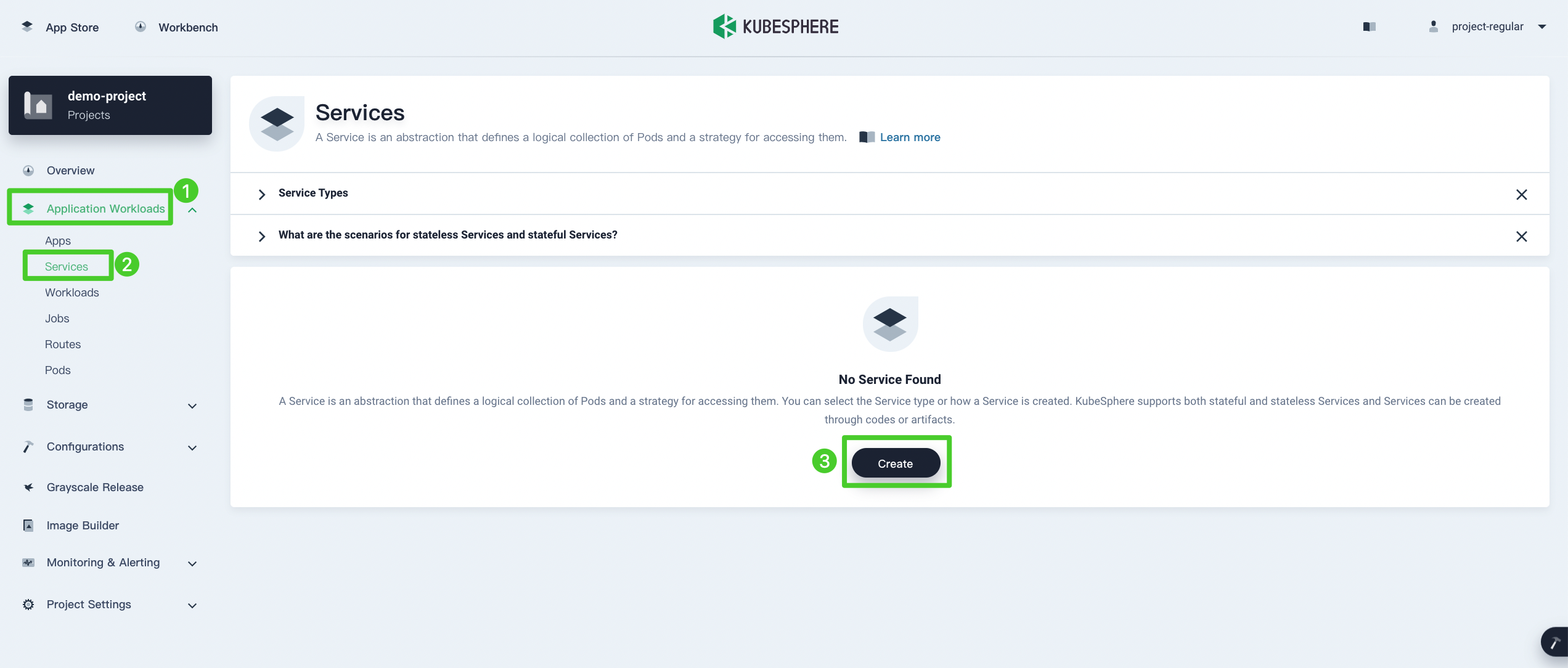
-
In the Create Service dialog box, click Stateless Service.
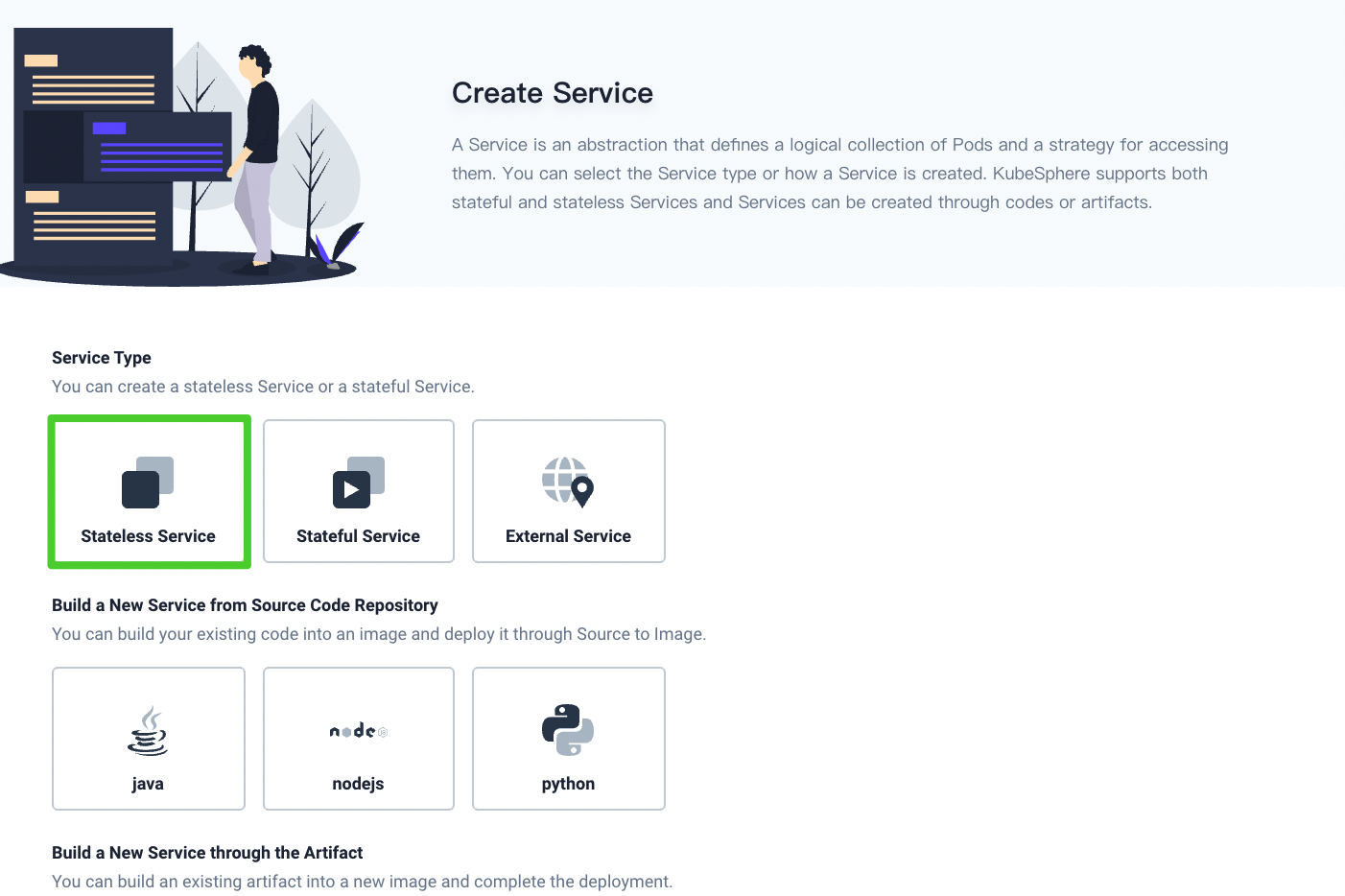
-
Set the Service name (for example,
hpa) and click Next.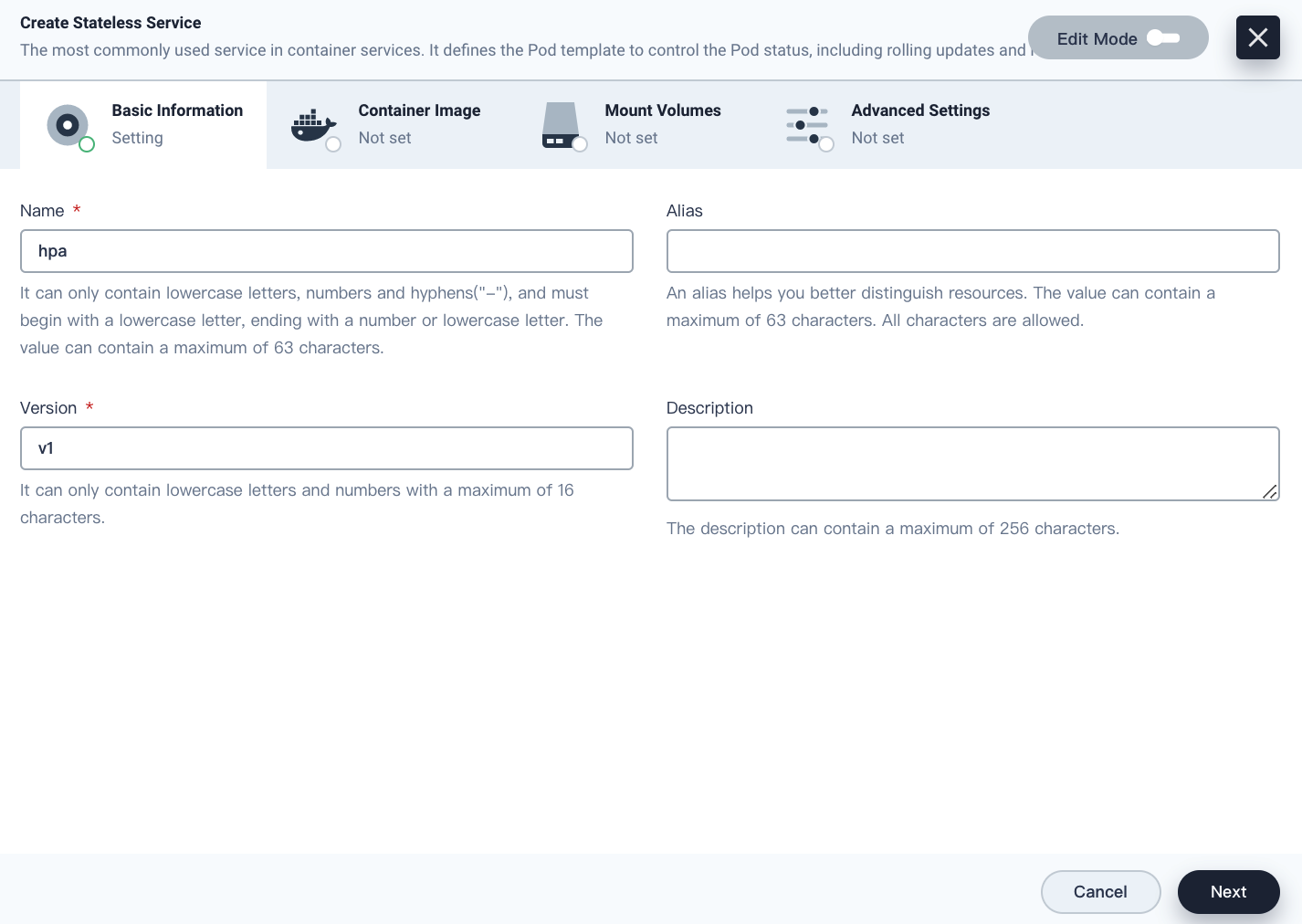
-
Click Add Container Image, set Image to
mirrorgooglecontainers/hpa-exampleand click Use Default Ports.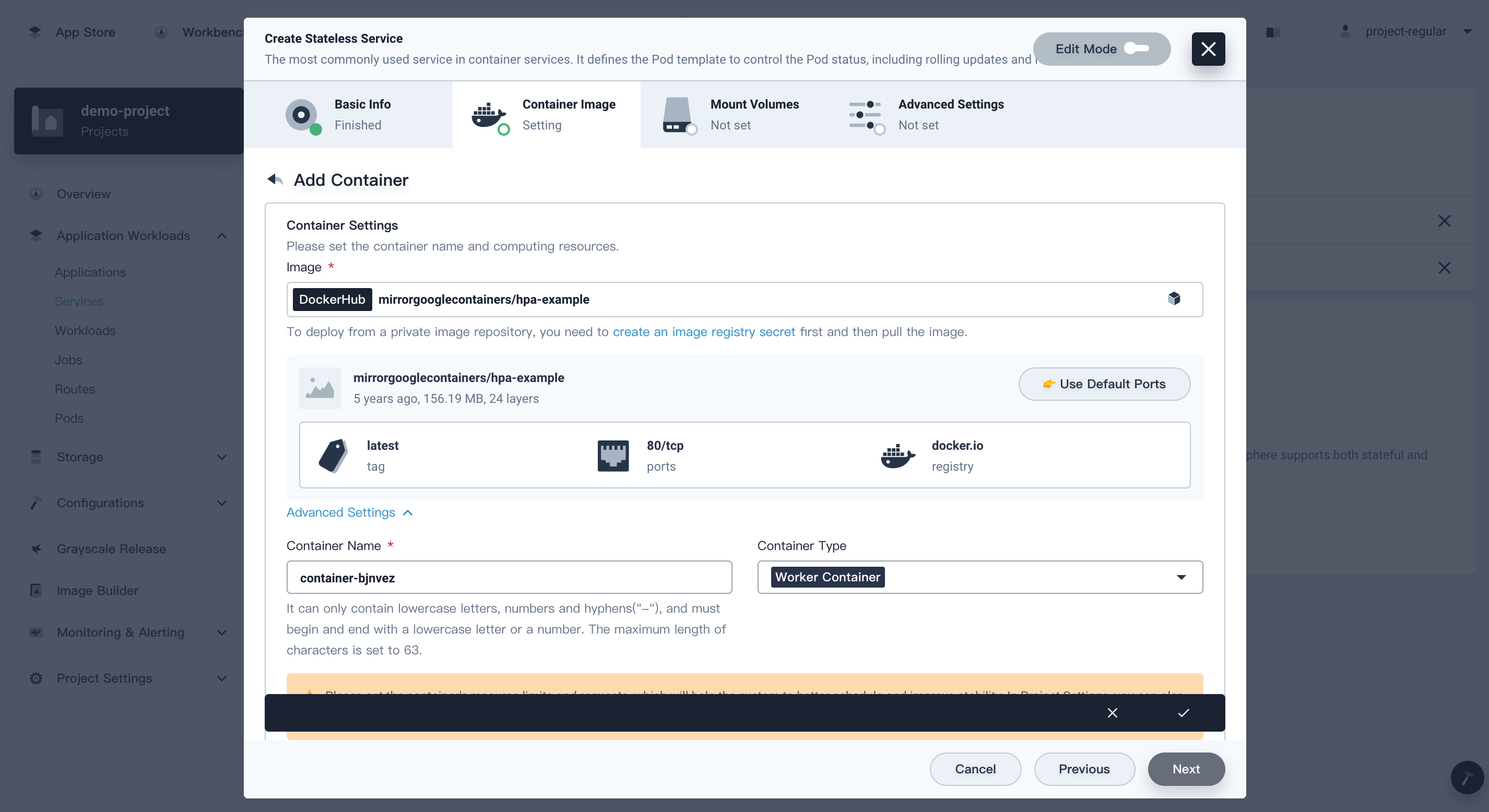
-
Set the CPU request (for example, 0.15 cores) for each container, click √, and click Next.
Note
- To use HPA based on CPU usage, you must set the CPU request for each container, which is the minimum CPU resource reserved for each container (for details, see the official Kubernetes document). The HPA feature compares the average Pod CPU usage with a target percentage of the average Pod CPU request.
- For HPA based on memory usage, you do not need to configure the memory request.
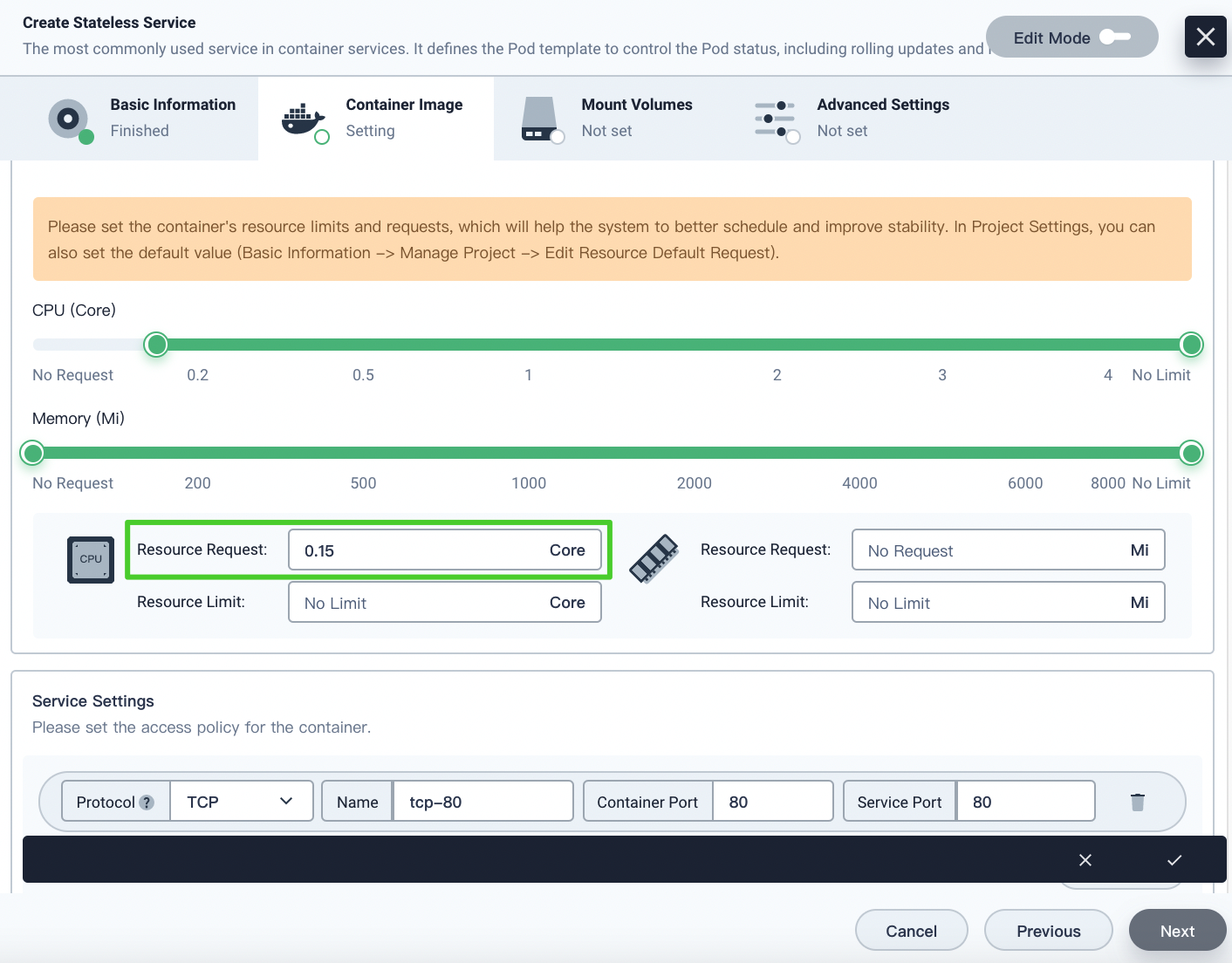
-
Click Next on the Mount Volumes tab and click Create on the Advanced Settings tab.
Configure Kubernetes HPA
-
Choose Deployments in Workloads on the left navigation bar and click the HPA Deployment (for example, hpa-v1) on the right.
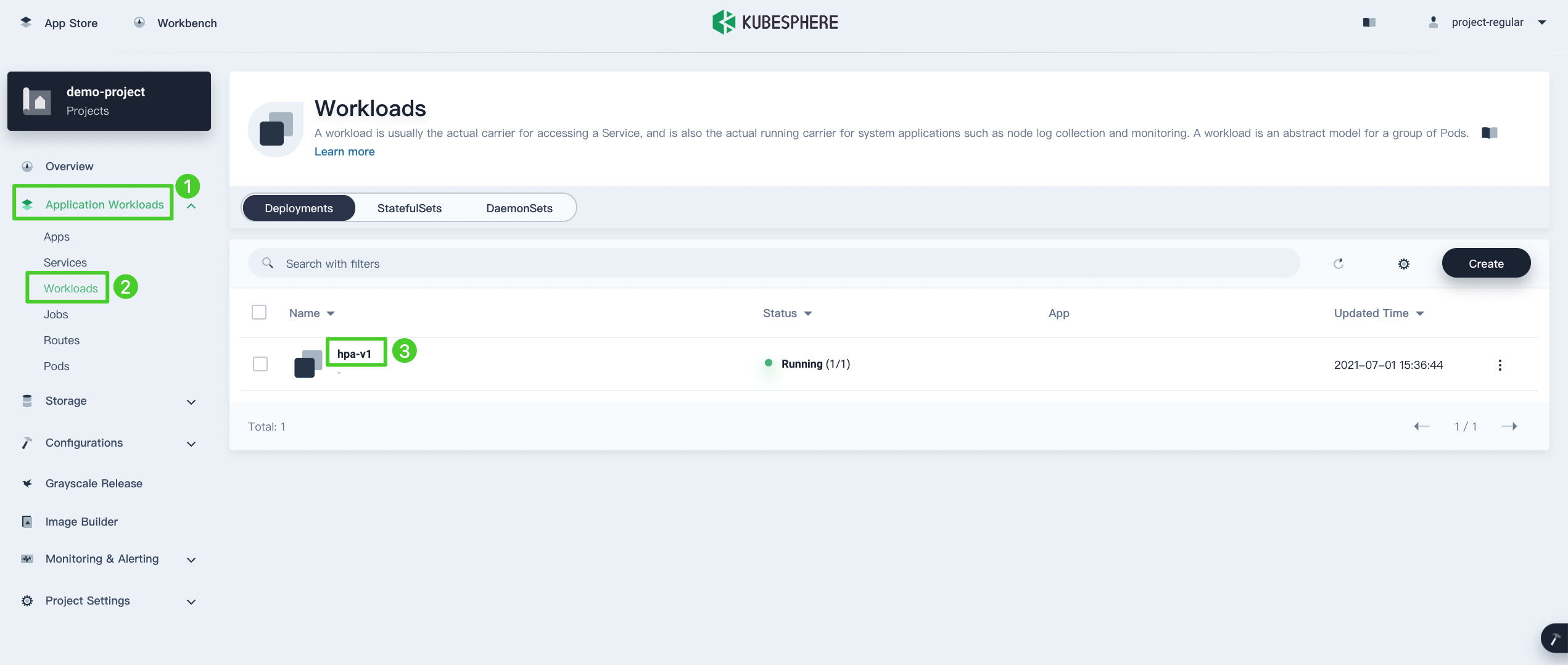
-
Click More and choose Horizontal Pod Autoscaling from the drop-down list.
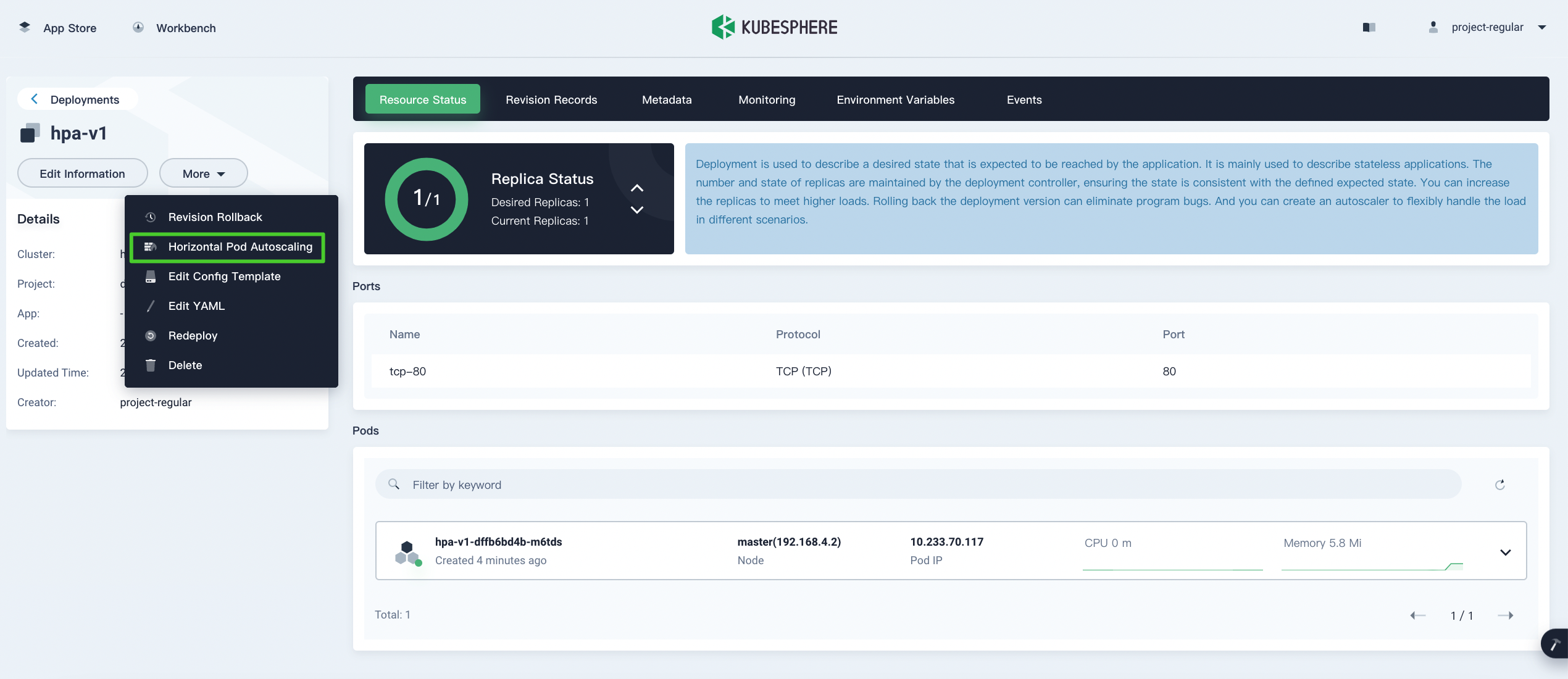
-
In the Horizontal Pod Autoscaling dialog box, configure the HPA parameters and click OK.
- CPU Target Utilization: Target percentage of the average Pod CPU request.
- Memory Target Usage: Target average Pod memory usage in MiB.
- Min Replicas Number: Minimum number of Pods.
- Max Replicas Number: Maximum number of Pods.
In this example, CPU Target Utilization is set to
60, Min Replicas Number is set to1, and Max Replicas Number is set to10.Note
Ensure that the cluster can provide sufficient resources for all Pods when the number of Pods reaches the maximum. Otherwise, the creation of some Pods will fail.
Verify HPA
This section uses a Deployment that sends requests to the HPA Service to verify that HPA automatically adjusts the number of Pods to meet the resource usage target.
Create a load generator Deployment
-
Choose Workloads in Application Workloads on the left navigation bar and click Create on the right.
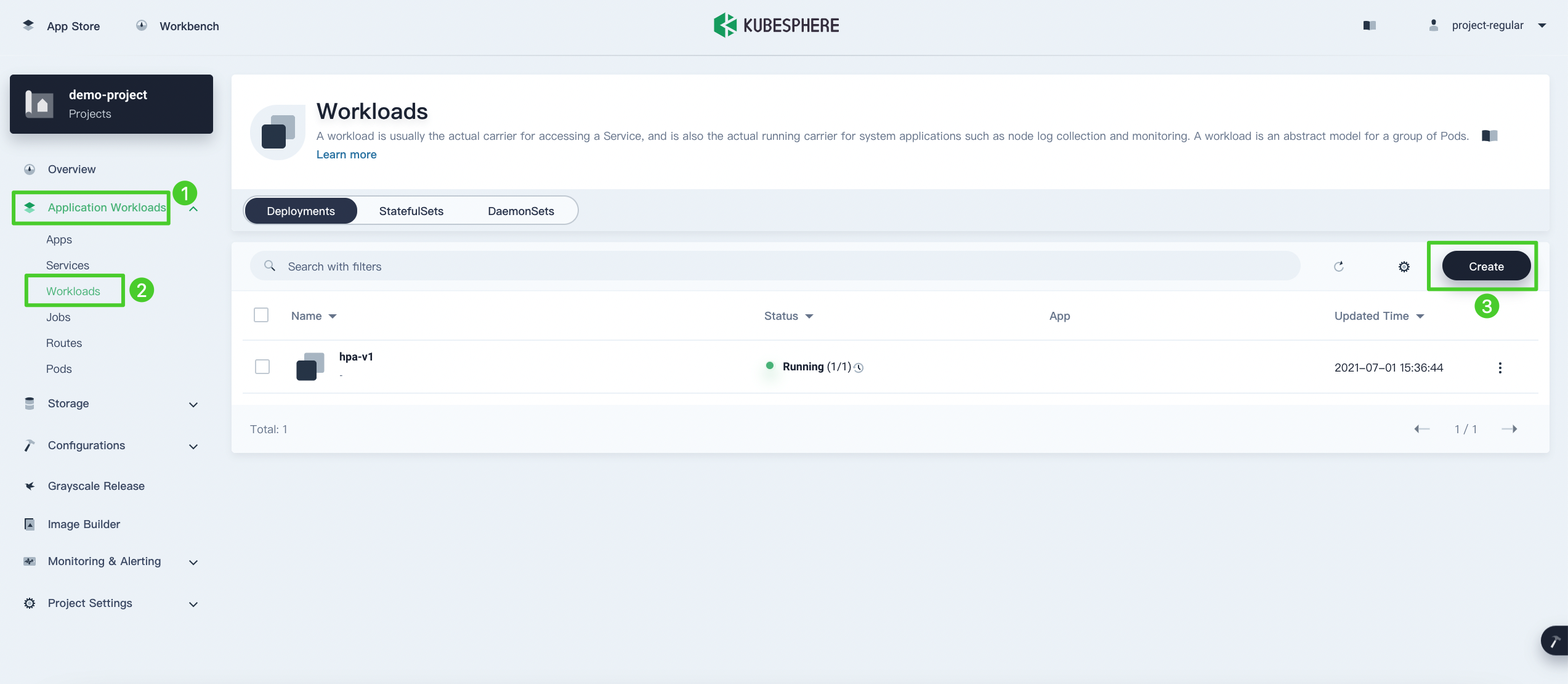
-
In the Create Deployment dialog box, set the Deployment name (for example,
load-generator) and click Next.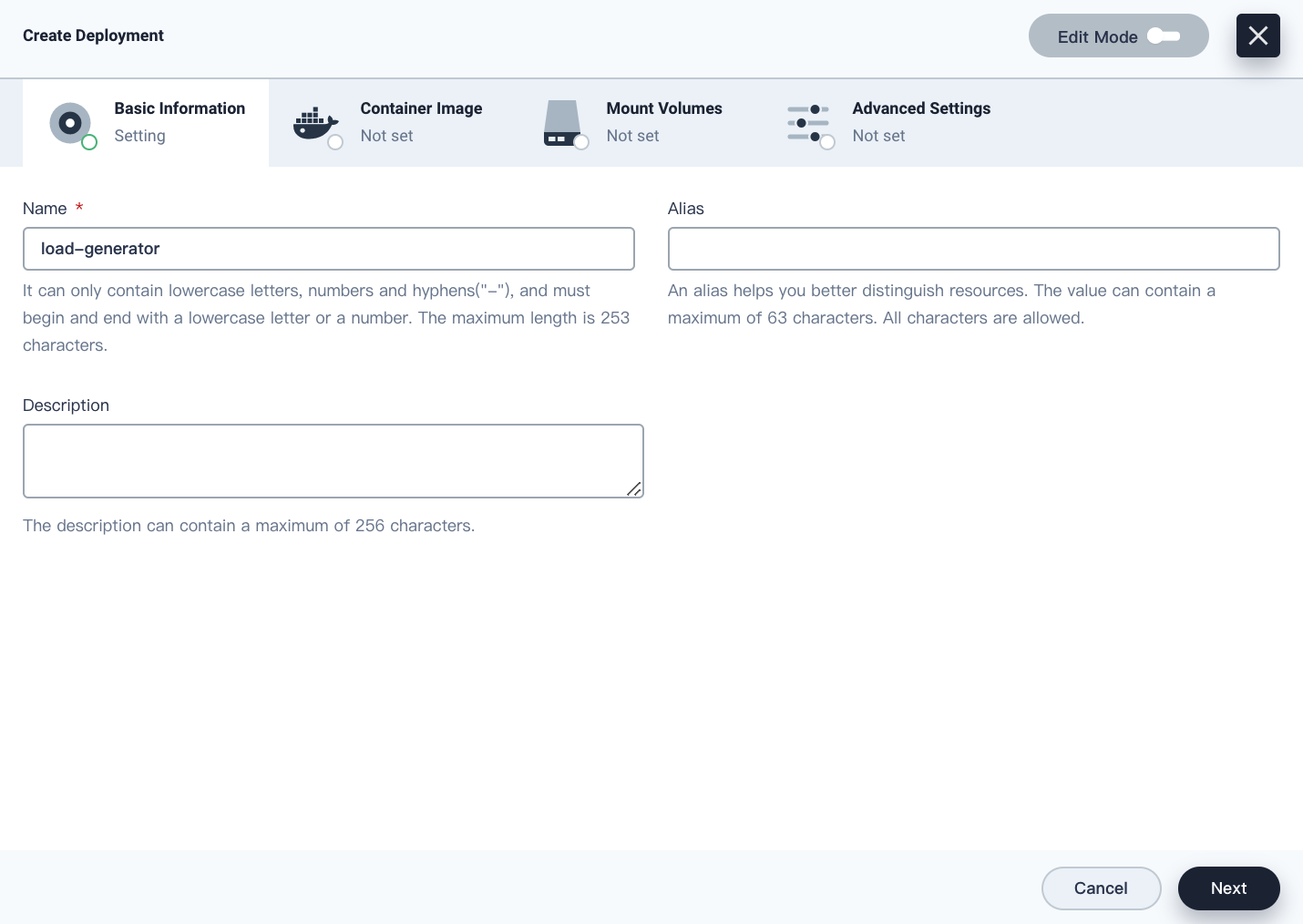
-
Click Add Container Image and set Image to
busybox.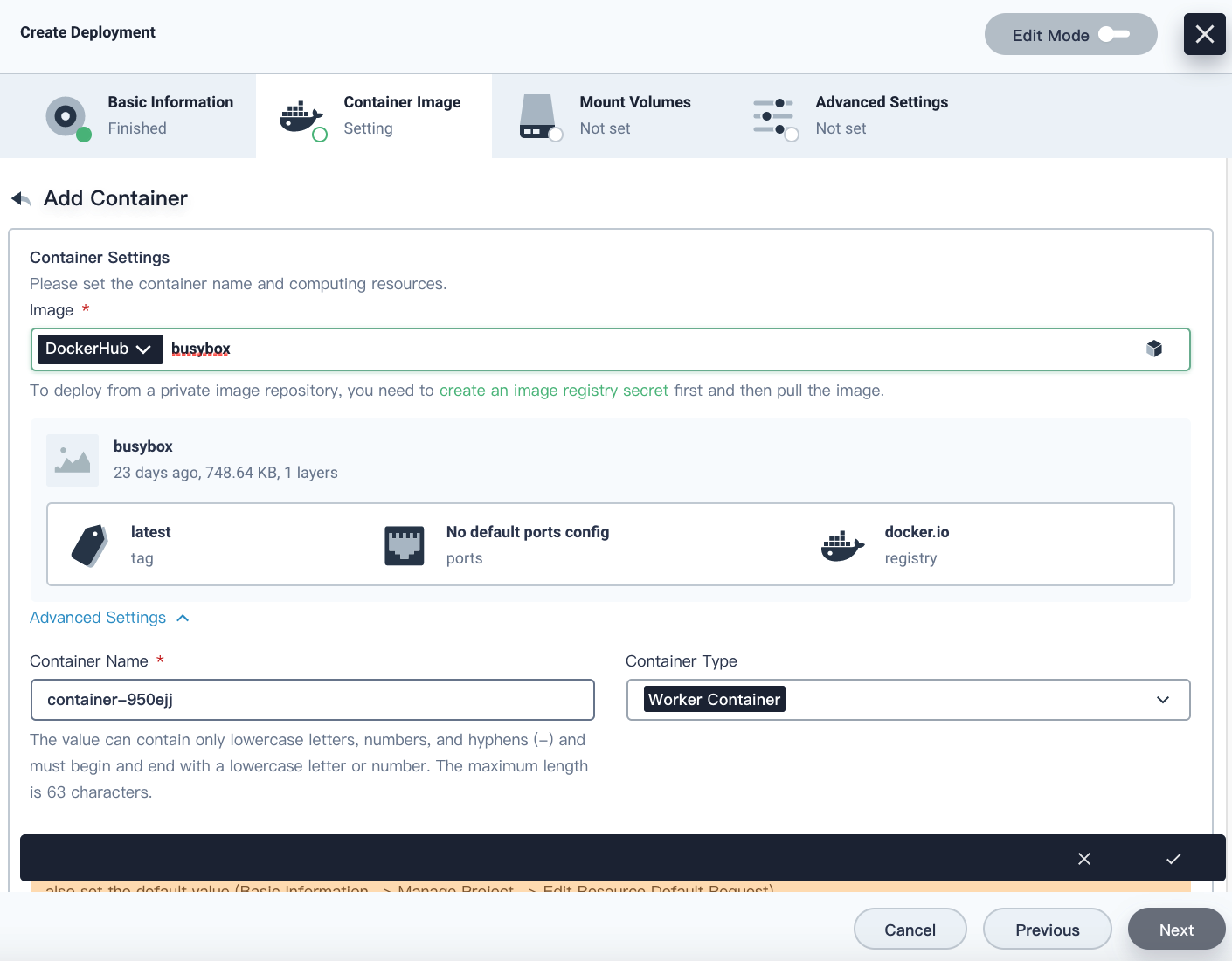
-
Scroll down in the dialog box, select Start Command, and set Run Command to
sh,-cand Parameters towhile true; do wget -q -O- http://<Target Service>.<Target project>.svc.cluster.local; done(for example,while true; do wget -q -O- http://hpa.demo-project.svc.cluster.local; done).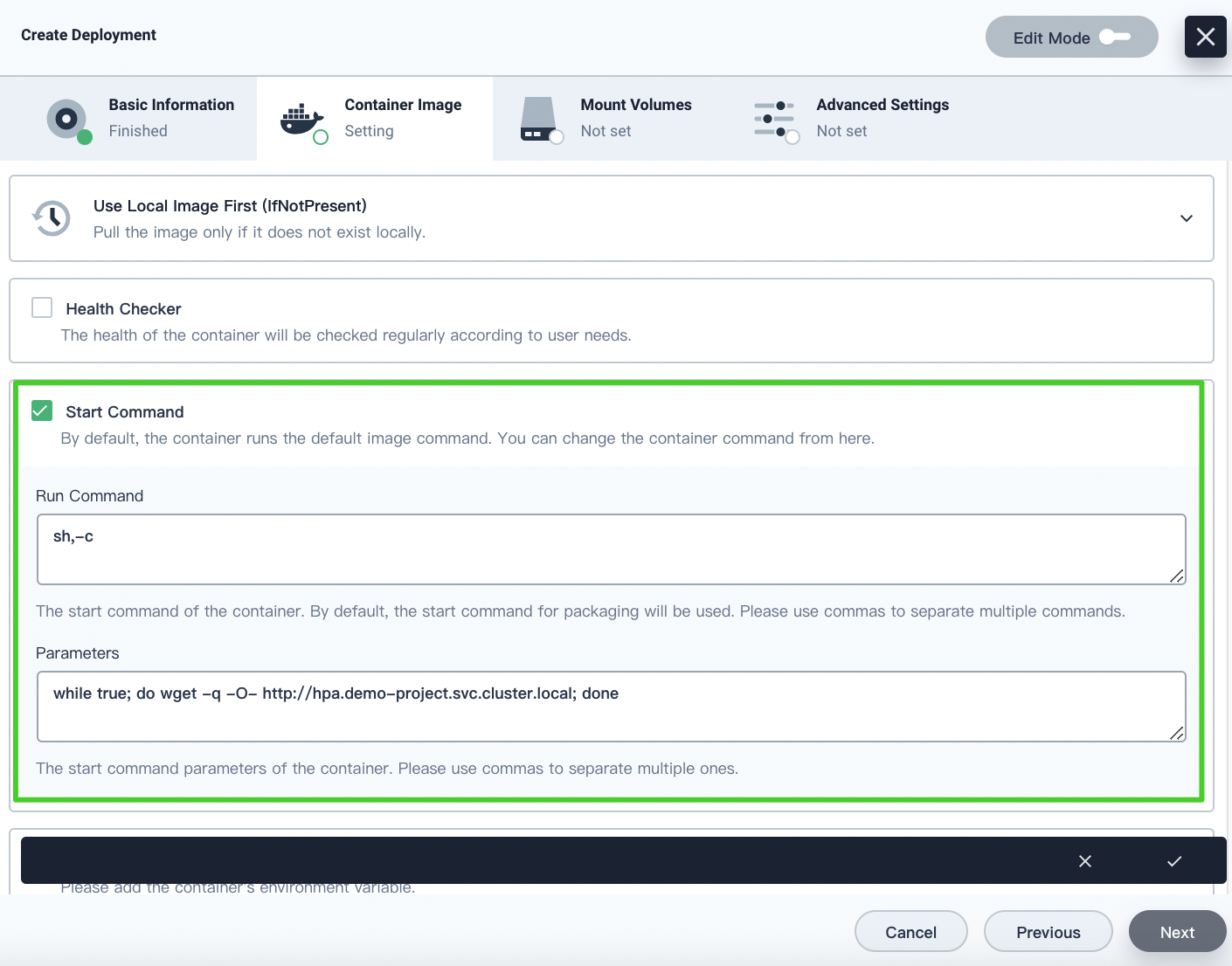
-
Click √ and click Next.
-
Click Next on the Mount Volumes tab and click Create on the Advanced Settings tab.
View the HPA Deployment status
-
After the load generator Deployment is created, choose Workloads in Application Workloads on the left navigation bar and click the HPA Deployment (for example, hpa-v1) on the right.
The number of Pods automatically increases to meet the resource usage target.
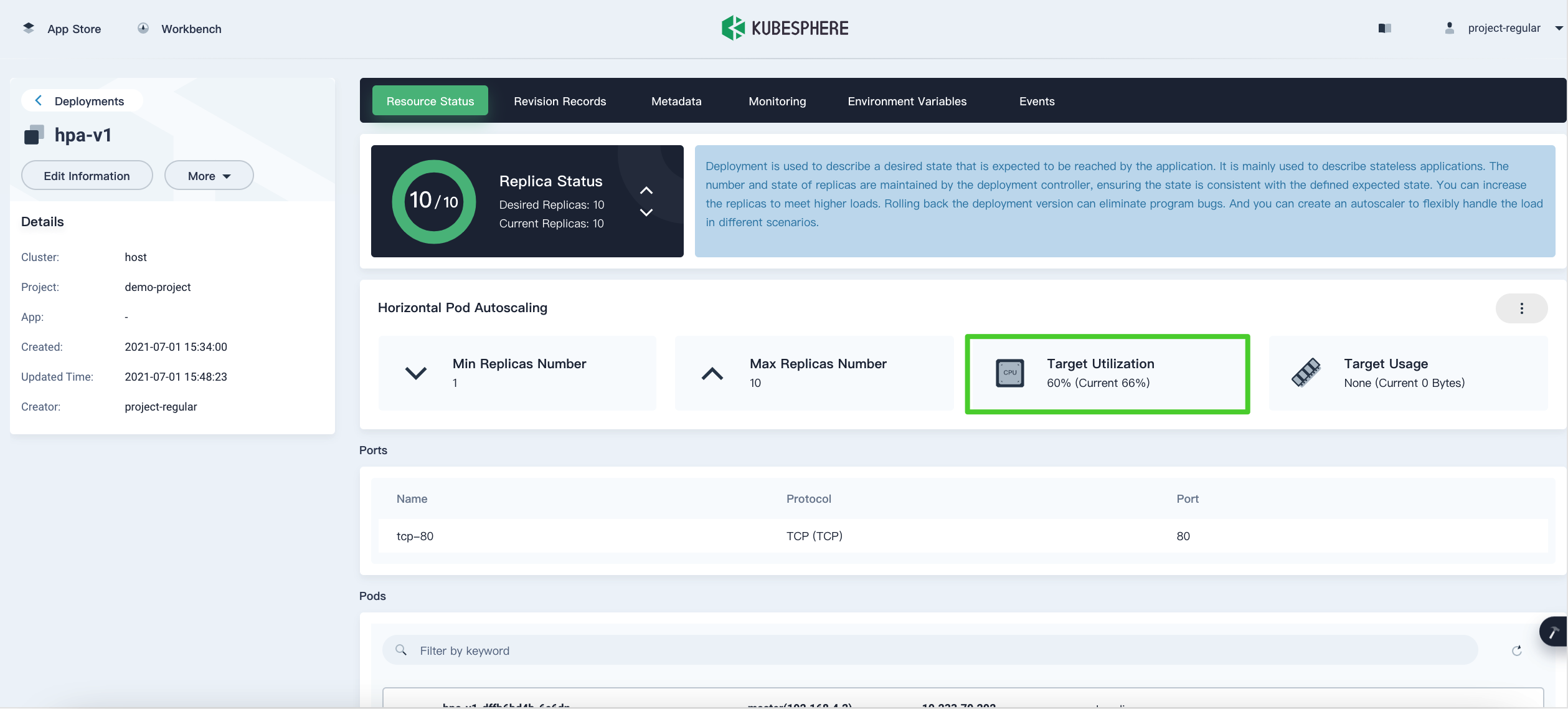
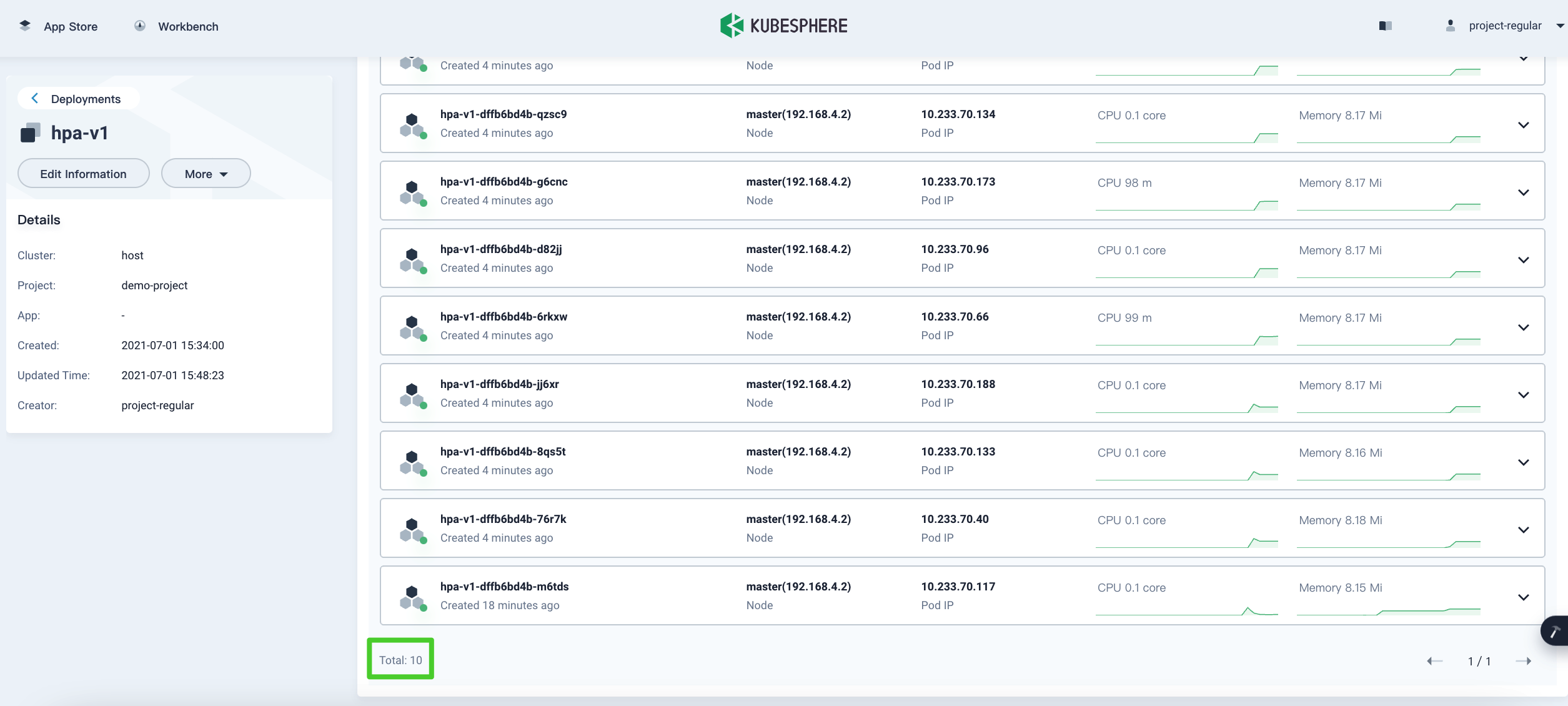
-
Choose Workloads in Application Workloads on the left navigation bar, click
 on the right of the load generator Deployment (for example, load-generator-v1), and choose Delete from the drop-down list. After the load-generator Deployment is deleted, check the status of the HPA Deployment again.
on the right of the load generator Deployment (for example, load-generator-v1), and choose Delete from the drop-down list. After the load-generator Deployment is deleted, check the status of the HPA Deployment again.The number of Pods decreases to the minimum.
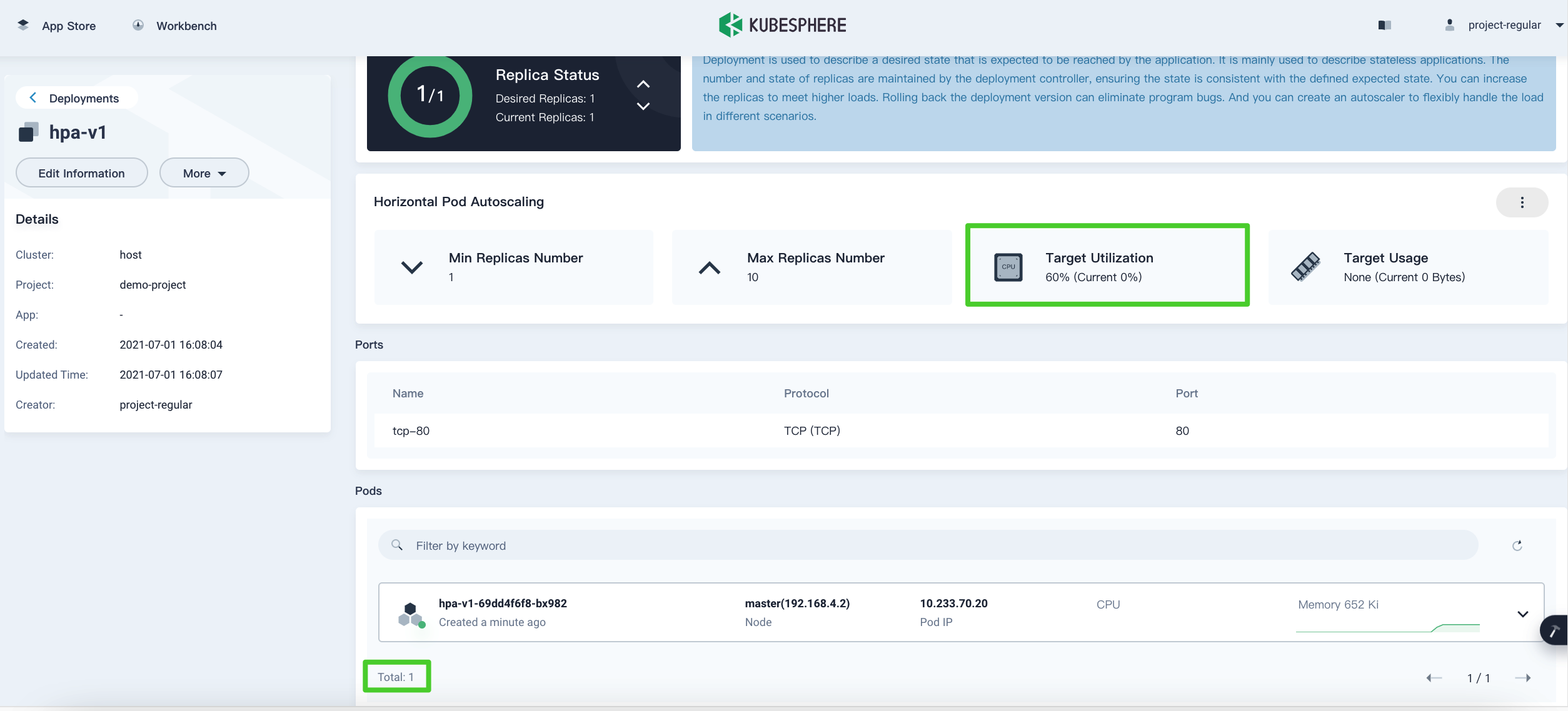
Note
Edit HPA Configuration
You can repeat steps in Configure HPA to edit the HPA configuration.
Cancel HPA
-
Choose Workloads in Application Workloads on the left navigation bar and click the HPA Deployment (for example, hpa-v1) on the right.
-
Click
 on the right of Horizontal Pod Autoscaling and choose Cancel from the drop-down list.
on the right of Horizontal Pod Autoscaling and choose Cancel from the drop-down list.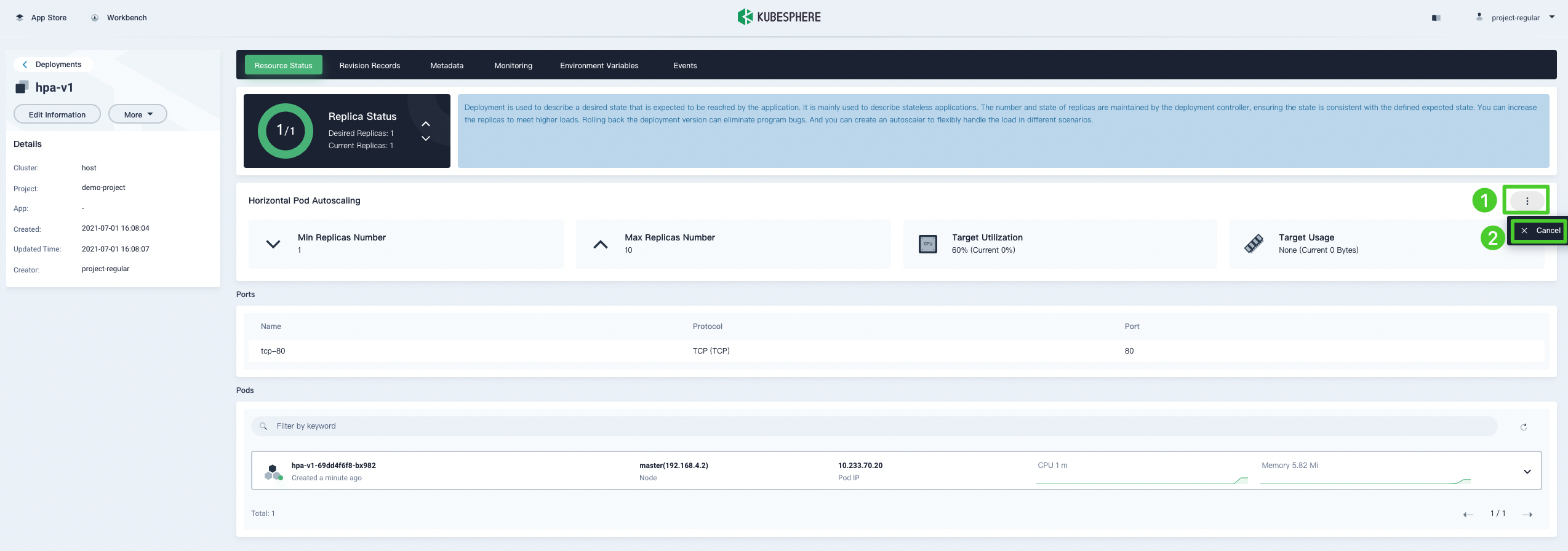
Feedback
Was this page Helpful?













 Previous
Previous
