
StatefulSets
As a workload API object, a StatefulSet is used to manage stateful applications. It is responsible for the deploying, scaling of a set of Pods, and guarantees the ordering and uniqueness of these Pods.
Like a Deployment, a StatefulSet manages Pods that are based on an identical container specification. Unlike a Deployment, a StatefulSet maintains a sticky identity for each of their Pods. These Pods are created from the same specification, but are not interchangeable: each has a persistent identifier that it maintains across any rescheduling.
If you want to use storage volumes to provide persistence for your workload, you can use a StatefulSet as part of the solution. Although individual Pods in a StatefulSet are susceptible to failure, the persistent Pod identifiers make it easier to match existing volumes to the new Pods that replace any that have failed.
StatefulSets are valuable for applications that require one or more of the following.
- Stable, unique network identifiers.
- Stable, persistent storage.
- Ordered, graceful deployment, and scaling.
- Ordered, automated rolling updates.
For more information, see the official documentation of Kubernetes.
Prerequisites
You need to create a workspace, a project and an account (project-regular). The account must be invited to the project with the role of operator. For more information, see Create Workspaces, Projects, Accounts and Roles.
Create a StatefulSet
In KubeSphere, a Headless service is also created when you create a StatefulSet. You can find the headless service in Services under Application Workloads in a project.
Step 1: Open the dashboard
Log in to the console as project-regular. Go to Application Workloads of a project, select Workloads, and click Create under the tab StatefulSets.
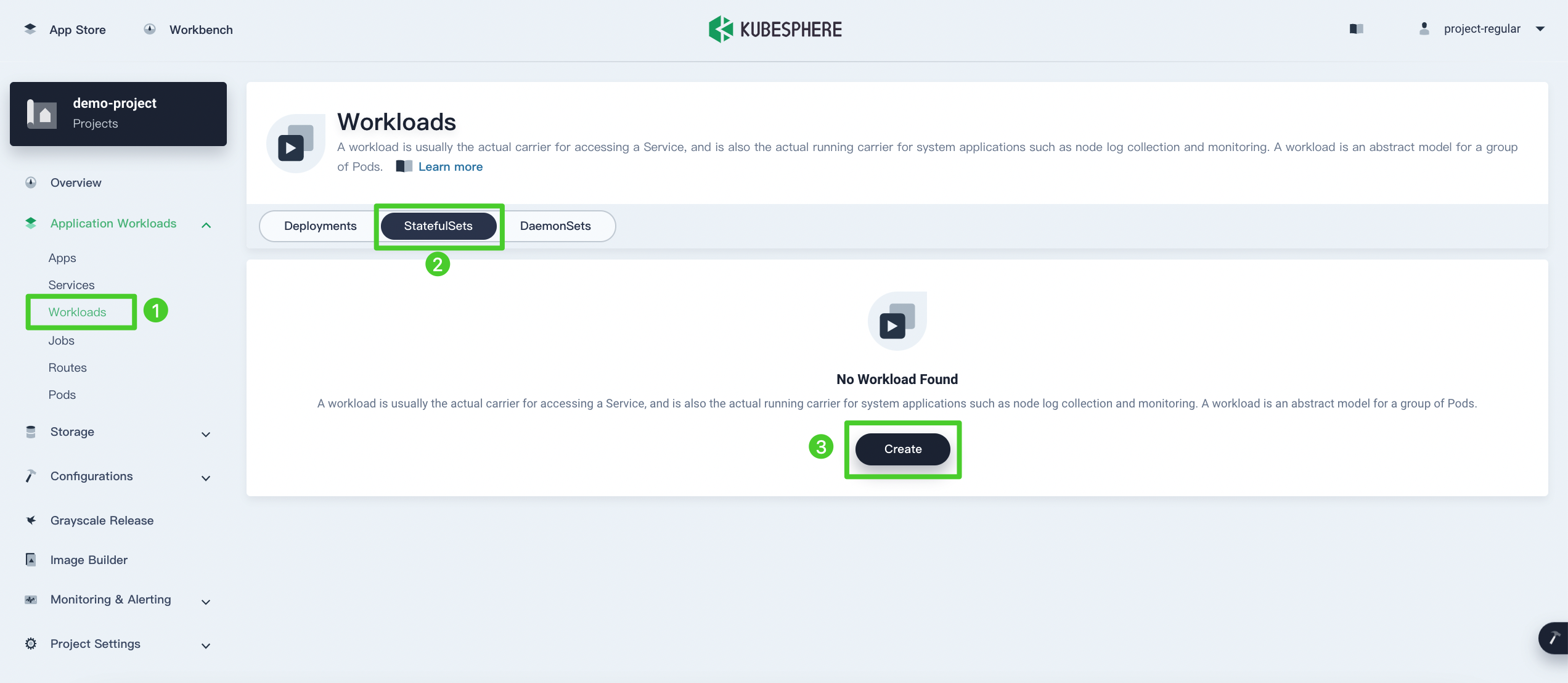
Step 2: Enter basic information
Specify a name for the StatefulSet (for example, demo-stateful) and click Next to continue.
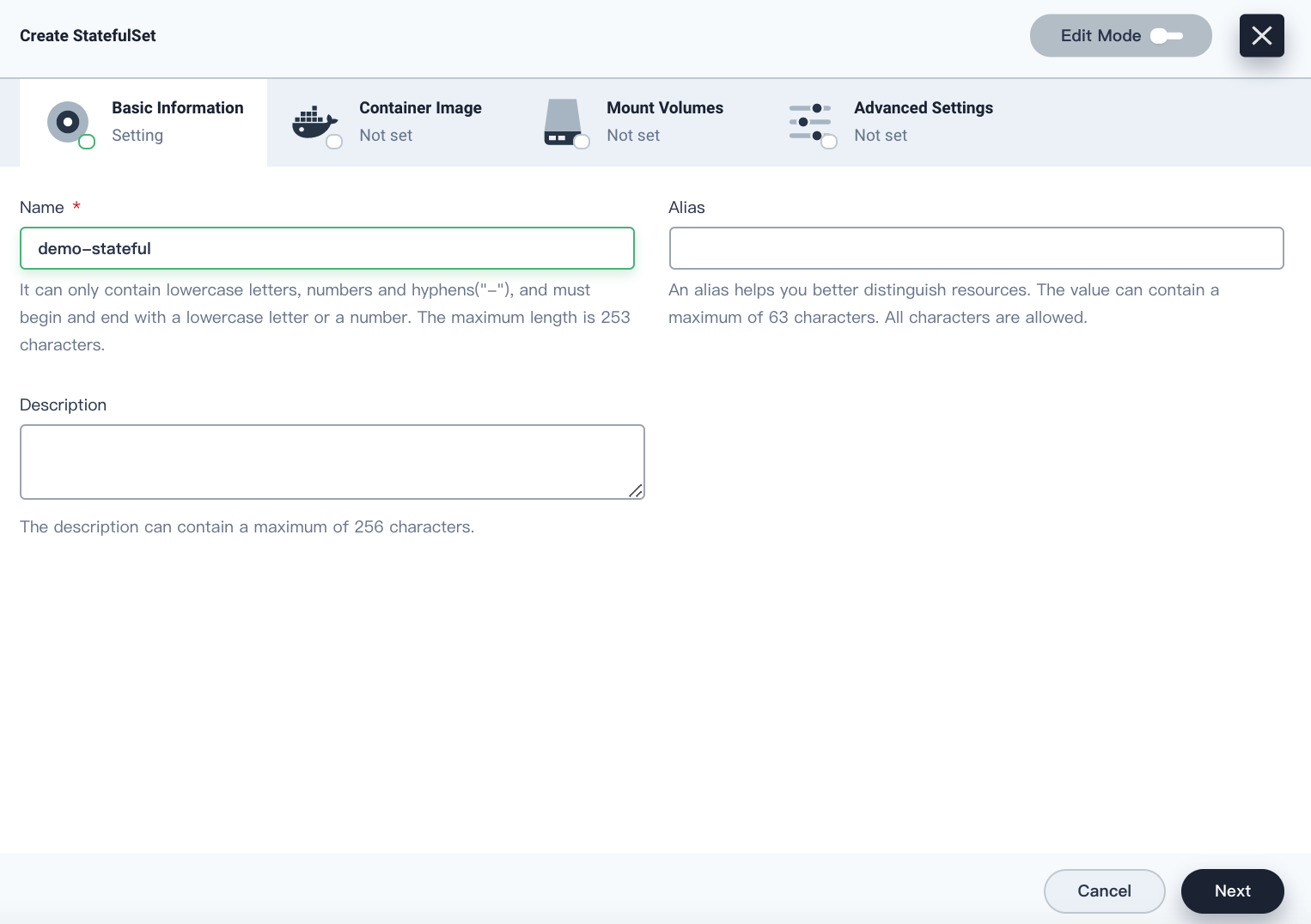
Step 3: Set an image
-
Before you set an image, define the number of replicated Pods in Pod Replicas by clicking
 or
or  , which is indicated by the
, which is indicated by the .spec.replicasfield in the manifest file.Tip
You can see the StatefulSet manifest file in YAML format by enabling Edit Mode in the upper-right corner. KubeSphere allows you to edit the manifest file directly to create a StatefulSet. Alternatively, you can follow the steps below to create a StatefulSet via the dashboard.
-
Click Add Container Image.
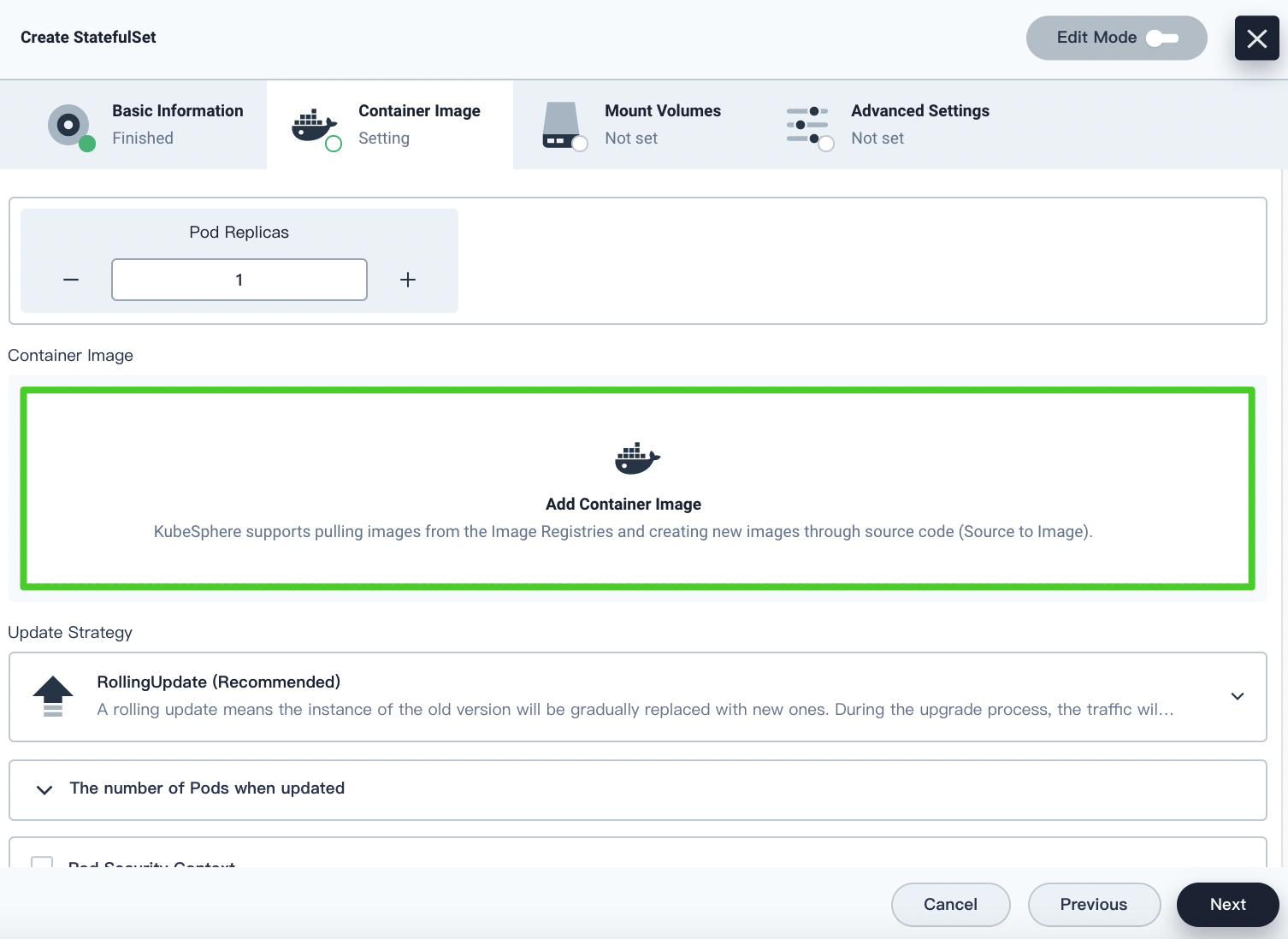
-
Enter an image name from public Docker Hub or from a private repository you specified. For example, enter
nginxin the search bar and press Enter.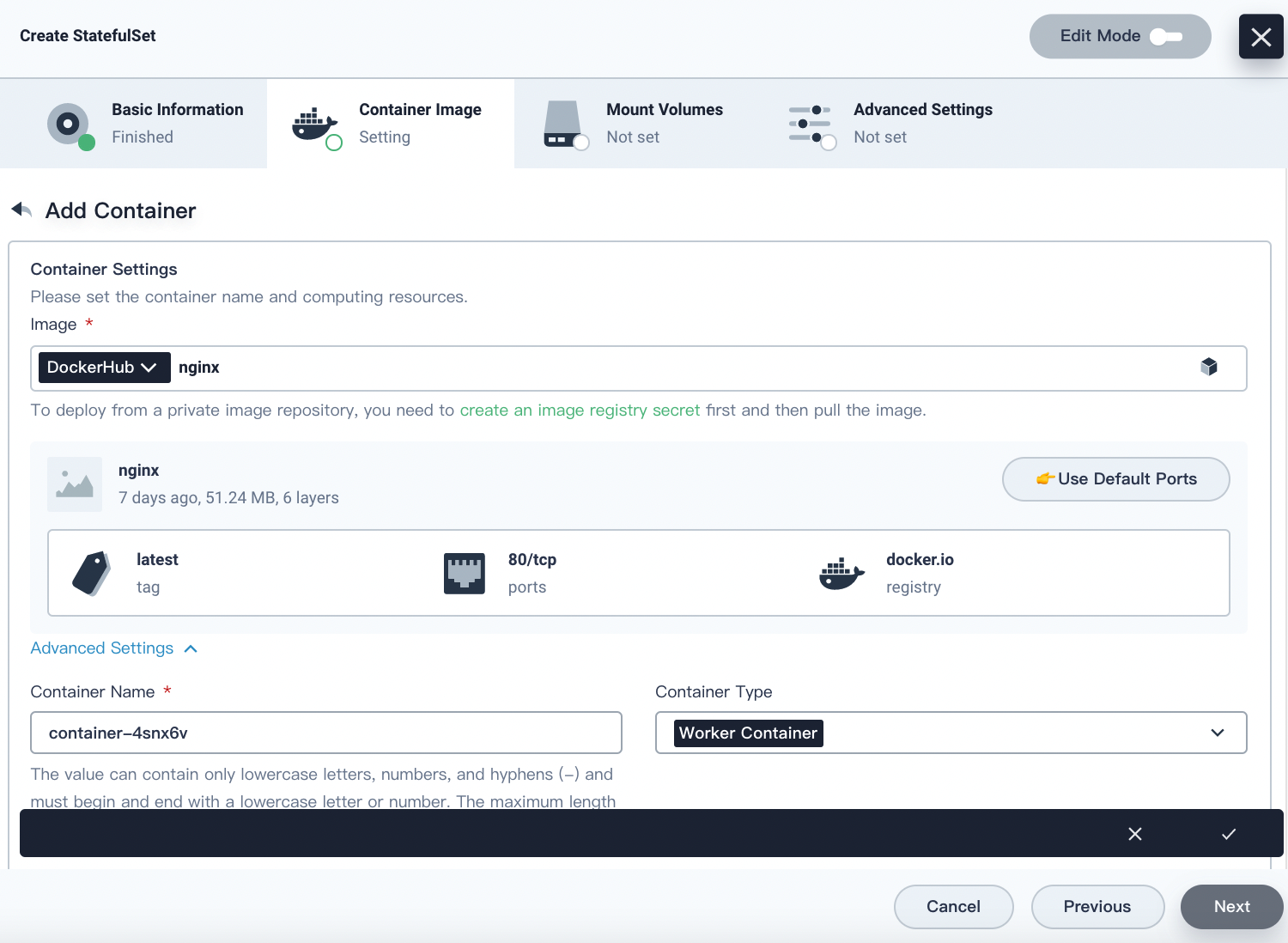
Note
- Remember to press Enter on your keyboard after you enter an image name in the search bar.
- If you want to use your private image repository, you should create an Image Registry Secret first in Secrets under Configurations.
-
Set requests and limits for CPU and memory resources based on your needs. For more information, see Resource Request and Resource Limit in Container Image Settings.
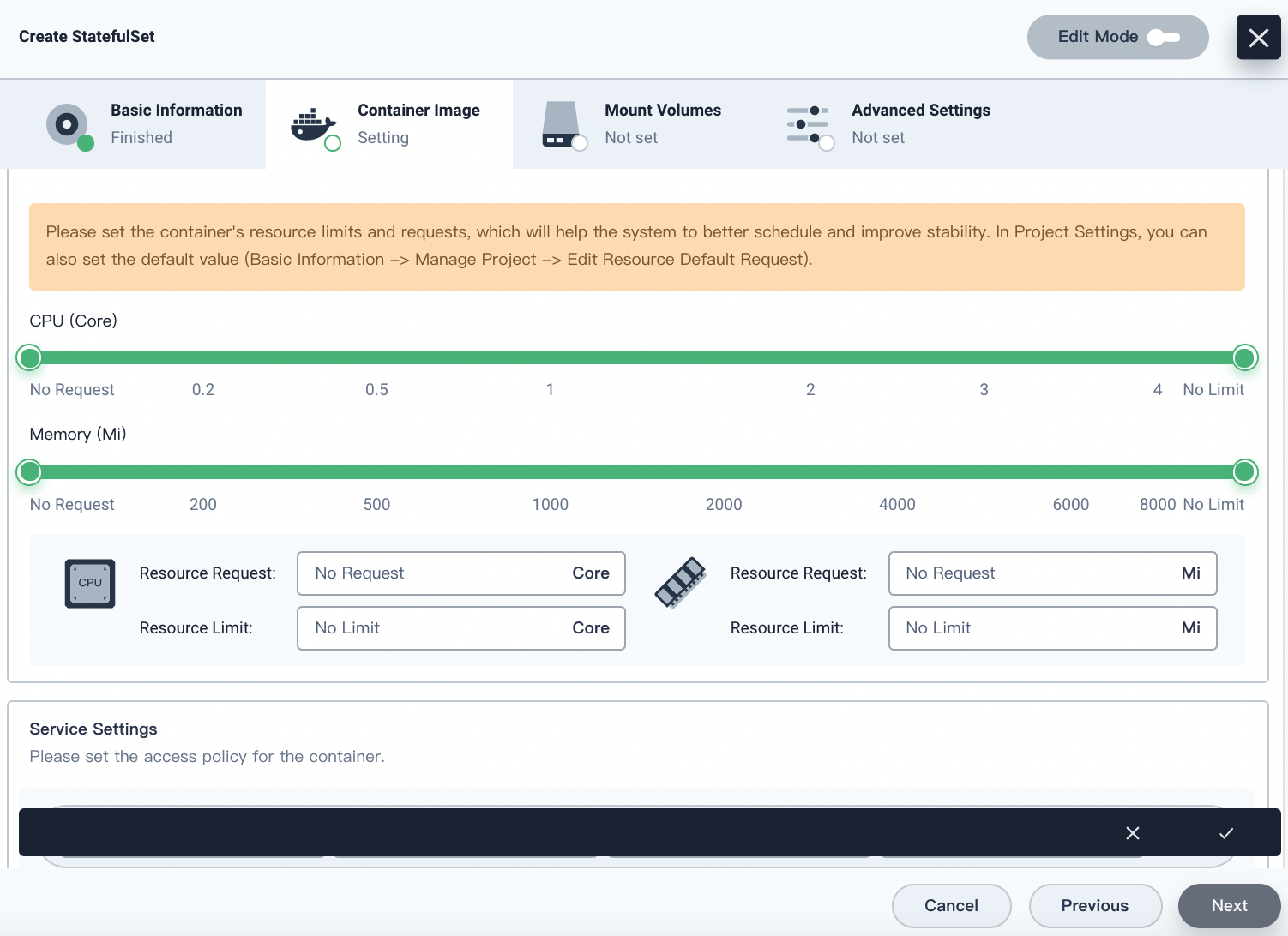
-
Click Use Default Ports for Service Settings or you can customize Protocol, Name and Container Port.
-
Select a policy for image pulling from the drop-down menu. For more information, see Image Pull Policy in Container Image Settings.
-
For other settings (Health Checker, Start Command, Environment Variables, Container Security Context and Sync Host Timezone), you can configure them on the dashboard as well. For more information, see detailed explanations of these properties in Container Image Settings. When you finish, click √ in the bottom-right corner to continue.
-
Select an update strategy from the drop-down menu. It is recommended you choose RollingUpdate. For more information, see Update Strategy.
-
Select a deployment mode. For more information, see Deployment Mode.
-
Click Next to continue when you finish setting the container image.
Step 4: Mount volumes
StatefulSets can use the volume template, but you must create it in Storage in advance. For more information about volumes, visit Volumes. When you finish, click Next to continue.
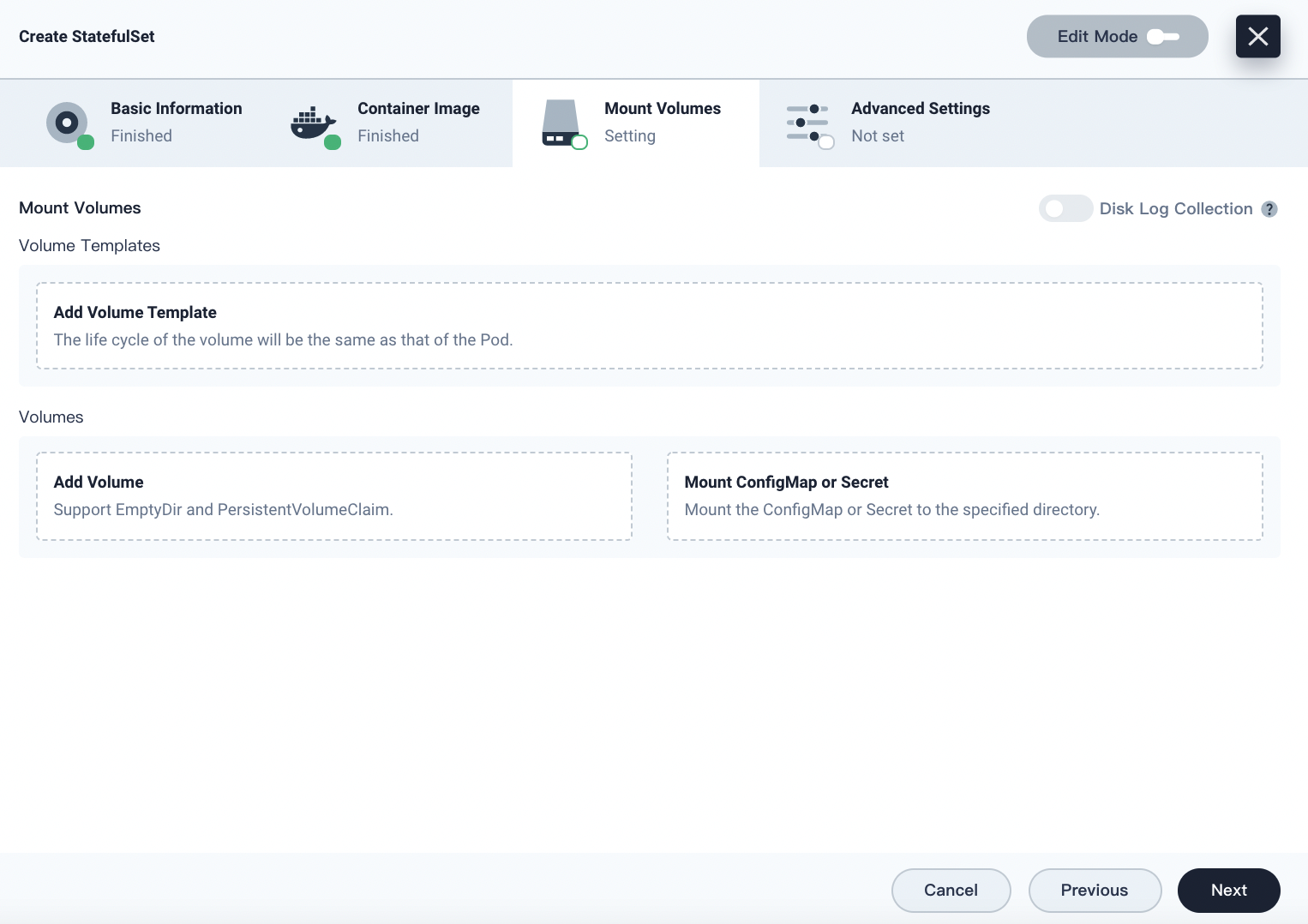
Step 5: Configure advanced settings
You can set a policy for node scheduling and add metadata in this section. When you finish, click Create to complete the whole process of creating a StatefulSet.
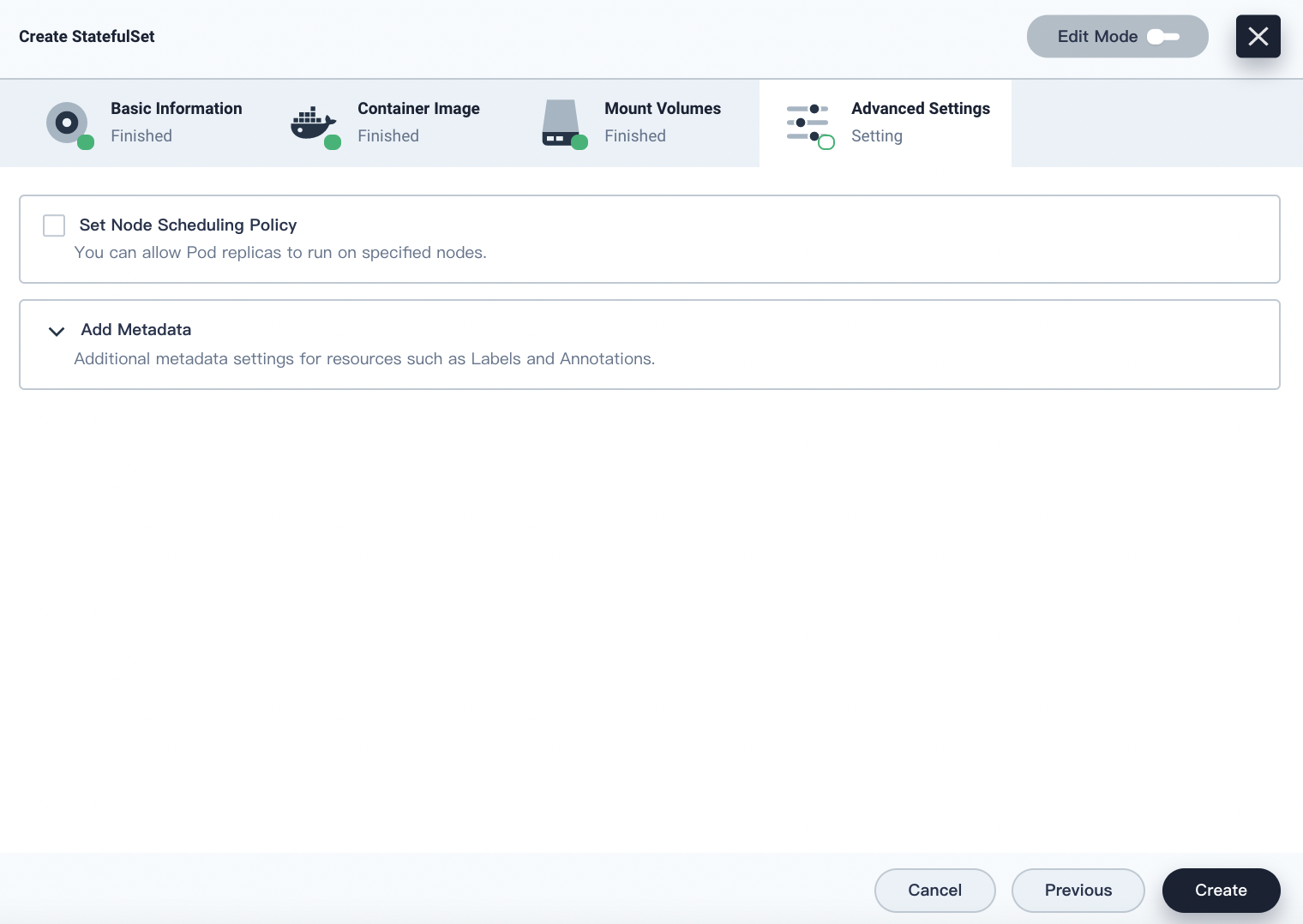
-
Set Node Scheduling Policy
You can allow Pod replicas to run on specified nodes. It is specified in the field
nodeSelector. -
Add Metadata
Additional metadata settings for resources such as Labels and Annotations.
Check StatefulSet Details
Detail page
-
After a StatefulSet is created, it will be displayed in the list as below. You can click
 on the right to select options from the menu to modify your StatefulSet.
on the right to select options from the menu to modify your StatefulSet.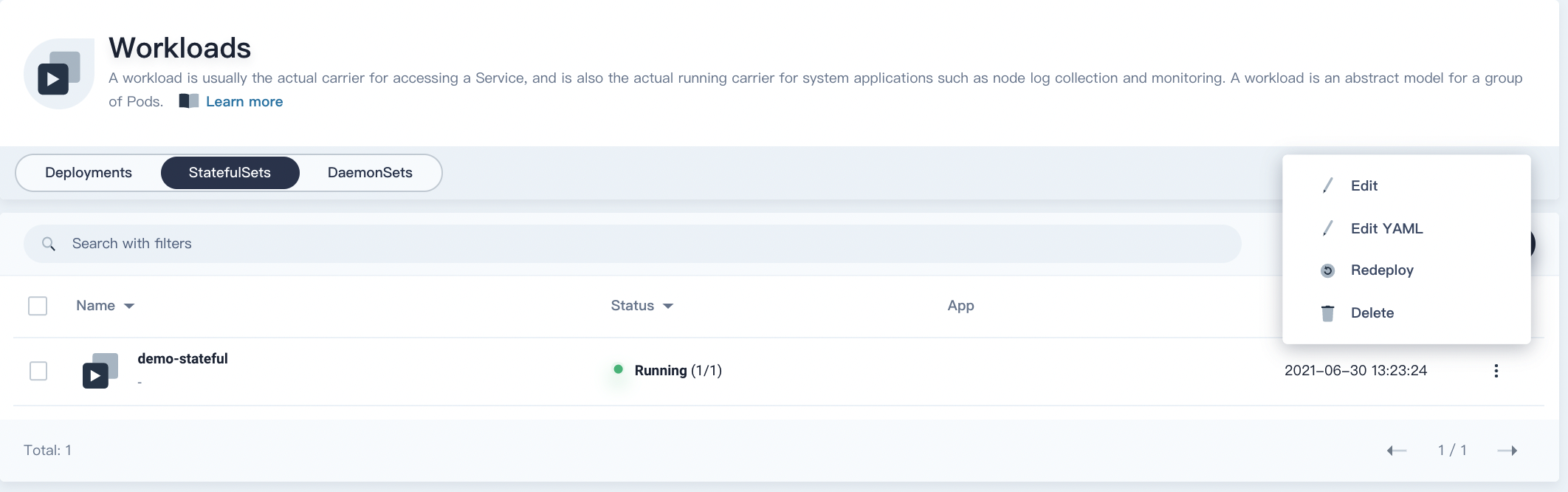
- Edit: View and edit the basic information.
- Edit YAMl: View, upload, download, or update the YAML file.
- Redeploy: Redeploy the StatefulSet.
- Delete: Delete the StatefulSet.
-
Click the name of the StatefulSet and you can go to its detail page.
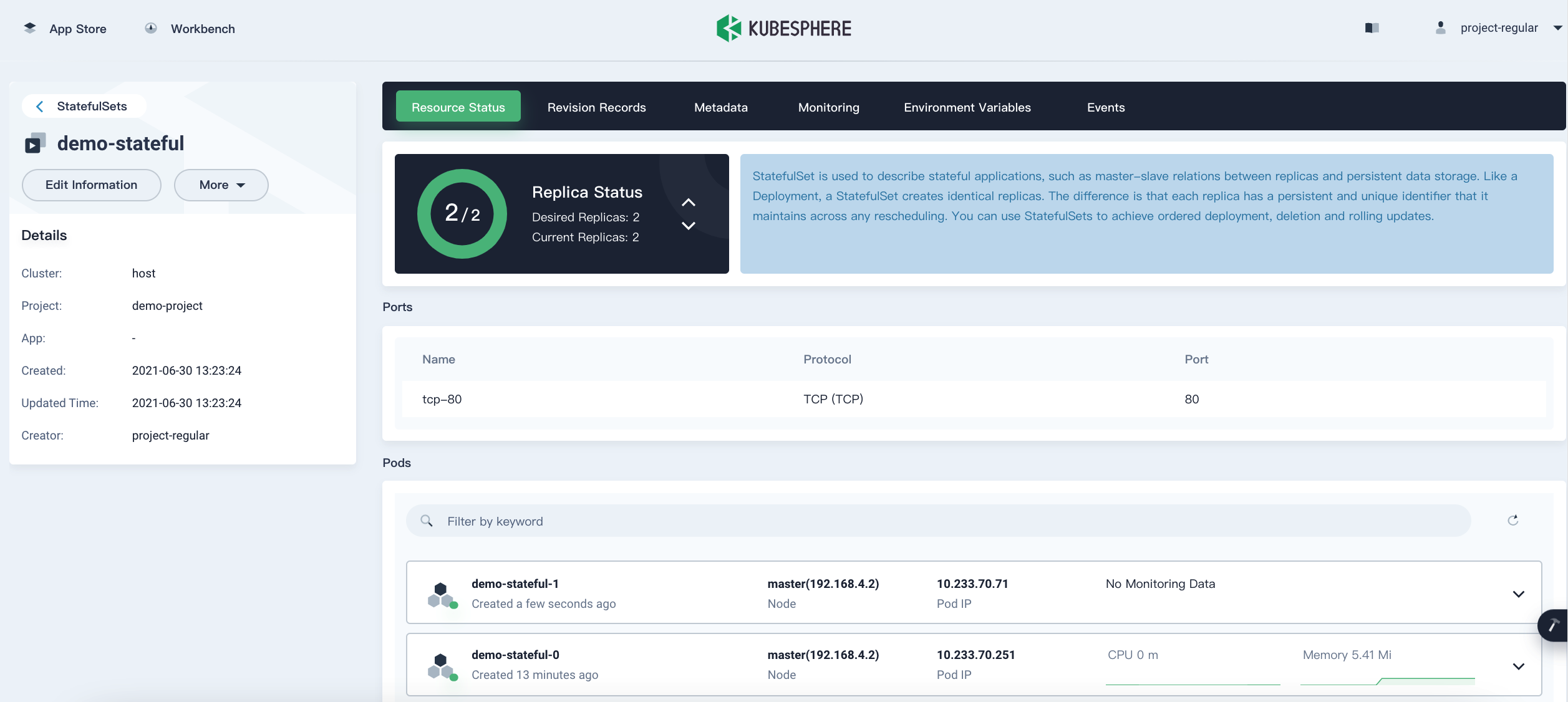
-
Click More to display what operations about this StatefulSet you can do.
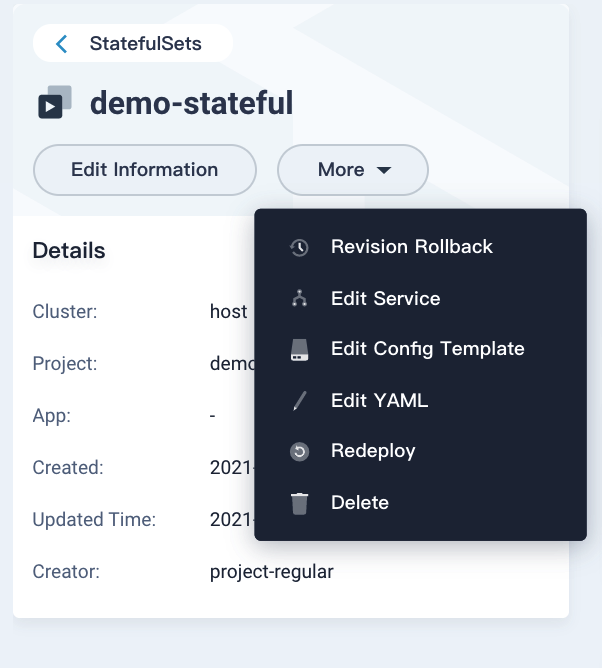
- Revision Rollback: Select the revision to roll back.
- Edit Service: Set the port to expose the container image and the service port.
- Edit Config Template: Configure update strategies, containers and volumes.
- Edit YAML: View, upload, download, or update the YAML file.
- Redeploy: Redeploy this StatefulSet.
- Delete: Delete the StatefulSet, and return to the StatefulSet list page.
-
Click the Resource Status tab to view the port and Pod information of a StatefulSet.
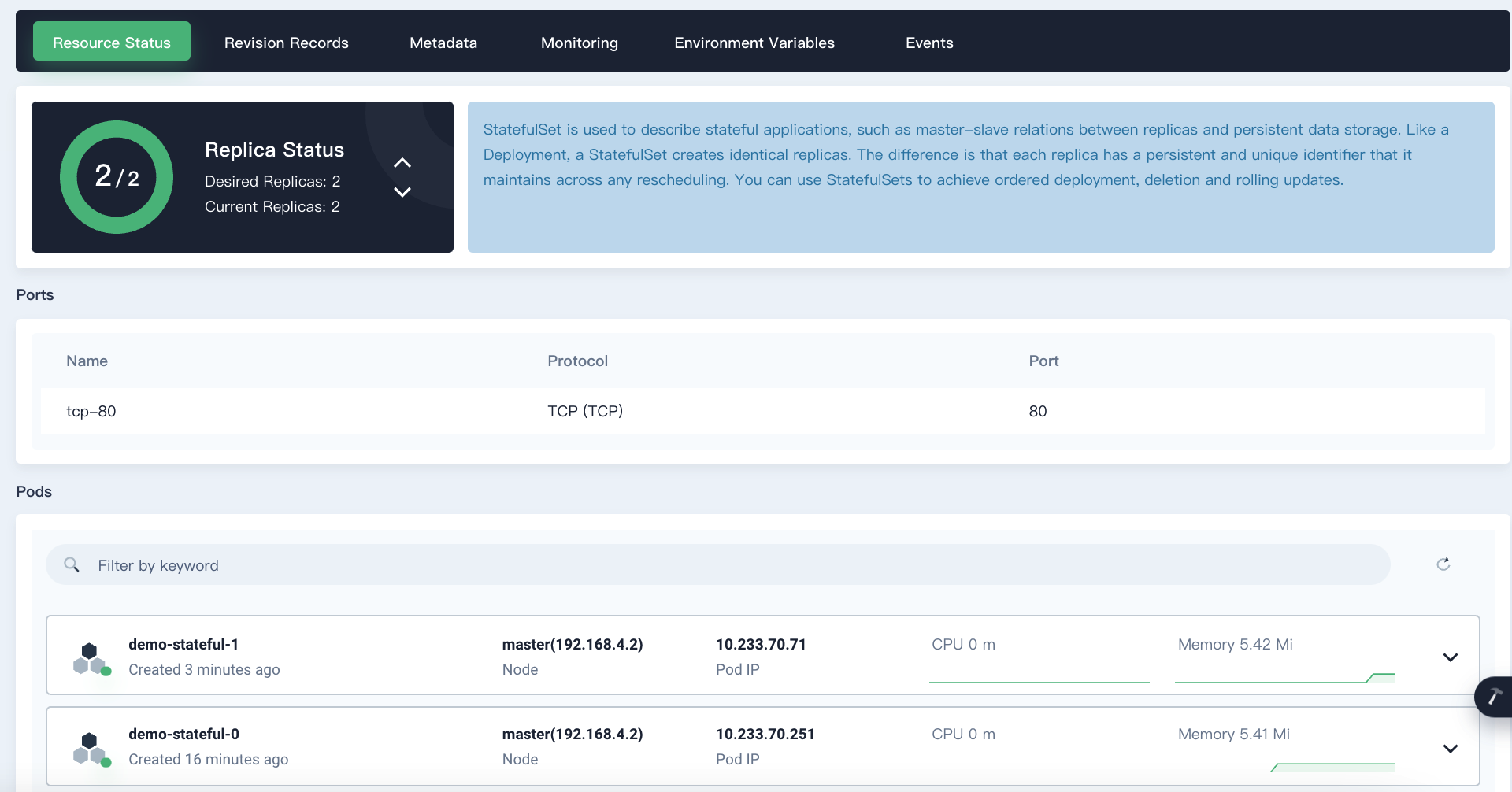
-
Replica Status: Click
 or
or  to increase or decrease the number of Pod replicas.
to increase or decrease the number of Pod replicas. -
Pod detail
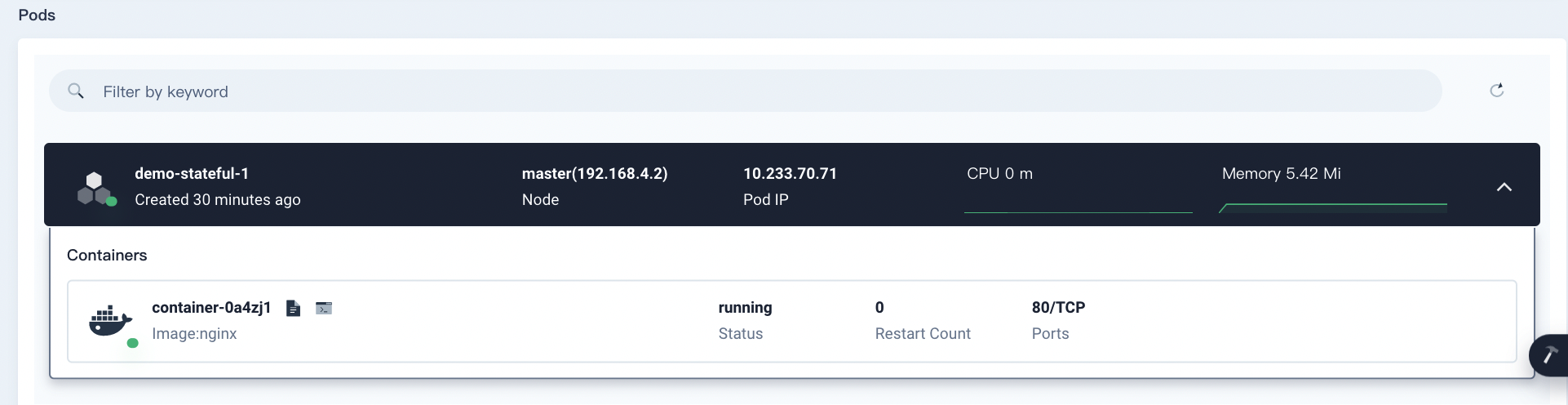
- The Pod list provides detailed information of the Pod (status, node, Pod IP and resource usage).
- You can view the container information by clicking a Pod item.
- Click the container log icon to view output logs of the container.
- You can view the Pod detail page by clicking the Pod name.
-
Revision records
After the resource template of workload is changed, a new log will be generated and Pods will be rescheduled for a version update. The latest 10 versions will be saved by default. You can implement a redeployment based on the change log.
Metadata
Click the Metadata tab to view the labels and annotations of the StatefulSet.
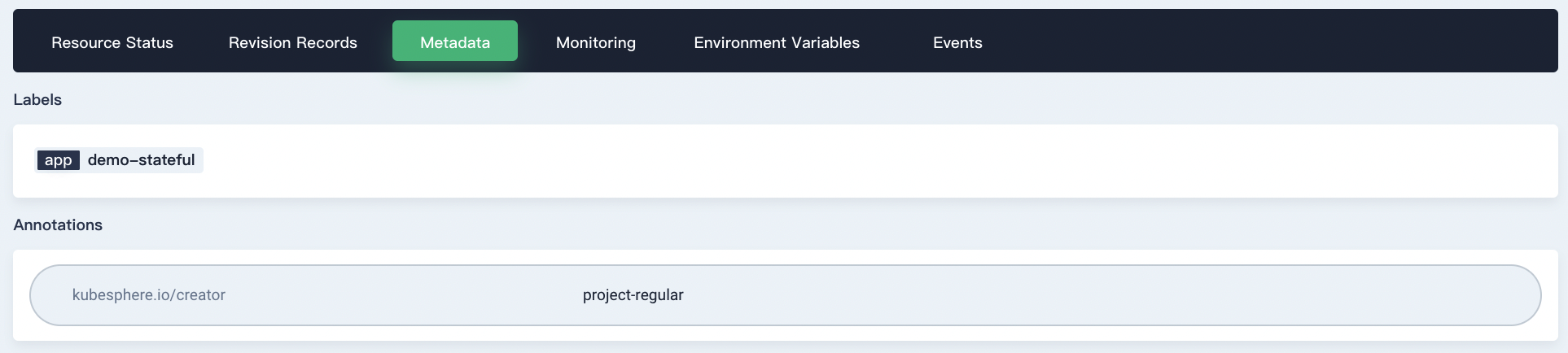
Monitoring
-
Click the Monitoring tab to view the CPU usage, memory usage, outbound traffic, and inbound traffic of the StatefulSet.
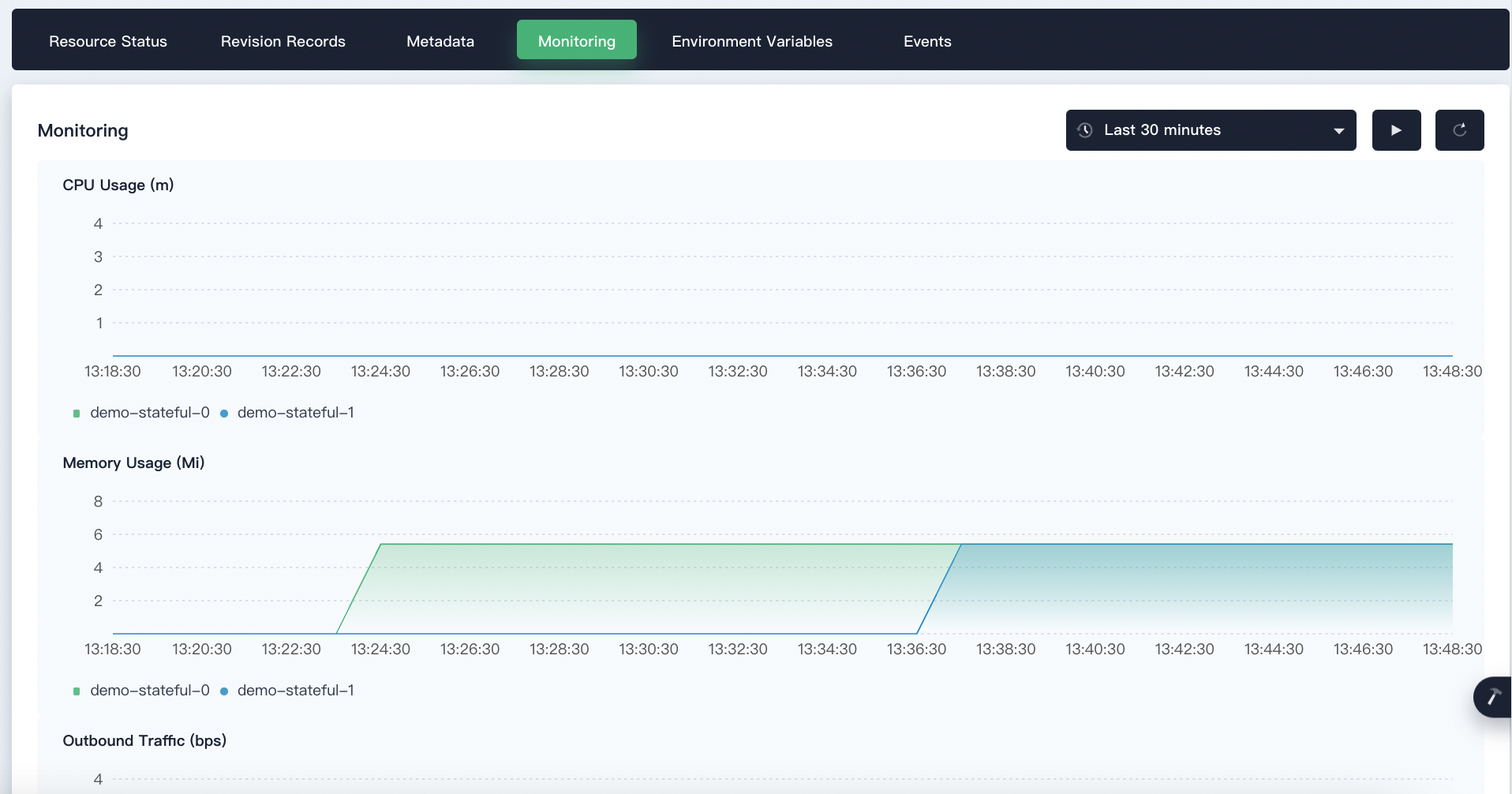
-
Click the drop-down menu in the upper-right corner to customize the time range and time interval.

-
Click
 /
/ in the upper-right corner to start/stop automatic data refreshing.
in the upper-right corner to start/stop automatic data refreshing. -
Click
 in the upper-right corner to manually refresh the data.
in the upper-right corner to manually refresh the data.
Environment variables
Click the Environment Variables tab to view the environment variables of the StatefulSet.

Events
Click the Events tab to view the events of the StatefulSet.
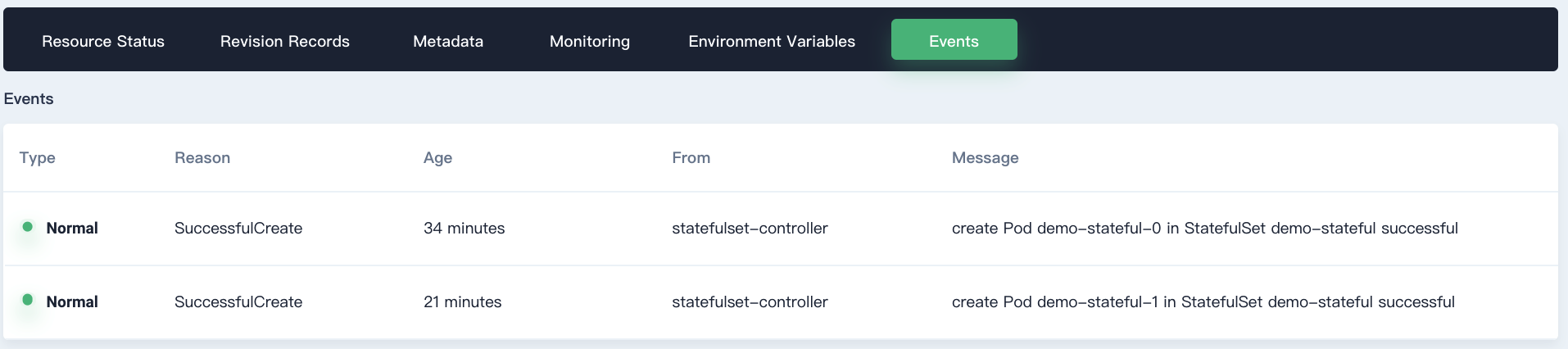
Feedback
Was this page Helpful?













 Previous
Previous
